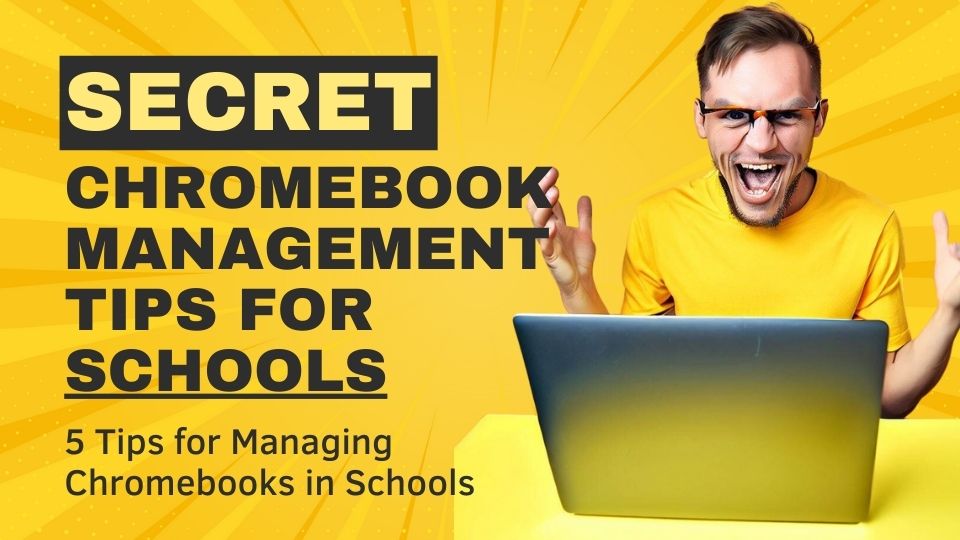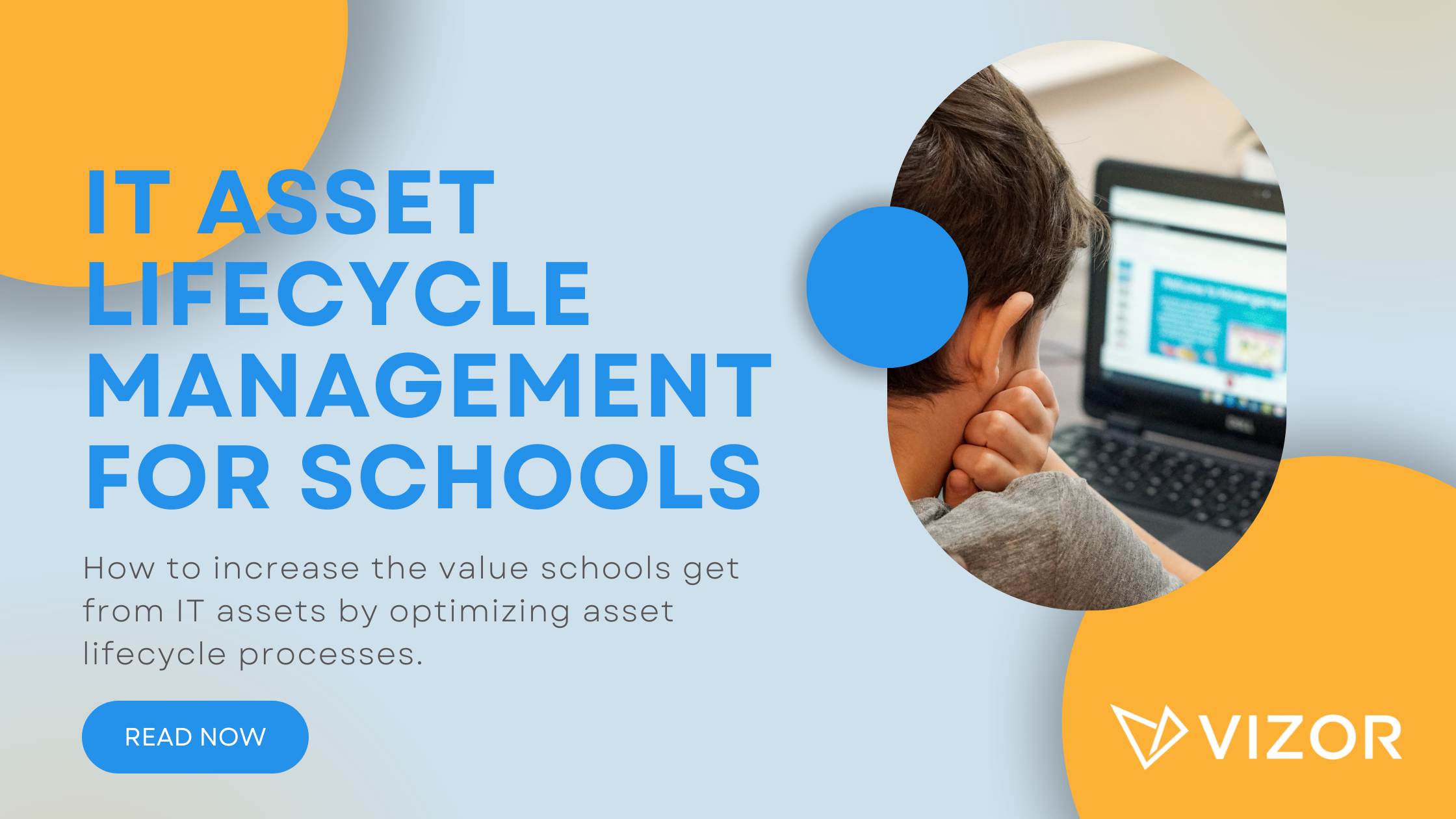How to make your school IT budget go further
How can you make your school IT budget go further and reduce your workload. That’s the question many schools and districts are facing as they deal with tight budgets and looming deadlines. With ESSER III funds expiring in September, schools need to make smart decisions about their IT spending. In this blog post, we’ll explore 10 tips that can help you optimize your IT budget and reduce your workload at the same time.
Leverage E-rate, Title I, and other federal & state funds

Make sure you take advantage of various funding sources available for technology in education. E-rate is a federal program that provides discounts on internet access and telecommunications services for schools. Title I is another federal program that supports low-income students and schools with additional resources for improving academic achievement. IDEA ensures children with disabilities have access to free and appropriate education, services, and resources including technology. Other federal and state funds may also be available for specific purposes or initiatives related to school technology. By leveraging these funds, schools can reduce the financial burden of acquiring and maintaining devices. School specific IT asset management solutions, such as VIZOR, can help you plan for such funding and generate required reports demonstrating how funds were used. VIZOR can even help schools ensure funding is used correctly, for example identifying devices purchased with IDEA funds to ensure they are only used by students with disabilities.
Communicate device care policy with students and families
A clear and effectively shared device care policy can help lower the number of device damages. This is because students become more accountable for their device when they and their families understand the school’s expectations and their responsibilities. Schools should establish a device care policy that outlines the rules and guidelines for device care. This policy should be shared with students and families through multiple channels, such as newsletters, Chromebook wallpapers, and orientation sessions. To help we have made a sample 1:1 device repair policy document to assist schools. You can use this document as a basis for your own policy, modifying it according to your needs. VIZOR can further help schools by identifying students which have had an above average number of device repair incidents. Schools can help such students by providing additional training and support on how to care for their devices properly.
Implement a device refresh cycle that aligns with device EOL
Planning device refresh / rotation cycles that align with their end-of-life (EOL) is an obvious step to school IT budgeting. However, without an accurate device inventory this can be difficult to achieve. Device end-of-life can be based on multiple factors such as, when the device manufacturer stops providing updates (Chromebook AUE date), after a specific number of repairs, or as defined by the district typically on a 3 to 5 year rotation. Using devices beyond their EOL date can pose security and performance risks, as well as increase the costs of maintenance and repair. Such devices are also not appropriate for state testing. VIZOR helps districts plan and budget for replacing their devices before they reach their EOL dates. VIZOR also provides reporting across all schools in the district. Such reports allow districts to explore multiple refresh strategies, such as aligning refresh cycles across multiple schools or staggering refreshes over multiple years.
Negotiate lower prices & longer warranties with vendors
Negotiating lower prices and longer warranties with vendors is needless to say a good strategy to stretch IT budgets, but how can schools achieve this. Districts can leverage their purchasing power by aligning refresh cycles across multiple schools. This greater bargaining power allows districts to benefit from volume discounts and the best deals. Likewise multiple schools and districts can work together to gain consortium pricing from vendors. VIZOR helps schools and districts with reporting detailing purchase, lease and warranty information for each device. For many device manufactures, warranty information is automatically populated direct from the manufacturer.
Implement IT best practices such as the ITIL Framework

Schools should implement IT best practices such as the ITIL Framework to manage their devices. ITIL is a set of standards and guidelines for managing IT services and processes, such as asset management, incident management, and request fulfilment. By following the ITIL Framework, schools can improve the quality, efficiency, and effectiveness of their IT services and processes, and align them with the needs and goals of students and staff. VIZOR is built on a long history of facilitating ITIL best practices by implementing ITIL processes and workflows. Furthermore, VIZOR uniquely implements ITIL processes for a school setting taking a school’s unique requirements into account.
Consider leasing & operational expenditure (OpEx) to lower upfront costs
Lease device programs provide schools with an opportunity to lower upfront costs. Leasing is an option where schools pay a monthly or annual fee to use the devices, instead of buying them outright. In addition to upfront savings, leasing can offer other benefits such as flexible terms, easier upgrades, and simpler disposal. Leasing allows districts to account for device expenditure as an operational expense (OpEx) rather than a capital expense (CapEx). Leasing and OpEx provides schools with a more predictable, albeit ongoing, expense. This helps to alleviate the need to align funding with device lifecycles. In addition to reduced upfront costs leasing potentially allows schools to reduce waste and support sustainability initiatives.
Choose devices compatible with existing infrastructure

Schools should choose devices which are compatible with existing infrastructure while remaining alert to ecosystem lock-in. Choosing compatible devices can avoid compatibility issues and reduce the need for training and support. As an example, Chromebooks purchased from different manufacturers typically provide a consistent user experience, reducing training. However further investigation is required to determine if a screen part is compatible across multiple Chromebook manufacturers. Schools should also be aware of ecosystem lock-in, where apps and data can’t be used across device types. IT asset management solutions, such as VIZOR, can help schools by providing a central inventory for all district devices. With an IT asset management solution compatible asset types and parts can be easily identified providing guidance for purchasing and training discussions.
Start a student device repair program with vendor support

A public school system in Georgia spent $3.5 million last year to fix or replace devices that were damaged or lost. All the major Chromebook vendors provide services to help schools start student device repair programs. Such programs are where trained students (typically grades 9-12) actually fix devices. Vendors help by providing training, certification, and technical assistance with troubleshooting. Self-repair programs linked to device leasing agreements typically pay schools for repairs the school perform themselves. With VIZOR schools can centrally track the details of each device repair. Schools can quickly log repair tickets during check-in, through self-service, or directly by IT. Using a repair ticketing system allows districts to identify trends in repairs such as lemon devices and models with reoccurring issues.
Charge fees or mandate insurance to cover repair costs

An increasing number of districts have decided to charge student familes a fee when a device requires a repair. Such charges help to recover the cost of the repair and are intended to encourage better device care. Other schools are mandating families purchase insurance to cover repair or replacement costs. Charging students and families is often a difficult decision for schools, districts therefore look for a fair arrangement such as providing the first repair for free and not charging for known reoccurring issues with specific models. VIZOR can help districts recoup repair costs by calculating fees based on a district’s policy and by tracking which families have purchased insurance. To further help reduce the workload VIZOR will even send emails notifying students and families of any charges and where to collect a replacement device.
Automate IT processes where possible

Automating common IT tasks associated with device management processes provides schools with a great way to reduce costs and workload. Many of the topics discussed in this blog, such as leveraging funding, planning refresh cycles and managing device repairs can be broken down into tasks which can be automated. For example, automatically powerwashing (factory resetting) Chromebooks at the end of the school year; Automatically creating a repair ticket when a student brings a device in for repair; Automatically assigning that repair ticket to the appropriate technician based on the school that student belongs to or based on the repair type; Automatically moving a Chromebook device in the Google Admin Console to the grade level or the student appropriate OU when a device is checked out to a student. Automation, using tools such as VIZOR, reduces the overall workload of technical staff by removing the need to manually affect change in the lifecycle management of devices and creates efficiencies which save money.
How VIZOR can help
As you can see, there are many ways to make your school IT budget go further, without compromising on quality or efficiency. By following these tips, you can save money and time, while enhancing the IT service provision for your students and staff. VIZOR helps to automate best practice workflows for school IT management, including many of the tips discussed above. Click here to find out how your school can make the most of its IT budget and reduce workload.
How to simplify Chromebook management in your school.
Need a Chromebook Management Tool?
- Google Admin Sync
- Simplify 1:1 Initiatives
- Track Device Repairs
- Barcode Check-In/Check-Out