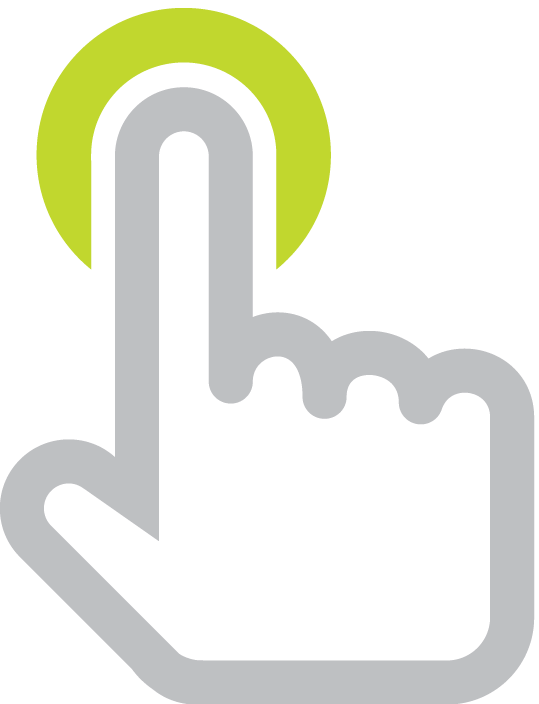Propping Up Your Tablet: Two Portable Stands
/If you happen to travel with your iPad or tablet and use it to present, you might be interested in a portable stand. Until recently, iPad stands where not very portable and impractical for me to take on my travels. Now I have two great options that fold flat and fit in my backpack: Justand Go ($79) and Belkin Stage Portable ($72).
Both stands have a similar design. They each have an upper platform that can position your device anywhere from being perpendicular to the base to being parallel. Each has a somewhat grippy platform to help keep your device in place. To prevent your tablet from falling off, Justand Go has two bars and Belkin Stage Portable has a ledge that can be rotate into position. Both of these stands make great podiums, allowing you to adjust the viewing angle to diminish glare.
Justand Go (left) and Belkin Stage Portable (Right)
The stands have openings near the bottom edge of the platform so a tablet’s camera can capture what’s below. This turns your iPad into a document camera/visualizer!
The arm length is not adjustable in either of these stands, so their heights are fixed. Justand Go’s platform stands about two inches taller than the Belkin Stage Portable’s. I can capture an entire 8.5” x 11” piece of paper on my iPad’s camera from a Justand Go. The Belkin Stage Portable's lower height is too close to that same size paper for my iPad to capture the entire page.
You could use the stand to hold the device in front of you as you record using the selfie camera. When on a desktop, these stands are just a little too short and take somewhat unflattering video of me. However, for shorter people (i.e. students), these are probably a very good height for them to speak into the camera.
Justand Go and Belkin Stage Portable are designed to work with a variety of current and future devices. They work with smartphones and tablets, and you do not need to worry about taking them out of their cases.
One thing to note is that since your device’s camera is on a corner, the object or document you put under it won’t be centered on the stand’s base. In fact, the stand’s base will probably be an obstacle if you plan to write or draw down there. Placing a large whiteboard on top of the base will give you a larger flat working area.
Belkin Stage Portable’s platform is not deep enough to hold my 11.6” Chromebook. And while Justand Go is deep enough, it feels like the Chromebook could slip off at any moment. That’s understandable, as these are made for tablets, not laptops.
Justand Go (Left) and its big brother Justand v2e (Right)
If you prefer to have adjustable height, more flexible positioning, the ability to use your stand as a tripod for filming video, and built in lighting, then consider the full sized versions of these stands: Justand v2e ($139.00 and can hold a Chromebook) and Belkin Tablet Stage ($139.99).
Are you a do it yourself kind of person? You might not have to spend much money to cobble together your own stand. Here’s a how-to video from Southwest Educational Development Center. And here you can watch Tim Holt show you how to create a document camera stand using some common school materials.
Apps
No matter which kind of stand you end up using, you can simply open your device’s camera app to capture books, documents, artwork, experiments, cooking… whatever you have positioned under the stand. If you’d like to draw on a live video of what’s under your camera, check out these free apps:
If you are using the apps above, chances are you want to mirror your device to a big screen for the class to see. Check my post and comparison chart: 10 Ways to Display Your iPad on a Projector Screen.
Some Things You Can Do When Your Tablet is A Document Camera
- model close reading strategies
- display a picture book, novel or textbook so students can read along
- demonstrate experiments so that all can see
- instantly exhibit student work, including artwork
- demonstrate painting and drawing techniques
- model note-taking
- arrange math manipulatives
- annotate student work
- demonstrate art techniques
- show rock samples
- film stop-motion videos
- conduct handwriting instruction
- complete graphic organizers as a group
- observe insects and other critters
- go over assignments and tests
- show the construction of graphs
- model use of math tools like calculators, rulers & protractors
- demonstrate the use of editing marks
- show a dissection
- do a cooking demonstration
- film Common Craft style videos
So you have yourself an iPad? It can be your teacher’s pet! Here’s an infographic all about what an iPad can do for a teacher.
Amazon, iTunes, and ProComputing links are referral links.
You can support Learning in Hand by making a purchase.