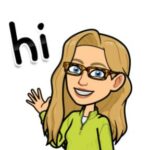Google Classroom is boring. It is a box. You dump stuff in the box. The word Google does not make a box of stuff engaging. It requires intentional design and planning for how students will be engaged. Consider how you will setup Google Classroom for engagement.
Student Engagement
As my friend Heather Lyon aptly points out, engagement is not a unicorn, but rather, it’s akin to a narwhal. In other words, achieving student engagement is a challenging and elusive goal, much like sighting the rare narwhal. Indeed, the ultimate achievement in fostering engagement is creating a learning environment where students are so engrossed in their tasks that they scarcely notice the passing of class time.
However, while Google Classroom offers a range of tools and features, it’s important to recognize that it may not be the magic bullet to propel students into a state of complete absorption or flow. Nevertheless, this does not diminish the value of trying different strategies within this platform.
Therefore, educators are encouraged to experiment with various approaches in Google Classroom, aiming to capture and maintain student interest. By doing so, they might find effective methods to bring about that sought-after state of engagement, where learning becomes both enjoyable and captivating for students.
Setup Google Classroom for Engagement
Here are some tips for elements to pay attention to when you setup Google Classroom for Student Engagement.
Table of Contents
Do Not Copy a Prior Class
The first step in engaging students is to be intentional. This years students are not last years students. Things should change and be adapted for the students you are teaching now. I have a blog post with some suggestions on this.
Copying a class also copies all of your attachments which makes a giant mess of your Google Drive.
The Stream is for Student Interactions
The Stream is like a social media feed. However, you have to create norms and design for interactions for this to work properly.
Stream Settings
Click on the settings cog in the upper right.

In the Google Classroom Stream settings I use “Students can post and comment.” and “Show attachments and details.”

I promise kids will act like kids and post some goofy things.
First, this is a great way to teach them how to behave in an online environment. It is safer to make poor choices in your class than posting things on social media and potentially losing a scholarship or worse. Google Classroom Stream or not students need support in how to behave in class.
I had several of my 7th graders post what appeared to me to be a long string of random letters. Some “waz up” type comments. What might have been a poem about a hippopotamus… Use the 3 dots on the post to delete the post if it does not contribute to the positive environment of the classroom. On Monday we will be chatting about the purpose of the Stream. Allowing students to discuss what would and would not be helpful to their classmates.
Kids post goofy things, I go talk to them about it. I delete the post.
Use Canva
Canva for Education is FREE! I might have a Canva addiction. You must verify your school account here.

Always add a Canva graphic to your Stream announcements.
I look up “Facebook post” on Canva to design images to add to my Stream announcements. Graphics make your announcements significantly more engaging. Same for social media. If you’re on twiX (What I am choosing to call Twitter + X) or it’s replacement I highly encourage you to add an image to your post! Posts with an image get 30% more engagement.

Morning Warm-up
If you want to engage students in a digital discussion, try using the Stream on Google Classroom for a discussion. Create a Canva graphic and ask students to reply to your announcement post to get the day started.
Include the Link to the Classwork Page
Google Classroom is designed to be organized by topics on the Classwork page. The challenge is getting the students to actually go to the Classwork page.
If you are looking at the Classwork page, you can copy the link to the Classwork page. (Try Control L, Control C). This is the link I share with students. This is the QR code that post; to take them to the Classwork page. I also bookmark the Classwork page so I can go directly there quickly.
Create a Canva image that tells students what activities they are doing for the day. They will find it organized on the Classwork page. I link to the Classwork page.
Setup Google Classroom for Engagement
Create topics on the Classwork page. Include emojis in the topic titles. Think about how students will be able to easily locate their work. Consider how students will interact with the assignment? How will they interact with each other? What choices will they have?
Number Your Assignments
My best Google Classroom tip is to number your assignments with a 3 digit number and a hashtag. This makes it easier to be clear about what students are supposed to be working on, or what they are missing. “Go to #006” is less frustrating than “Find today’s warmup.”
Writing on PDF’s is Not Engaging
One of the advantages to using a tool like Google Classroom is being able to link students to activities that are creative or have gamification. Using Book Creator or Canva has the potential of engaging students by allowing them to have creative, multi-media, expression of their learning. I love using Quizizz. The gamification is great and it has amazing Google Classroom integration.
Collaboration and Interactions
I love using Padlet with my students. This allows students to share their ideas in a “post it” style. However, it goes way beyond Jamboard. Students can “like” posts. They can reply to each other. They can add images and video. Engage students in discussions by posting a Padlet link to Google Classroom.
Try Microsoft Flip, it is FREE!
Flip is a video platform where students can submit video responses to a prompt. You can record video directions and feedback.
Video created on Microsoft Flip.
Post the Learning Objective
Rarely is the learning objective “poster making.” For most learning objectives there are a million ways for a student to demonstrate that they have met the learning objective.
What is cool about Google Classroom is students can submit anything. They can upload any file or a screenshot or picture of anything they did. If you ask for a Google Doc they can alternatively upload a video. This allows you to create one assignment in Google Classroom, but allow students to submit a variety of work types.
Provide students some choices in how they will demonstrate the learning objective.
Gamified Choice Board
Provide students multiple pathways to demonstrate the learning objective. Use this gamified spreadsheet template to add a list of challenges. Students submit the spreadsheet with their choices checked off and work evidence. This counts as one assignment. Learn More
Fast Feedback
Do not let Google Classroom become a black hole where students put assignments and they never see the light of day. The speed of feedback matters. This is one thing I love about using Google Classroom. I have access to student documents while they are working on them. This allows me to add feedback before they even submit.
The Private Comments in Google Classroom are my favorite since they can act as a conversation and not just a comment on the side of the paper.
Create a Topic at the top of the Google Classroom Classwork page titled “Feedback.”
After giving feedback on an assignment, drag the assignment into this topic to alert students that you left them feedback.
Feedback Loops
Make the assignment more about learning than earning points by creating feedback loops. I include in my rubric “responds to teacher feedback.” After students submit, I provide feedback in the Private Comments (or in doc), and RETURN WITHOUT A SCORE! In the return comment I indicate that they need to respond to my feedback and resubmit.
After responding to my feedback, the students will resubmit the assignment.
Create a Today Topic in Setting Up Google Classroom for Student Engagement
To enhance the efficiency and engagement of students in their daily tasks, my primary strategy involves organizing the Classwork page in Google Classroom, with the foremost topic labeled as “Today.” This method serves a dual purpose: it not only streamlines the class structure but also significantly reduces any confusion about the day’s specific activities.

By doing so, students can engage more swiftly and directly with their tasks, as they are presented with a clear, concise overview of what is expected of them for that particular day.
In practice, this involves a dynamic process of updating the “Today” topic. I regularly drag assignments and resources in and out of this section, ensuring that it reflects the current day’s workload. This constant updating eliminates the need for students to sift through a cluttered array of documents and assignments, enabling them to focus immediately on the day’s objectives.
Moreover, this approach aids in fostering a sense of routine and predictability, which can be particularly comforting and helpful for students. Knowing exactly where to look for their daily tasks reduces their cognitive load, allowing them to channel their energy and attention more effectively into the learning process itself.
By maintaining a well-organized Classwork page with a clear emphasis on the current day’s activities, I effectively facilitate a smoother transition into daily tasks for students. This not only enhances their ability to quickly engage with the material but also contributes to a more structured, efficient, and student-friendly learning environment.
The Challenge of Student Engagement
Addressing the challenge of student engagement, particularly in the context of digital learning environments like Google Classroom, is a multifaceted task. Firstly, it’s important to acknowledge the complexity of student engagement. Every student is unique, with distinct interests and learning styles; consequently, what captivates one might not resonate with another.
Furthermore, while the tools and features available in Google Classroom are beneficial, they are not, in and of themselves, the panacea for student disengagement. Instead, the key lies in how these tools are utilized. More specifically, it’s about fostering meaningful interactions and being attuned to the diverse needs of students.
Moreover, effective engagement often requires a blend of different strategies. This includes not only leveraging the technical capabilities of Google Classroom but also integrating pedagogical approaches that cater to a variety of learning preferences. For instance, incorporating multimedia resources can address visual and auditory learning styles, while interactive activities like quizzes and discussion forums can engage students more actively.
Additionally, personalization plays a crucial role. By tailoring content and activities to align with students’ interests and academic needs, educators can create a more engaging and relevant learning experience. This might involve offering choice in assignments or using student feedback to guide lesson planning.
In conclusion, while Google Classroom provides a versatile platform for digital learning, the true challenge lies in using it in a way that resonates with the diverse needs and preferences of students. By focusing on interaction, responsiveness, and a mix of strategies, educators can enhance student engagement in this digital era.