I use Google Docs a lot with my class. It is simply fantastic for collaborative work and develops writing skills well. This week I asked my students to work as a team to create an information page in Science for our topic, ‘Healthy Bodies’.
![]()
First, log in to Google and go to Docs. Next click ‘Start A New Document’ and choose a blank one or a template.
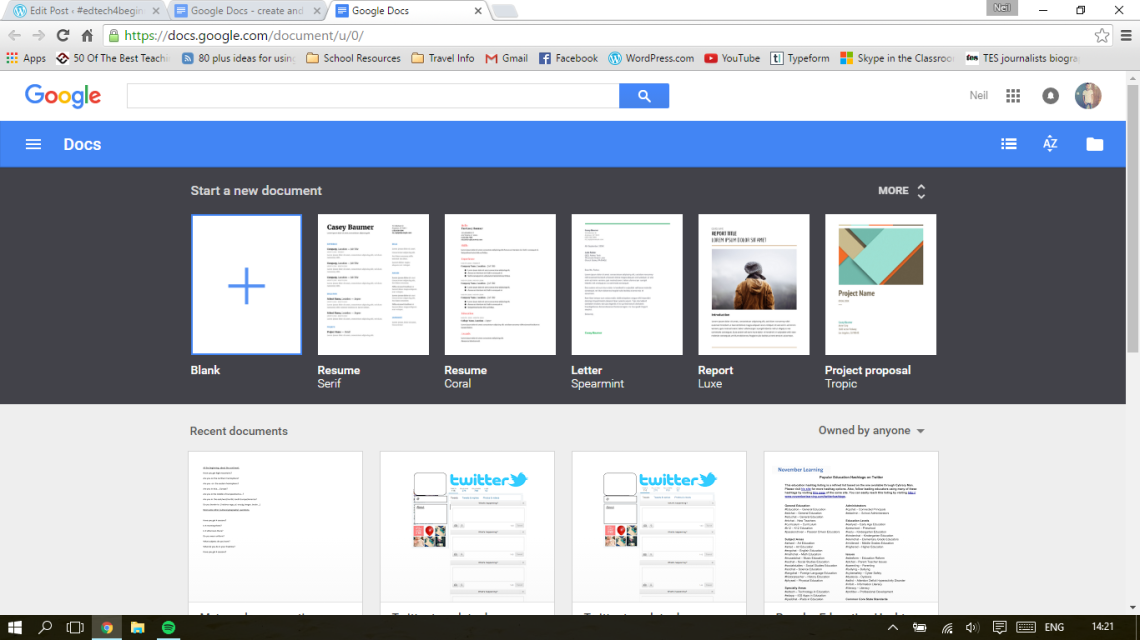
Following this, share it with the students you want to work in the group. You can do this by clicking the ‘Share’ button and inputting their emails.
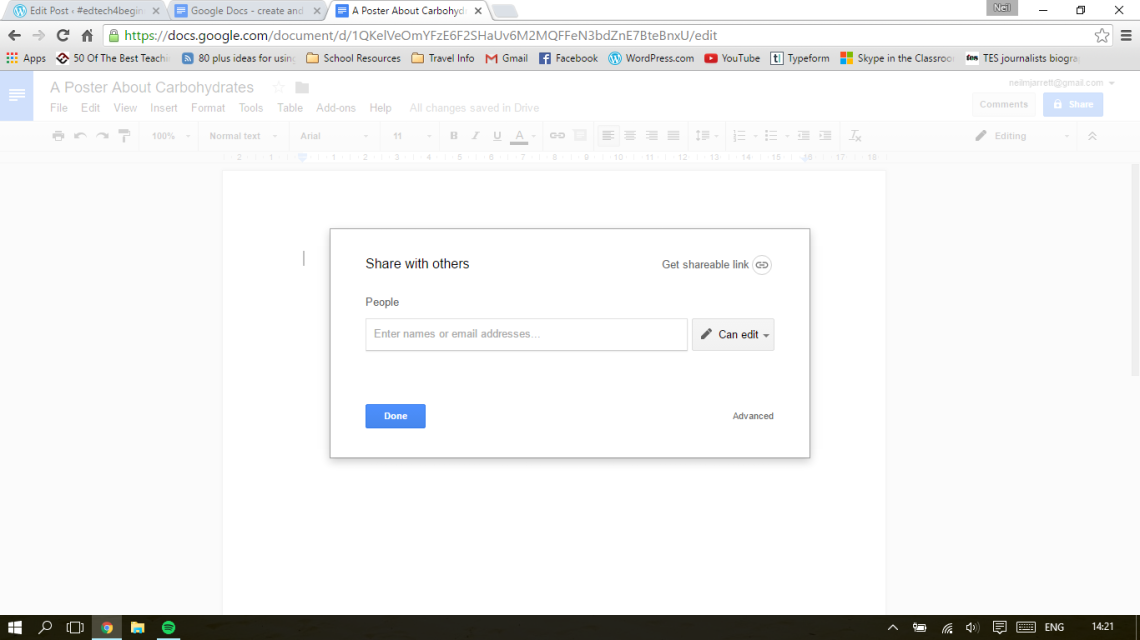
Now you’re prepared for the lesson! Your pupils can immediately begin to work on the document. During the lesson, I had all of the different group’s work on a projected display so I could comment and make edits. It is really clear to see which students are editing (each is assigned a different colour). This is what it looks like:
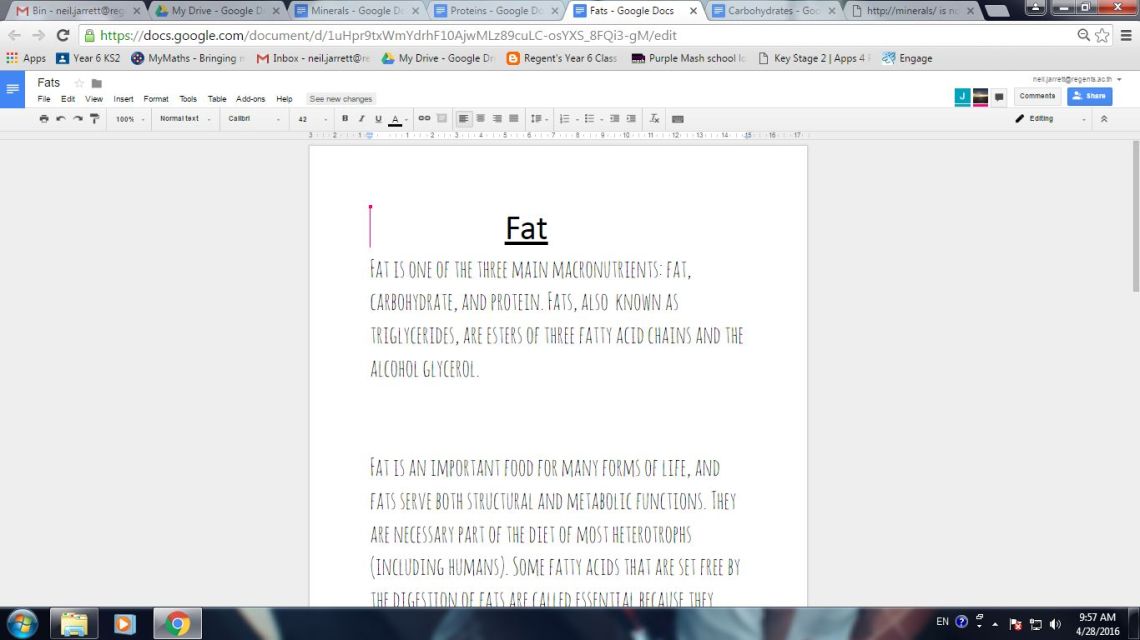
Another useful feature is ‘editing’ in which you can track who has made changes to the document. You can also revert back to earlier work if someone has made errors.
Here is an example of some of my student’s completed work: Minerals .

Have a look at my video tutorial for more information:
You don’t have to start a Google Doc from scratch either. I made one this week for a grammar exercise. I copied and pasted the story of William Tell into a Google Doc, edited it so a lot of the grammar was incorrect, then shared it with the students. They then had to correct the grammar in groups. Click here to view a copy of the doc: Grammar Exercise .
Let me know how you get on with using Google Docs by commenting below.



3 Comments