I always love the phrase “think smarter not harder” and I believe it applies to this tip for Google Drive. When it comes to writing lesson plans, it would be much easier and efficient for you to have a template handy, instead of re-creating the same file and format over and over. This is how you can use your Google Drive for lesson plan writing.
Click to access my help document.
I. Create Your Template First
1. Locate and click on your lesson plan folder
(this folder is probably labelled as your last name) in your Google Drive.
(this folder is probably labelled as your last name) in your Google Drive.
2. Inside your folder, click the Create button (top left) and choose Document.
3. Create your lesson plan template the way you want it to look. (but don’t fill it out yet).
4. Click on the Untitled Document file name (very top left) and rename this to Template.
5.Click the x on the tab you are working on to get back to your Google Drive tab.
6. Now, you will see a file in your lesson plan folder called Template. 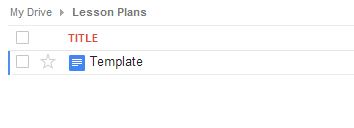
II. Every time you are ready to create a lesson plan, do this:
7. Right-Click on your template file and choose Make a copy from the list.
8. Wait a few seconds and then you will see a file that will appear called Copy of Template.
9. Click on it and in a new tab it will open up of the Google Doc. 
10. Here you can rename your file to whatever you want to title it by clicking on the Copy of Template filename (very top left) and rename it and press Ok.
11. Fill out your lesson plan.
12. When finished, click the x on the tab you are working on and you are done!
School Integration: Lesson plans are essential in a teachers life. Some schools ask you to post them on a teachers website, others will require them to be turned into their building administration. Here are a few reasons why using a Google Doc template will help.
- Using a template will shave off many minutes of re-creating your lesson plans.
- Easier for you to access your lesson plans from anywhere.
- Quick way to edit lesson plans in a timely manner.
- Great way to share your lesson plans via Google Drive to whom ever or you can collaborate as a content or grade-level team.
- Much more…

