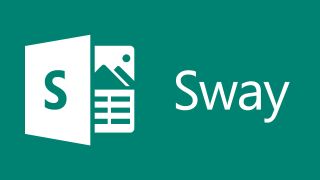Microsoft Sway is the company's alternative to PowerPoint as a presentation tool that embraces collaborative working. As such, this is a powerful system for teachers and students to use in the classroom and beyond.
The idea behind Sway is to offer a super simple setup that allows anybody to create presentation slideshows. This makes it good for both younger students and teachers for in-class or online-based presenting.
Thanks to the online nature of this tool there is a lot of rich media integration, allowing for plenty of visually engaging content to be incorporated. Using this collaboratively, for example in a student group, is an option both for in class as well as from home.
So is Sway the next presentation tool for your classroom?
What is Microsoft Sway?
Microsoft Sway at its most basic is a presentation tool. It uses slides to create a story flow that can be presented to a class or individual, or scrolled through by the viewer at their own pace. That makes it ideal for in-class presentations as well as at-home learning.
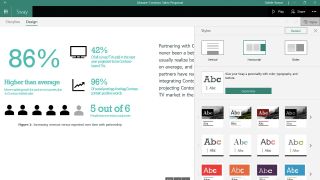
Sway integrates with the Microsoft Office suite so it can be used easily in schools that already operate on the Microsoft Office platform, putting another creative tool at your disposal. But for those not paying, it won't matter as this is now freely available to all.
Thanks to the use of templates and tutorials it's easy to get started, even for those less technically abled people. It's also very straightforward to collaborate with online storage and link-based sharing available as standard.
How does Microsoft Sway work?
Microsoft Sway is online-based within the Office suite so you can login and use the tool from within a browser. It's also available for free so anybody can head to the website and start using this tool without even needing to create an account.
As such, this is available on a lot of devices including laptops, smartphones, and tablets. Since storage can also be online, as well as local, students can start a project on a school computer and continue working on it using their own device when at home.
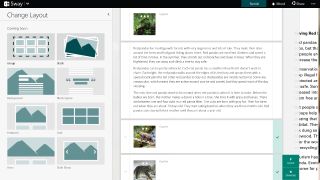
Since Sway uses templates it's possible to get started right away in a very easy-to-use way. Pick the template and then it's just a matter of adding text and media as needed in the spaces provided. You can also make amends to personalize it more but that more complex functionality isn't required.
There is a tab section at the top with Storyline on one, in which you can edit and add in text and media. The Design tab allows you to preview how the end result looks, live, as you work – a very helpful option for students who want to see results as they play with this tool.
Once a presentation is built, there is a share button in the top right that allows a URL link to be created so sharing is super simple. Others can then visit that link and view the slideshow from any device they are using.
What are the best Microsoft Sway features?
Microsoft Sway is very simple to use making it great even for total beginners. Sharing is digital, which is easy, and there is also the option to export into Word or PDF format, making the process even more robust.
Usefully, this can be shared digitally with certain people or groups, or with anyone sent the link. The person sharing can decide if others simply view the presentation or if they can have the option to edit also – helpful for creating a collaborative project that groups of students can work on together.
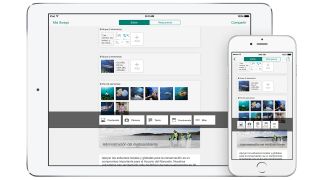
That share button option can also be selected as sharable. This means a teacher can create a template then duplicate it and allow students to share it. Students are then able to make amends as needed, perhaps to input a science project with graphs and charts, before sharing with others in their work group to add their input.
Photos can be added in stacks that can be set to be used as swipeable, to flip through the selection, or to be static when viewed strictly as a gallery. Also available is the option to vary how the presentation is navigated, either vertically or horizontally – ideal if you are targeting smartphone screens or laptops, for example.
Plenty of rich media can be imported easily, from using web images, GIFs, and videos to pulling in saved content from OneDrive that's cloud-stored. It's also easy to place links in the text so that anyone viewing the presentation can learn more as needed from third-party sources.
How much does Microsoft Sway cost?
Microsoft Sway is available as free to use online via a web browser, so anyone can use it on most devices without paying anything or even signing up with personal details such as an email address.
The tool is also available on iOS and Windows 11 in app format, which is also free.
For anyone already using the Microsoft Office suite there are going to be more options available in terms of admin controls. But, that said, payment isn't required to still get the most out of this useful online-based presentation tool.
Microsoft Sway best tips and tricks
Lab report
Have students use Sway to present a lab report, individually or as a group, in which they create charts and graphs to show their findings in a visually striking way.
Present back
Set a presentation task to individuals, or groups, and have them either present in class or share digitally what they've found so they learn to use the tool and others learn from what they're creating.
Portfolio
Use this visually engaging tool as a way to build portfolios for students, either as a teacher or as done by the students themselves. This can be a place with all their work for the year, easily viewed and shared from one place.