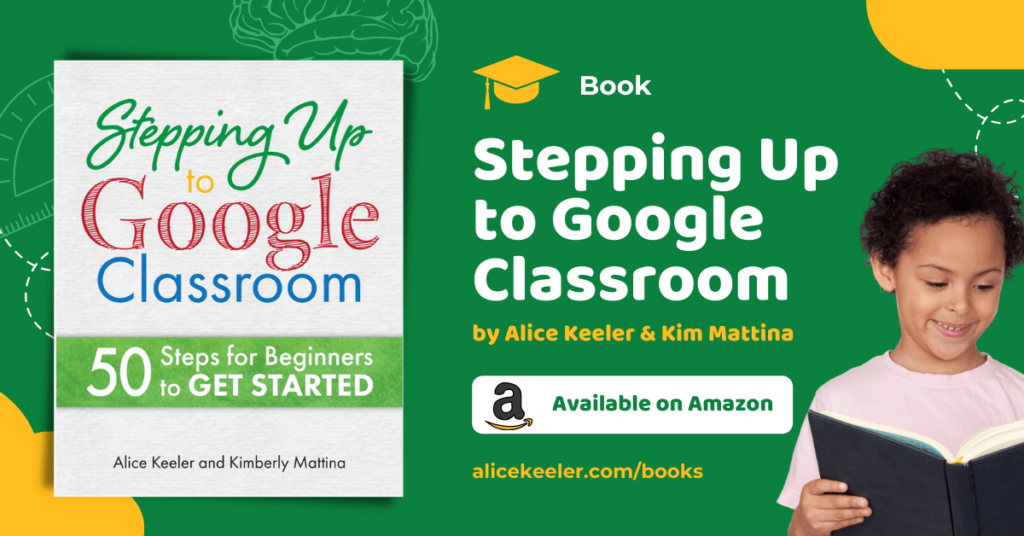A new feature in Google Classroom is the ability to customize the color of the class. When entering your class name, upon class creation, Google Classroom selects a default banner image and color. Since I teach math, almost all of my classes defaulted to grey with a picture of math tools. So if you wanted to know how to change the theme of google classroom this is for you.
Each Class a Different Color
how to change google classroom colorOne of my Google Classroom tips is that each class should be a different color. It makes it a lot easier for me to make sure I’m in the correct class. The problem is that I needed to choose a banner that did not necessarily reflect math in order to get the color I wanted. More likely, I would create a custom header. In this case, I had zero control over what color the Google Classroom was. NO LONGER! Here is how to change google classroom color.
Setting a Custom Color for Google Classroom
You will now find, in the upper right, a “Customize” button.

Select Photo
Customizing the banner provides you with the option to “Select photo” or “Upload photo.” Select photo allows you to choose from a variety of pre-made images. These are the same images that have been available in Google Classroom.

Upload Photo
Choosing “Upload photo” lets you upload an image file. For some reason, Google Classroom always tries to crop your image. Drag the corners of the image cropping tool to display the entire image you uploaded. Note that it will force you to have the same proportion, it must be a rectangle.
Google Classroom Custom Colors
New to the customize options is the appearance of 8 color choices. Selecting an image or uploading a custom image will automatically select a default theme color. You can change the theme color in Google Classroom by simply clicking on the color circle of your choice. If you change to a different image, the theme color will automatically be adjusted to go along with the image. However, you are able to easily change the theme color back if you so choose.
- 4 Steps to Design Your Own Google Slides Theme
- Microsoft Office: Customize Quick Access Toolbar
- 4 Easy Steps: Create Custom Visual Navigation on a Google Site
- Custom Text with Bitmoji
- Google Math: I See Math
How to Change the Theme of Google Classroom
The theme of Google Classroom is limited to the color theme and the banner of the class. You can choose a pre-selected image for your theme or upload your own image. A theme color will automatically be selected, however, you can change the theme color to one of 8 choices. These theme colors will be the color of the topic titles as well as the circles to indicate to students they have an incomplete assignment.