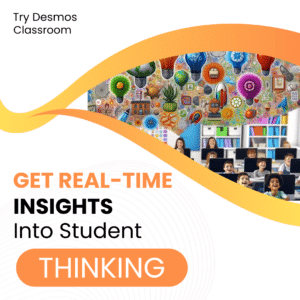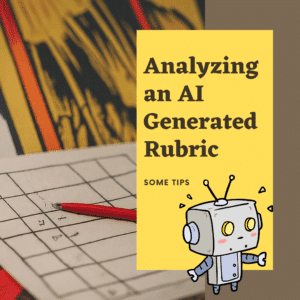Whether you want to gamify your classroom or be more flexible using total points instead of averages can be really useful. However, how do you get the total points out of Google Classroom? You can export scores from Google Classroom to a spreadsheet but you’ll need to write a formula to sum up the points.
Schoolytics Free for Teachers
I use Schoolytics to give me free insights into how students are performing across all of my classes. By going to the Students table I can quickly see which students are struggling and which ones are keeping on top of things. I can also see the total points a student has earned in a class.

Gamification
One way to gamify your class is to have students LEVEL UP. When an A student submits an assignment and gets an A on the assignment … they still have an A. If they do poorly perhaps their grade drops… and this is mentally devastating. Using a gamified level up system always shows growth! Even students who have 100% can goal set to get a higher level.
Progress is motivating.
Gamified Level Up Scale
Notice when you play a game it is at first very easy to level up. Over time, it gets more challenging to level up. Consider your base points. You want the student to immediately level up after the first assignment. Students need 0 points to be at level 1. Make level 2 slightly less than your base, typical assignment, points. Level 3 should be slightly more than 3 assignments. Slowly increase the gap. You want it to be obtainable to the next level, but a little more effort. Assuming a base assignment is worth 10 points I created a suggested level up spreadsheet.
Track Total Points in Schoolytics
The fastest way to get the total number of points students have earned in Google Classroom is to log into schoolytics.com for free. Click on “Students” on the left hand side.
Be sure to set the filter at the top!! The default is points for the last 30 days.
3 Dots Menu
In Schoolytics, you can export almost any table to Google Sheets by using the 3 dots menu on the filter. Select “Save to Sheets.” This will create a Google Sheets spreadsheet that has a column containing the total points for the student.

Flexibility with Students
Even if you are not going to gamify your points with a level up you can use total points to allow students to have choice. Provide students a variety of routes to obtain x points in your class. Since some assignments are optional you can not use the percentage to determine student success. If students need to reach 500 points then you simply need to know how many total points they have, regardless of how they got them. Use the Schoolytics Student table to get the point count.
Ignore Total Points Possible
If you are giving students a choice of ways to obtain x points in your class their overall percentage might look quite bad. Only use the total points earned to determine their progress.
Roster Extras for Schoolytics
I coded this! What I love about Schoolytics is the ability to export to Google Sheets. Well, I code Google Sheets. You can export the Students table from Schoolytics and use the Roster Extras for Schoolytics Add-on to gamify the total points.

In the spreadsheet that is exported from Schoolytics use the Extensions menu to select “Roster Extras for Schoolytics” and “Level Up.” Choose the option “Insert Level Chart” to create point levels for the points students earn in Google Classroom. This will insert a new sheet. Modify the levels as desired.
You need to be looking at the sheet with the export. Go back to the Extensions menu to select “Assign Student Levels.” This will match each student with their level according to the points they have earned in Google Classroom.
- Google Sheets: Text and Numbers in One Cell
- Gamification: Creating a Level Up for Your Students
- Gamify Your PD: Badges and Level Up
- Google Forms: Daily Sign In – Identifying Struggling Students
- Play Yahtzee with Google Sheets
-

Hide All Tabs – Google Sheets
-

Transform Your Lessons: The Power of Desmos Classroom Computation Layer
-

Get Real-Time Insights into Student Thinking
-

Analyzing AI Created Rubrics Essentials for Teachers