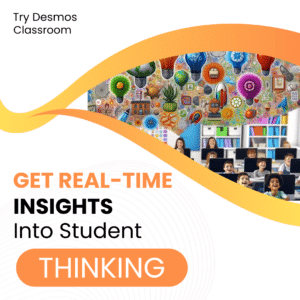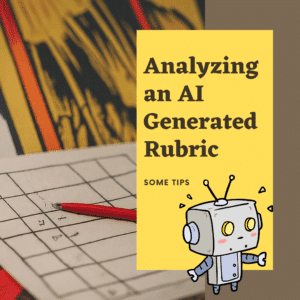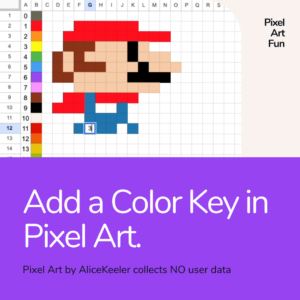I create Google Workspace Add-ons for teachers. Add-ons are under the Extensions menu in Google Docs, Sheets, and Slides to add extra functionality. I find it handy, as a teacher, to start brainstorming ideas with a Spreadsheet or a Google Doc. If you were wanting to create a gamified choice board one way to do that is to start a list in a Google Sheets spreadsheet that lists out the category, the task, the XP points, and the difficulty. Create gamified choice board by category automatically by using a feature in the Add-on Roster Extras for Schoolytics.
Choice is Engaging
Choice is engaging because it empowers individuals by giving them a sense of autonomy and control over their learning experience. When students are presented with options, they become more invested in the outcome, as they feel that their personal preferences and interests are being acknowledged and respected. This fosters motivation, curiosity, and a deeper connection with the subject matter. Furthermore, choice caters to diverse learning styles and preferences, allowing students to approach tasks in a way that best suits their unique needs and strengths. By creating an environment that promotes choice, educators can facilitate a more inclusive and stimulating learning experience that nurtures students’ innate desire to learn and grow.
Choice is an Option for Gamification
Incorporating choice as an element in gamified activities significantly enhances the learning experience by tapping into the intrinsic motivation of participants. By offering a variety of options and pathways to reach objectives, gamification encourages exploration, experimentation, and problem-solving, fostering a sense of personal agency and creative thinking. As individuals navigate through various challenges and make decisions based on their preferences and strategies, they become more engaged and invested in their progress. This heightened level of engagement not only facilitates deeper understanding and retention of knowledge but also promotes a sense of accomplishment and satisfaction, ultimately transforming the learning process into an enjoyable and rewarding experience.
What is Roster Extras for Schoolytics
Roster Extras for Schoolytics is an Add-on that adds additional functionality to the roster exports from Schoolytics. After logging into Schoolytics as a teacher click on the Students table on the side. This will allow you to “Generate Class Roster” which exports to a Google Sheets spreadsheet.

Since we want learning to be fun for our roster of students, I have added this gamification feature to the sidebar of choices within the Add-on.
Sidebar for the Add-on Roster Extras for Schoolytics
Using the Extensions menu choose “Roster Extras for Schoolytics.” This will allow you to see some of the features you can do with your Google Sheets spreadsheet. One option is Google Slides™Choice Board.
Setup List of Choices
Click on the “Setup List of Choices” button in the sidebar. This will insert a sheet with column headers for you to brainstorm out your challenges. Create a category, a difficulty level, Title the Challenge, and how many XP points the challenge is worth. Create a list with a recommended 3 category options.

Create Google Slides™
After you have brainstormed out your list, use the sidebar again to click on “Create Google Slides.”

Automagically Google Slides are Created
If you have pop ups enabled the Google Slides will automatically appear in another tab. Otherwise, check your Google Drive.
Create Gamified Choice Board by Category
A rough draft of your choice board, organized by category, will be created. A rectangle for each category will be generated. Underneath each category rectangle is a “button” linking to a slide to allow you to add the details of task.
Decorate the Choice Board
Highlight, lasso, multiple rectangles on the choice board at once to set the same formatting. Consider using the “Theme builder” under the View menu to modify the appearance of all the choice slides at once.
Publish to the Web
Since the rectangles on the first slide act as buttons to the other slides it is recommended to use the File menu and choose “Share” and “Publish to the web.” Share the published link with students. This allows them to click around in the choice board.
See this raw sample of an export from the spreadsheet of choices on the board. This is an example of the initial rough draft that would be available for you to customize.
- Google Sheets: Rubric Template
- Google Classroom Rubric Click the Title
- Updated: Epic Rubric on Google Sheets
- Roster Extras Add-on by Alice Keeler
- Gamify Your PD: Badges and Level Up
-
30 Keyboard Shortcuts That Teachers Need
The secret to feeling more confident on the computer is keyboard shortcuts! Here are 30 Keyboard Shortcuts That Teachers Need
-
Hide All Tabs – Google Sheets
Have a lot of tabs in your Google Sheets spreadsheet? Here is how to hide all tabs at once, quickly.
-
Transform Your Lessons: The Power of Desmos Classroom Computation Layer
Take Desmos Classroom even further with the computation layer. Customize your lesson with the CL.
-
Get Real-Time Insights into Student Thinking
Desmos Classroom is a FREE tool that allows you to gain real time insights into student thinking during a lesson.
-
Analyzing AI Created Rubrics Essentials for Teachers
Analyzing AI Created Rubrics: Discover the critical elements of effective rubrics and how to assess the quality of AI-generated options.
-
Add a Color Key in Pixel Art
Pixel Art in Google Sheets is really fun, but how do you know what number corresponds to what color? Add a color key in pixel art.