As we head into the end of the year and we are creating final reviews, Pear Deck can be a fun way to engage the entire class in review activities. In this post, I want to share two ways to make this material available for students to come back to after class.
- How to create a handout of your Pear Deck slides
- How to share out an answer key of your Pear Deck
1. Create a Handout: Print Pear Deck Slides
There may be an instance where you want to print your Pear Deck slides as a Handout (similar to how you would print PowerPoint slides). For example, you may have images that are too small in the published Takeaways. To print full page slides:
- a) Make sure you are in Edit mode
- b) Hit the three lines
- c) Choose Print
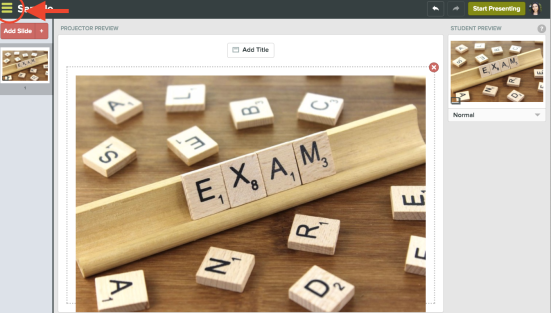
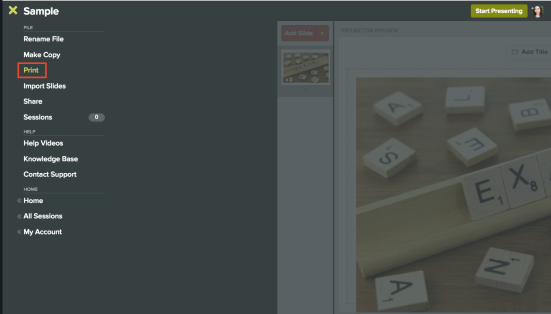
2. Answer Key: Print Your Completed Pear Deck Takeaways
To create an answer key for your class, I recommend doing the following before you publish Takeaways (or you can run a new session just for yourself to create the answer key):
- a) Sign into your Pear Deck as a student
- Go to peardeck.com/join
- Choose your Bullis Google account (you can be signed into presenter mode as a teacher and join mode as a student at the same time)
- Type in your session join code
- b) Complete the Pear Deck activity that you created
- You may want to put the Pear Deck into Student-Paced mode so that you can move between slides from the student view
- c) Publish Takeaways
- d) Once your Takeaways have published (this can sometimes take a little while), you will get an email inviting you to your Google Doc
- e) Change the Share settings on your Google Doc so that anyone can view. Then, post or share your completed Takeaway Google Doc with your students so they can study the answer key
Pingback: Use @PearDeck to Analyze Incorrect Answers, Discuss Model Student Work, & Other Ideas/Inspiration #edtech | techieMusings