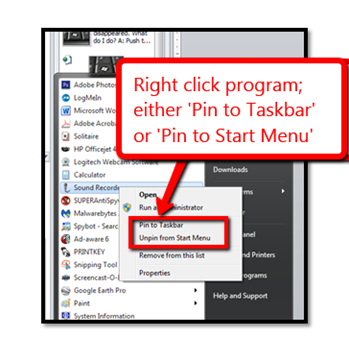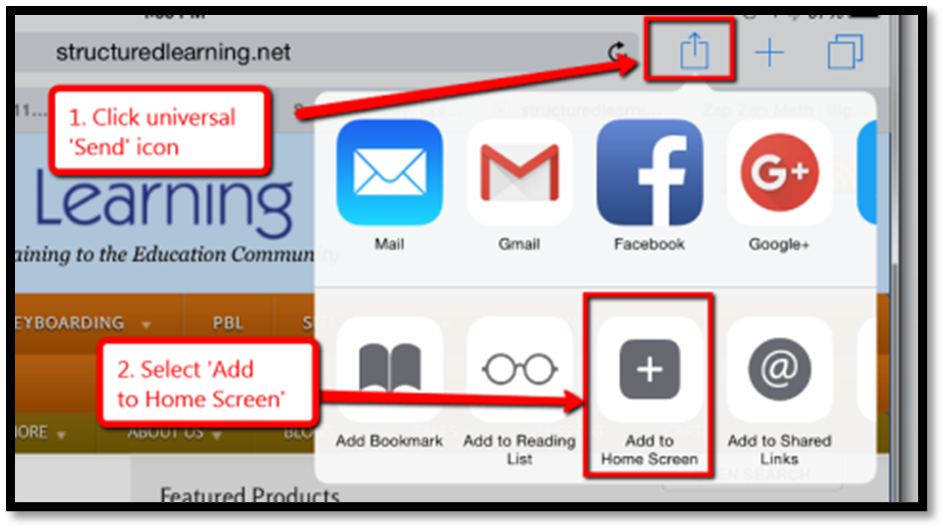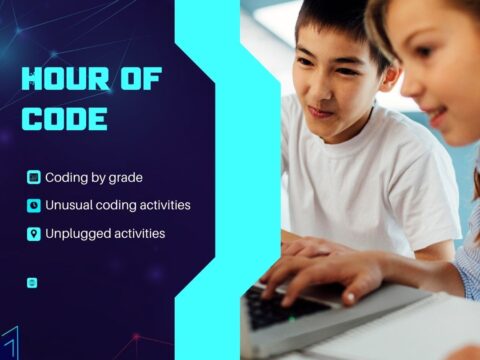In these 169 tech-centric situations, you get an overview of pedagogy—the tech topics most important to your teaching—as well as practical strategies to address most classroom tech situations, how to scaffold these to learning, and where they provide the subtext to daily tech-infused education.
In these 169 tech-centric situations, you get an overview of pedagogy—the tech topics most important to your teaching—as well as practical strategies to address most classroom tech situations, how to scaffold these to learning, and where they provide the subtext to daily tech-infused education.
Today’s tip: How to Make a Program Easy to Find
Category: Problem-solving
Q: There’s a program I use a lot, but it’s not on my desktop. I have to click Start>All-Programs and then try to find it. Is there an easier way?
A: Absolutely. In fact, there are three ways if you have a PC:
- Add it to the Start button: Right click on the icon that opens the program and select ‘pin to start menu’ from the drop down menu. This will attach it to your Start button.
- Add it to the PC’s Taskbar: Right click on the program icon and select ‘pin to task bar’ from the drop down menu.
- Search for the program from the PC’s Start>Search (this is how most Middle Schoolers find programs).
For Chromebooks: Add it to the Chromebook’s Shelf by going to the webpage’s Menu Icon>More Tools>Add to Shelf.
For iPads: To save a website to the home button, use the universal ‘Send’ icon and ‘add to Homepage’.
Sign up for a new tip each week or buy the entire 169 Real-world Ways to Put Tech into Your Classroom.
What’s your favorite tech tip in your classroom? Share it in the comments below.

Jacqui Murray has been teaching K-18 technology for 30 years. She is the editor/author of over a hundred tech ed resources including a K-12 technology curriculum, K-8 keyboard curriculum, K-8 Digital Citizenship curriculum. She is an adjunct professor in tech ed, Master Teacher, webmaster for four blogs, an Amazon Vine Voice, CSTA presentation reviewer, freelance journalist on tech ed topics, and author of the tech thrillers, To Hunt a Sub and Twenty-four Days. You can find her resources at Structured Learning.