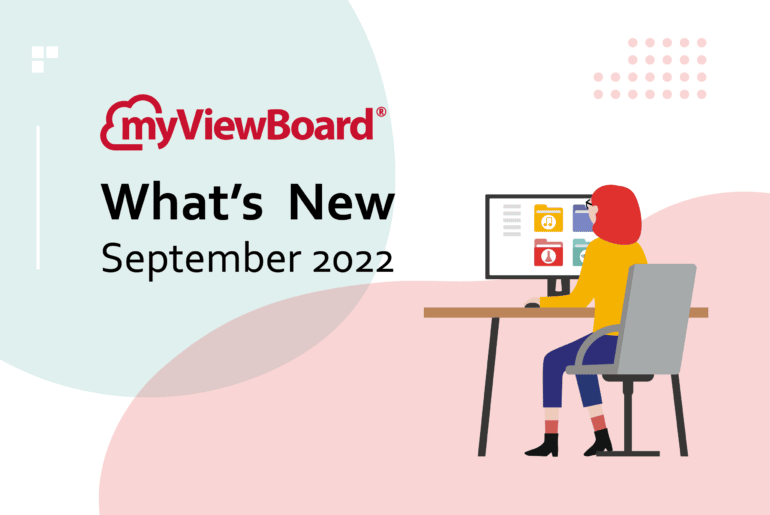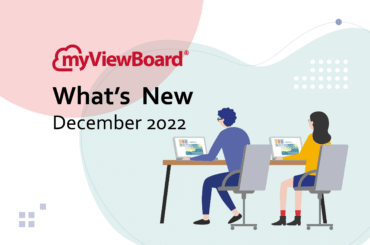This post is also available in: Español (Spanish) 繁體中文 (Chinese (Traditional)) Tiếng Việt (Vietnamese)
It’s that time again — to find out what’s new in myViewBoard in September 2022! Read on for the latest in Manager, Whiteboard, Classroom, and myviewboard.com.
Device Profiles for Manager Advanced
IT Admins, we’re excited to introduce the new Profiles tool for devices with Manager Advanced licenses.
With the new Profiles tool, IT Admin can now configure device settings, all of which are configurable from ViewBoards themselves. Simply prepare device profile templates that suit the needs of different classrooms, wings, floors, or buildings in a school, and send the configuration to multiple devices at once! No need to visit the physical devices and no need to set these configurations one-by-one within Manager.
Find this feature in the left-side menu, and click it to view all profiles previously created. From there, you can create a new profile or edit existing ones. We look forward to the precious time you’ll be saving 😉.


Other Manager Updates
- We do our best to cover the most important release details on these What’s New posts, but sometimes we can’t cover everything. Now, when you launch Manager for the first time after a new release, view detailed release notes! Review them at any time in the settings menu.
- Playlists (Manager Advanced only): Reorder a playlist by dragging and dropping rows up/down.
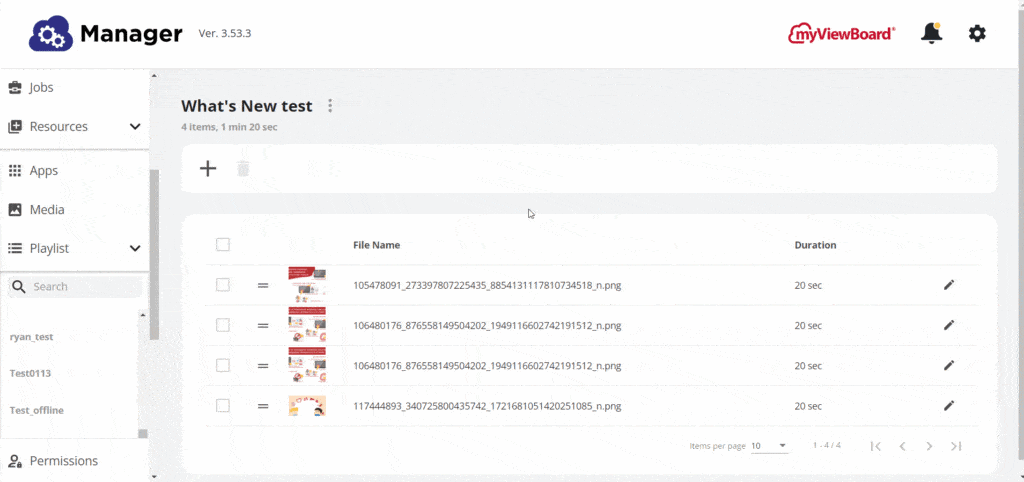
Once you’ve created a playlist, simply drag and drop items to reorder. - ViewBoard Box support: Now supports Aiyos devices.
- Remote desktop: While controlling a device, use the mouse wheel scroll to navigate.
- Files (in Resources): View files alphabetically sorted for easier browsing.
Whiteboard Updates
Let’s dive into the various changes to Whiteboard — there’s a lot to cover 😊
Open Learning Format Support for Whiteboard for iOS Is Here!
At last, you can save and open Open Learning Format (.olf) files on Whiteboard for iOS! Previously, users could only save and open .iwb digital whiteboard files within this version of Whiteboard. However, now you can use .olf files in the same manner you’ve become accustomed to on Whiteboard for Windows and Whiteboard for Android.
As a refresher on the benefits of .olf, this file format seamlessly functions cross-platform and has been designed to withstand advancements in media and tech.
Take note: We are working hard to ensure the best user experience possible and are monitoring the functionality of .olf across devices and situations. As such, the lesson materials you create on Whiteboard for iOS can still be saved in .iwb file format.
Whiteboard Software Instance Enrollment
For users who are installing Whiteboard onto their device and opening it for the first time, take note of this big change: instance activation is no longer required.
Instead, users can begin using Whiteboard immediately, with Standard, Premium, or Entity tier features immediately accessible after signing in.
However, entity users can still enroll their Whiteboard instance. Whiteboard enrollment ensures Entity Admin can access Whiteboard software instances in Entity Management > Software Instances after signing into myviewboard.com.
Users should note this enrollment form is only available on Whiteboard for iOS and Whiteboard for Android for this release.
How to Enroll
If you’re familiar with the previous activation process, then this new enrollment process won’t surprise you.
Users will now no longer see an activation prompt after launching Whiteboard for the first time on a device. Now, find the enrollment form in Settings > ![]() > Enroll Software Instance under Entity.
> Enroll Software Instance under Entity.

After launching, you will see a Whiteboard Enrollment via QR Code. IT Admin have the option to use the Companion app to enroll a Whiteboard instance. Just use the app to scan the QR code and make sure to enroll the instance within the correct entity.

Alternatively, any entity user can complete the Whiteboard Enrolment Form. Access it by clicking “Enroll via a Form”. Then, simply follow the instructions on the form and this Whiteboard instance will successfully be enrolled!

Whiteboard for iOS Update Round-up
- AI Pen: This tool now features an updated UI with more readable icons — we hope you like it!
- View more improvements to behavior in the following features: Share files, text editors, sticky notes, adorning menus (menu that appears when an object is selected), and images.
- On 52 series ViewBoards, these IFPs will now detect use of the fine and thick sides of your trusted ViewBoard Pens!
- Similarly, ViewBoards will now detect the handy palm eraser action.
Other Whiteboard Updates
- Though the enrollment form is not available on Whiteboard for Windows, you do not have to activate the instance for this version of Whiteboard. Simply sign in and begin using Whiteboard!
- Enjoy a revamped Timer tool functionality on Whiteboard for Windows. Find the tool in Magic Box > Tools.

- On Whiteboard for Android, due to optimization, Android phone users are no longer allowed to download Whiteboard onto their devices.
- In the backgrounds menu, you will no longer see the watermark option (all versions).
Classroom Updates
Though Classroom updates may be on the lighter side this month, we’re still hard at work on improvements:
- Ruler (math tool): Use a new ruler tool that allows you to measure in inches or centimeters and align pen strokes on the canvas. Find it in Magic Box > Tools.


- For IFP PC users and ViewSonic Chromebox users, we have improved inking responsiveness and fluidity on the canvas.
- If you’ve experienced performance issues when exporting PDFs, expect better performance this release, specifically when exporting PDFs in a Classroom with multiple huddles.
- Originals backgrounds: Find a new Popular submenu to browse the most popular Originals backgrounds in your region.
Other Updates
- myviewboard.com preferred language option: After signing into myviewboard.com, users now have the option to set their preferred language.
- Find this option under your account drop-down menu > Edit Account > Profile > Preferred Language.
- Note: This setting only affects web services and not apps like Whiteboard for Windows, Companion app, etc.

- Originals updates this month: Convex and Concave Lenses (optimized for Classroom), Convex and Concave Lenses, All About Me, Emoji Emotions I
Happy Fall Semester Everyone 😎
Thanks for making it through another myViewBoard What’s New post. Remember, you can always visit our wiki page, which is regularly being updated, for the latest myViewBoard info. See you next month!