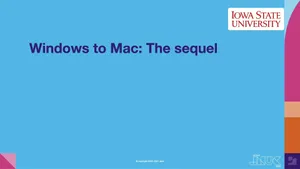In 2021 during a virtual event, Microsoft officially announced the next iteration of its flagship operating system — Windows 11 — to the world. It was also during this time that they outlined support for their existing OS, Windows 10, by declaring that support for it would be available until its scheduled end-of-life (EOL) on October 14, 2025, for users who are not using enterprise-only versions of the OS, or Long-Term Servicing Channel (LTSC) as Microsoft refers to it.
Though the EOL period is still a ways off and Windows 11 has only been officially available since late 2021, users that rely on their computers for work and/or personal tasks would do well to know what options are available to them before having to upgrade. That’s the aim of this blog: to lay out the options, including migrating your personal and professional workflows to Apple.
So, what factors go into this decision of whether to stay with Windows 10, upgrade to Windows 11 or migrate to the Apple platform? Here are some of the more pertinent ones we’ll be covering:
- Things to know about EOL support
- Cost considerations to upgrading vs. migrating
- Greater flexibility at work + home
By no means is this an exhaustive list. Also, each user will certainly have their own set of criteria that is unique to their computing experience and will add color to this decision, but the points we discuss here will go a long way toward establishing a foundation for making the best decision when meeting your current and future computing needs.
What does EOL support really mean?
For starters, end-of-life, despite the ominous-sounding term, does not mean your existing Windows 10 will magically stop working on October 14, 2025. Your computer will likely continue to work as expected for some time after that date. You’ll be able to access your files, surf the web and perform the majority of the tasks you’re accustomed to on and after the EOL date.
However, make a note of the keywords “likely,” “expected” and “majority”. Keep them in mind as they’ll come up later in this section.
Updates and patches
For now, let’s address one of the biggest concerns — if not the biggest — associated with EOL: system updates. More specifically, security and feature updates will no longer be issued for your unsupported version of Windows 10.
How does this impact you, you ask? This is the difference between the two update types:
- Security: Provides bug fixes and patches vulnerabilities found within the OS to keep your computer, you and your data safe from threats and attackers.
- Feature: Like security updates but focused on adding value to your computing experience by introducing and/or refining software and tools that help you to work smarter — not harder.
With the absence of updates, more specifically security updates, your OS will remain effectively ”frozen in time” with no ability to correct any flaws, bugs, vulnerabilities or other such code-based issues, rendering your device unable to provide the highest, most secure level of protection against threats and the actors that use them to compromise your data and privacy.
This is a “big deal“ as the kids say because it’s tantamount to storing all your valuables in a hardened vault without being able to close or lock the safe’s door. Anyone who knows this can easily slip in and take your stuff, or data, in your unsupported computer’s case.
Usability
Feature updates generally introduce new software or redesigned tooling that adds value to your computing experience. Consider, for example, the advent of Wi-Fi. While it’s ubiquitous by 2022 standards with just about any device, there was a time when you could have the latest wireless card installed on your device (I believe it was the G spec) which granted 54mbps transfer speeds, but if your OS didn’t support anything past the B spec, your fast, fancy-pants network card wouldn’t handle transfer speeds beyond 11mbps.
While not a mind-blowing feature by today’s standards, the premise still holds water: If your OS doesn’t support a new feature, no amount of bleeding-edge hardware installed on your computer will amount to much since the OS won’t be able to take advantage of it, nor will you benefit from easy, more simplified or efficient ways of performing tasks.
Programs and services
Remember those keywords I asked you to remember? (It’s okay if you don’t, here they are again: ”likely,” “expected” and“majority.”) Unsupported operating systems do not mean that your existing apps and/or services will no longer be available to you when your computer meets EOL.
Not usually. The reason for this lack of certainty is due to first- and third-party developers typically optimizing how their apps and services function. This is done also to take advantage of newer resources, advancements in technology and/or the security benefits of having programs operate in a new way instead of the way in which threat actors have come to know and expect it to function.
Sometimes when OS upgrades are introduced, this likely shift by developers to support the latest and greatest functionality available results in apps that were expected to function being hampered or stop working altogether. While this may not apply to the majority of programs and services you may be using, it could certainly be the case that some of the more critical ones you rely on daily may be impacted to a degree where it is no longer a viable solution or even operational due to the developers’ decision to discontinue support further.
Total cost of ownership (TCO)
For years, the commonly accepted myth is that Apple-based computers are more expensive than Microsoft-based devices. Much of this has been debunked and in recent years, findings indicate that over the course of the device’s lifecycle, Apple has shown cost savings over Windows-based devices and a considerable return on investment (ROI), especially with the newer Apple silicon-based technology.
One factor that looms large over this myth lies in the adoption rate for newly released versions of Windows. For example, a recent report from AdDuplex shows that the Windows 11 market adoption rate sits at 23.9% globally, compared to Windows 10’s 76.1%. Why this figure is so important is that, after almost one year of being available, Windows 11 total market share (13.56%) is lagging well behind Windows 10 (71.87%).
As a matter of fact, it nudged out Windows 7 (10.68%) for second place — but just barely!
Stricter system requirements
One of the perceived reasons for the slowed adoption rate is the newer, stricter minimum system requirements just to run Windows 11. Among them are:
- Higher-spec, 64-bit CPU
- Increased memory and storage capacity
- Legacy BIOS no longer supported
- Must have TPM 2.0 for security
- Additional restrictions that prevent the running of certain software on unsupported hardware-security configurations (at the developer’s discretion)
Depending on your computer’s existing configuration, it may or may not be supported. And while Microsoft hasn’t outright blocked users from installing their latest OS on unsupported configurations, it has indicated that by doing so, users run the risk of not being able to take advantage of all of the new security and value-added features. Additionally, developers may — at their discretion — choose to block support of their software if your computer doesn’t play nice with the requirements.
Unexpected hardware and software costs
So, what happens if your Windows 10 computer does not meet the requirements for running Windows 11? You may need to purchase a new computer — and that could lead to hardware costs you weren’t expecting. If you have a custom PC, you may fare better in only needing to upgrade the necessary components to bring your device into compliance, but depending on what those are, those costs could balloon as well.
Lastly, there’s the licensing fee associated with the right to run Windows 11 legally. When buying a new computer, this is typically included in the overall cost of the device. However, if you have an existing computer that is capable of running Microsoft’s latest, you’ll still need to pony up $139 for the Home version or $199 for the Pro version that includes additional security features, like full-disk encryption and protections to keep your data safe — both standard features that Apple includes free of charge with each version of macOS they release.
Furthermore, Apple supports the latest version of macOS on each of its newest computers as well as supporting previous hardware, often going back several years. This is done to provide users with the best experience across the entire lineup and to ensure that you, your computer and your data have the latest protections from security threats.
This goes part and parcel with Apple’s commitment to keeping data secure without compromising privacy.
Apple for work + Apple for home
Lastly, Apple has often been viewed as a consumer-only device, something not suitable for corporate work environments. While this is a trait that Microsoft has always banked on in the enterprise space, Apple’s push into this realm has cemented its capability to handle personal and professional workflows by:
- Adhering to industry best practices in security and privacy
- Supporting enterprise features, like MDM and cloud-based services
- Flexibility in device management with support for multiple ownership models (because we know employee choice matters)
- Simplifying device deployment and employee onboarding in remote and hybrid work environments
In fact, modernized device deployment programs, such as those that integrate Apple Business Manager/Apple School Manager and your preferred MDM solution, form a solid foundation to get Mac devices into the hands of users in an elegant, fast, efficient and simplified workflow that often follows a three-step rule to getting users onboarded and ready to work (or play) within minutes.
- Unbox your Mac.
- Power it on.
- That’s it — there’s no step 3!
And due to Apple’s support of modernized management and security and privacy frameworks, users are empowered to use their state-of-the-art Mac at work just as easily as they use it at home. No limitations on support, the latest features are ready to use, data is stored securely and user privacy is always protected — regardless of whether the device is personally owned or company-owned and managed.
Plus, Mac’s adherence to best practices alongside the latest security protections grants users the ability to work from any Apple computer, accessing organizational resources, over any network connection, at any time and from anywhere.
What are you waiting for? Contact your preferred reseller today to make the switch to Mac for your modern computing needs
or click the button below to get started securely managing your Apple fleet with Jamf!
by Category:
Have market trends, Apple updates and Jamf news delivered directly to your inbox.
To learn more about how we collect, use, disclose, transfer, and store your information, please visit our Privacy Policy.