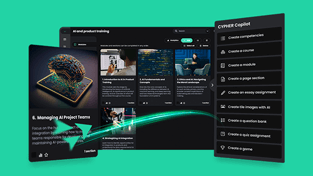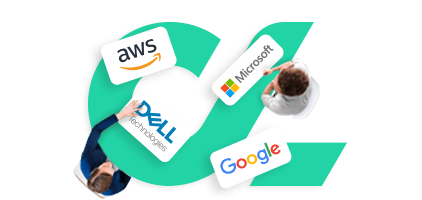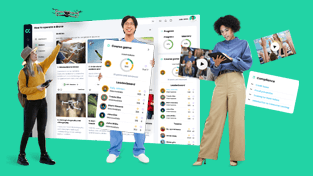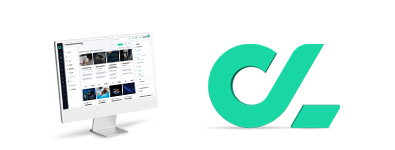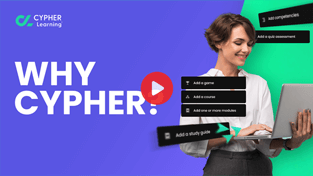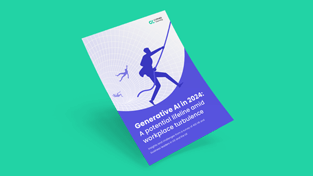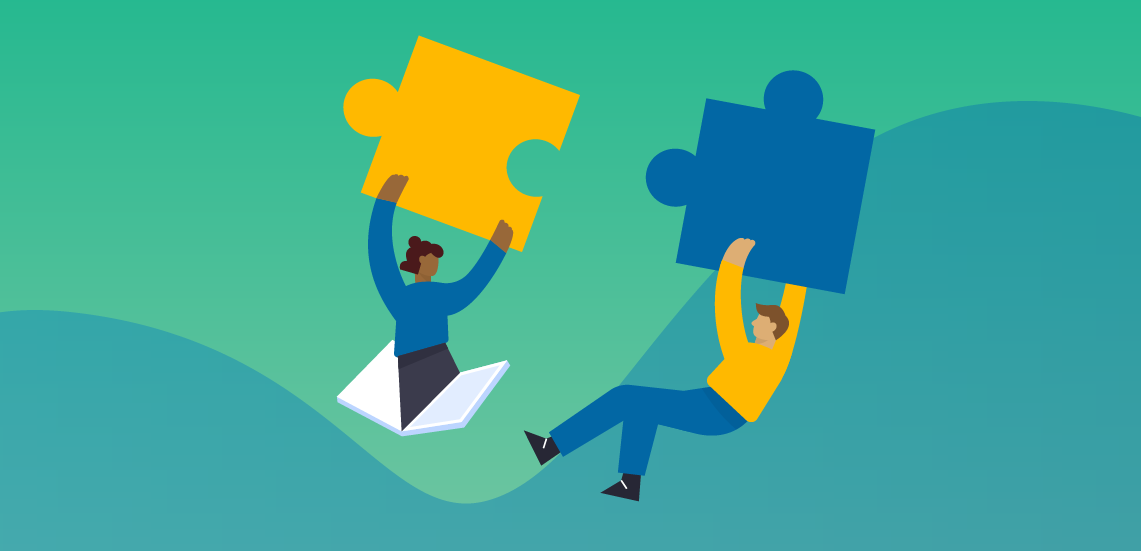Student collaboration has become increasingly important over the past years. Teachers are encouraged to promote collaboration in the classroom to achieve better learning outcomes. The consensus is that fostering student collaboration through group activities leads to more engaging and efficient learning.
However, collaborative learning is not about dividing students into groups and assigning tasks. Nor does it limit itself to open discussion sessions. Over the last two years, we have seen a new face of education due to the pandemic, where teachers and students learned to incorporate edtech into their daily lives.
This major change is here to stay, playing a major role in how students now learn and interact with each other and their teachers. The latter have various tools to promote student collaboration both in the classroom and in a virtual environment. This is essential since many institutions continue implementing edtech even now when in-person classes are again possible.
Learn why student collaboration should be at the heart of the teaching experience and what edtech tools you can rely on to foster it.
Why student collaboration in the classroom matters
Learning together in the classroom helps boost student engagement. The benefits of student collaboration are backed by the social learning theory, which supports the idea that an interactive learning environment yields better student outcomes. It improves students' desire to learn, their involvement in what is happening in the classroom, and their ability to acquire and demonstrate new competencies.
Thre are many advantages that social learning offers, such as:
- Build and improve relationships within the educational context;
- Acquire new knowledge in a practical and interactive way;
- Improve their communication and analytical skills through meaningful discussions;
- Boost their problem-solving skills by working together to complete time-bound tasks;
- Increase their confidence, as well as their sense of responsibility;
- Acquire future-ready skills that will help them in their careers.
Read more: Classroom collaboration: Learning together
What does student collaboration look like in today’s classroom?
There are many ways to promote student collaboration, both in the classroom and the digital sphere. The purpose is to create a free and open learning space where students can boost their social and emotional learning (SEL) abilities.
Increased need for student autonomy
Today’s students have different expectations compared to the previous generations. The pandemic has only heightened their need for autonomy, self-paced learning, and personalized educational experiences.
At the same time, students managed to grasp the importance and meaning of collaborative learning. Away from their colleagues and teachers, they perceived the value of classroom community from a different perspective and started to appreciate it more.
Virtual learning communities are on the rise
Thanks to video conferencing and other communication tools, students and teachers could still engage in meaningful collaborative activities in the virtual classroom. According to a survey conducted on 1,500 U.S. college students, most of them considered that the virtual classroom managed to provide a good sense of community. Moreover, almost 25% of students felt that online classes provided them with more of a community feeling than in-person classes.
Less need for face-to-face meetings
In-person teaching and learning are still valuable. However, some meetings, such as meetings needed for team projects, can happen online through video conferencing tools, forums, groups, and other collaboration tools. Students who are part of the same research or debate group can work together even remotely and quickly switch from individual study to group or one-on-one discussions.
Virtual communication is a future-ready skill
Students can easily share ideas and resources without meeting face to face. This practical approach is pretty much the same in a remote or hybrid office. It is efficient, interactive, and engaging. Therefore, it helps students prepare for a competitive work environment where employees have to prove good digital communication skills.
These findings are important because we might never revert to the old pre-pandemic classroom. Technology has shifted how students and teachers engage in educational activities. Also, educational institutions worldwide have tapped into the huge potential of edtech and are ready to continue exploring it.
How LMS groups enable student collaboration for better learning outcomes
At the beginning of the pandemic, some teachers dreaded online courses especially because the changes happened overnight. However, many realized that distance learning has its benefits, including the possibility of fostering global collaboration. There are different tools that can help teachers achieve this, and one of the most comprehensive solutions is the learning management system (LMS). One of the main LMS features that foster collaboration are groups.
What are LMS groups?
LMS groups are one of the best ways to promote student collaboration in digital spaces. Groups are channels that allow students and teachers to communicate online. Since you can do this from any mobile device, you and your students will be able to communicate via the group at any time, from anywhere.
These are built-in features an LMS can provide. You just have to set them up according to your needs and preferences. Groups offer plenty of configuration options. You can easily add members to a group within seconds and get at-a-glance information about each group’s active members and how many students have joined.
What are the different types of LMS groups?
LMS groups are versatile. Teachers can create as many groups as they want to for different purposes such as:
- Study and research
- Teams
- Hobbies
- Clubs
- Teachers
- School or class groups
- Community groups
Groups can be as generic or restrictive as you want them to. The most common uses that enable student collaboration are:
School groups
The school groups are only available to members of a certain school. If your school is part of a district, this is an essential group to have since there’s plenty of information that only needs to be shared at a school level. It’s also a good idea to combine school groups with club, study and research, and even hobbies since these are areas that involve school-level participation.
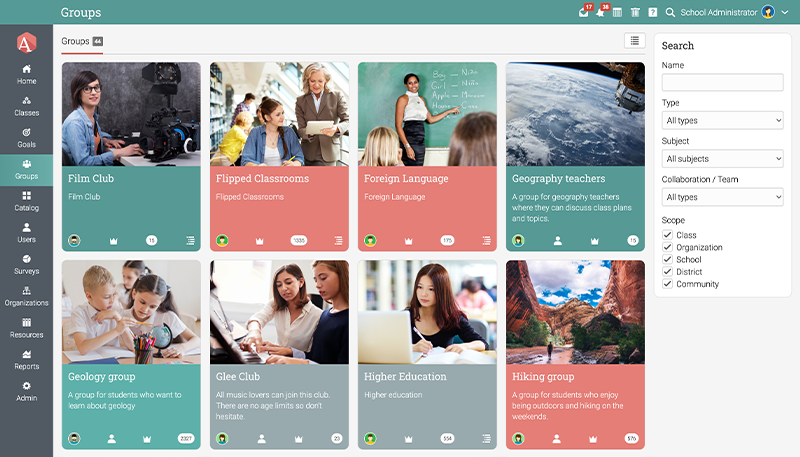 School groups are accessible to the members of a certain institution.
School groups are accessible to the members of a certain institution.
Private groups
You can create a private group that only a few approved members will have access to. This means that the admin or teacher controls member access.
Community groups
A school administrator can create a large community group and add all the institution’s students or just students in the same year. Of course, they can be used only for teachers, administrators (if there are more than one), parents, teaching assistants, etc. Since high parental involvement leads to better student outcomes, it’s important to engage them as well.
Class groups
Teachers can create groups for the entire class, which is restricted to members of a certain class, such as Year 1 Geography. This type of group can be easily accessed by the students enrolled in a class since it usually shows as a tab within that LMS class. Additionally, each class can have multiple groups for different purposes (general discussion, projects, hubby clubs, etc. )
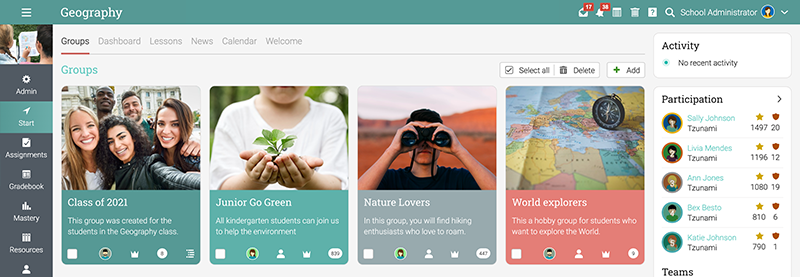 Class groups are accessible to the members of a specific class.
Class groups are accessible to the members of a specific class.
Team assignment groups
Teachers can also assess an entire student group through team assignments. This feature is excellent when you want to group students into teams and grade their combined efforts. The team assignment is just like any other assignment in the sense that it has instructions, analytics, rubrics, competencies, score rules, and more.
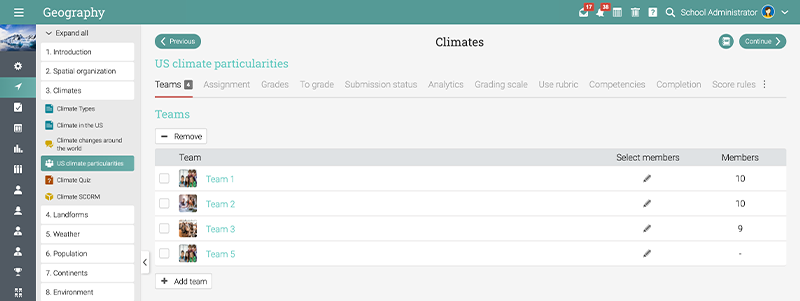 Team assignments allow teachers to split students into different groups.
Team assignments allow teachers to split students into different groups.
The aim of the virtual group is to enable students to communicate and collaborate easier while working on the project from home. It is also easier for them to save and submit a project directly on the platform. They can also add attachments or use the HTML editor to create the project.
After you assign tasks, students have to work on them in their corresponding groups where they can communicate, and share ideas, responsibilities and updates. The group’s members will be able to use chats, forums, wiki, and resource areas to work on their projects. Students can even create and maintain a team blog on the group. Plus, they can even have a team game in which students gain points and badges by completing the project.
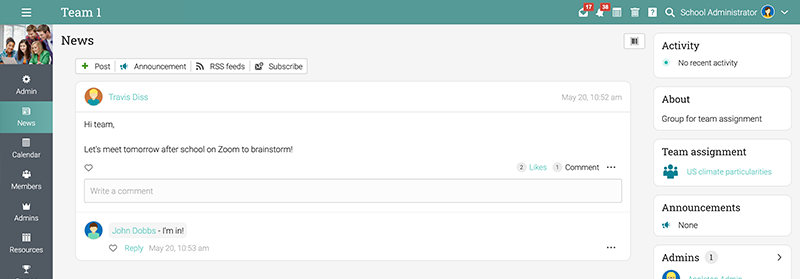 Each student team works on the assignment separately, through their own dedicated group.
Each student team works on the assignment separately, through their own dedicated group.
As a teacher, you can supervise all the groups’ activities and monitor their progress and communication. After the task submission, you can grade each group’s members according to their:
- Effort and involvement;
- Participation in the activities;
- Accuracy in completing their assigned tasks;
- Ability to meet deadlines.
The group members get the same grade for their combined efforts.
How to use LMS groups for student collaboration
Groups are built-in LMS features, but usually, platform administrators have to enable them first. Here are some steps to help you set up these groups:
1. Choose the LMS group type
When adding a new group, first select its type. Many LMSs offer a ready-made list with the available groups, some of which we’ve listed above. Regardless of their type, the groups will have the same functionality.
For example, for a school or district group, with a hobby or club purpose, you could simply add them from the Groups tab:
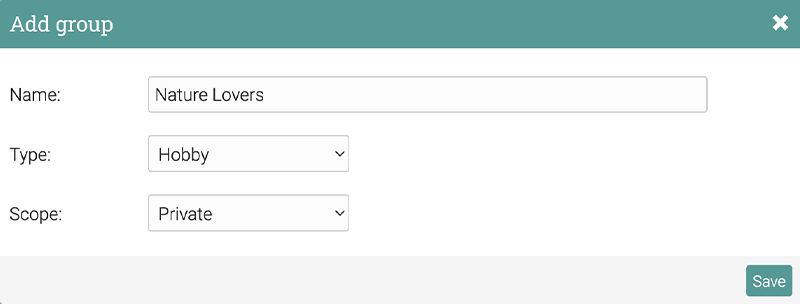 Teachers create new groups by choosing the name, type and scope.
Teachers create new groups by choosing the name, type and scope.
For class groups, first go to the class and then add a new group:
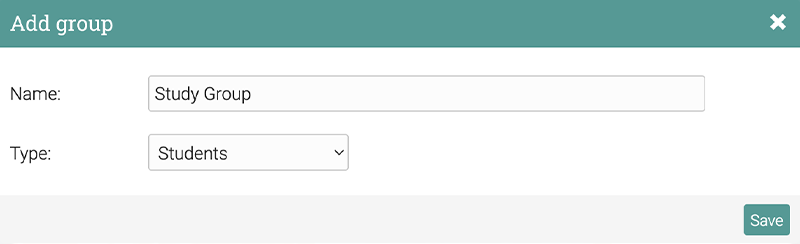 Class groups can be added directly to a specific class.
Class groups can be added directly to a specific class.
Then, you will automatically see your newly created group in a corresponding tab or section of the platform. There, you will be able to view all the groups you’re a member of and those where you’re an administrator.
2. Allow students to create groups
Students themselves can also create groups, but they will need an administrator’s approval since it’s usually a school policy feature. This is entirely optional, however, if you want to enable collaboration, it’s a good idea to give students the freedom to create their own groups.
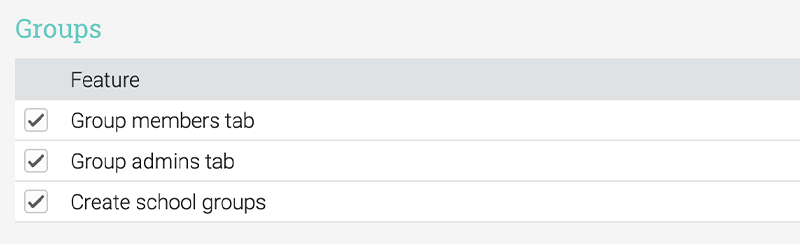 Administrators can use the site Policies section to allow students to create their own groups.
Administrators can use the site Policies section to allow students to create their own groups.
Of course, administrators and teachers can access these as well so students won’t be unsupervised.
Read more: 8 Strategies for increasing student self-efficacy in online education
3. Add group members
Groups can be visible to everyone or private. If you want to add members to the group, first make sure that all students are enrolled in the platform. So, you will only need to go to the members' area, type a name, or use a filter, and then include that person in the group.
- You can either add members manually or send them an invitation they will receive via email. Once they accept the invitation, they join the group.
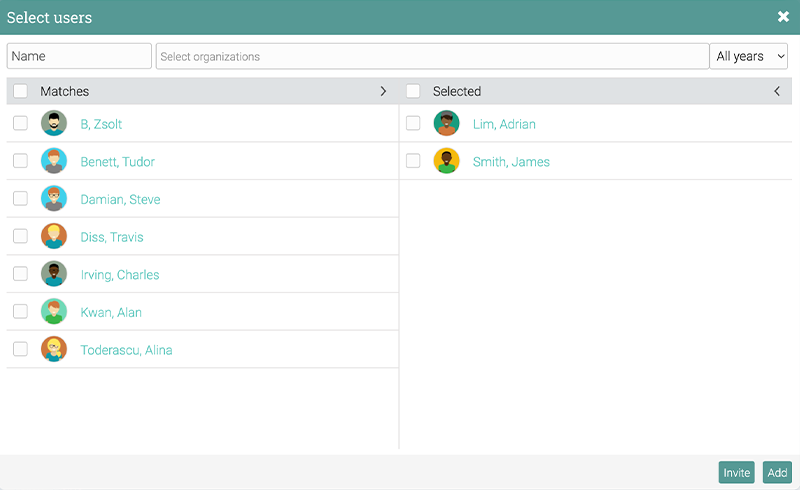 Students can either be added manually or receive an invitation to join the group.
Students can either be added manually or receive an invitation to join the group.
- Another way to access a new group is through an access code, so all students will join the group using the code.
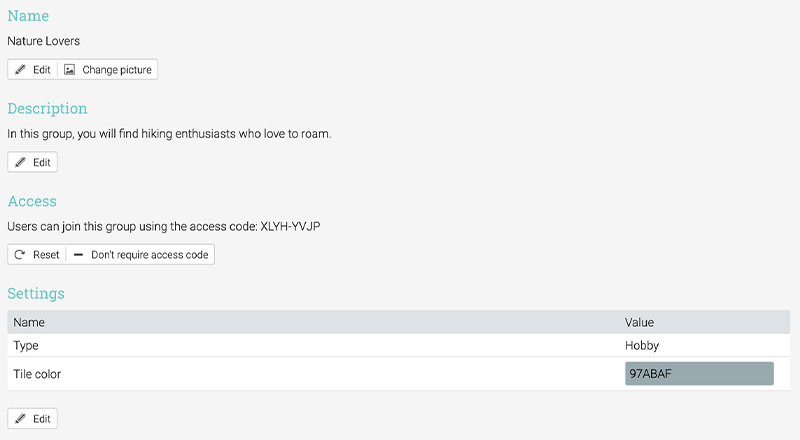 Teachers can choose to enable access codes and send them to students.
Teachers can choose to enable access codes and send them to students.
- Add students automatically. This is a very popular way to add members to a group. For instance, whenever a student joins a class, teachers can set a rule for them to also be added to the class group.
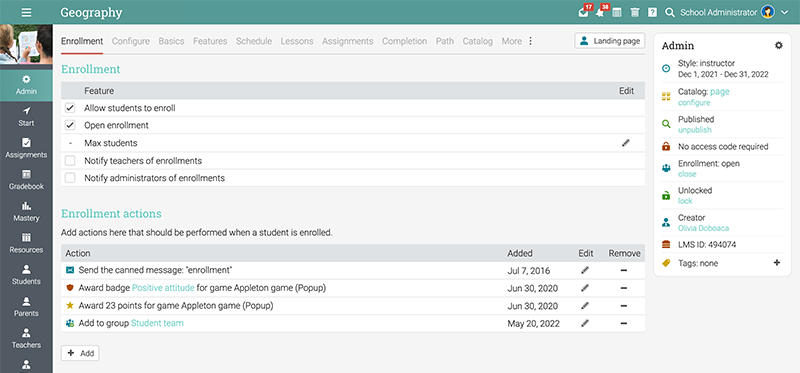 Teachers can add a rule to automatically add each student to a group as soon as they are enrolled in the class.
Teachers can add a rule to automatically add each student to a group as soon as they are enrolled in the class.
4. Customize groups and choose relevant features
There are also several design options you can use to personalize your groups such as
- Changing the pictures;
- Adding different descriptions;
- Changing the group’s name or color scheme.
However, these are just surface-level customization options. Groups can have different features such as calendar, news, resource area, forums, chat, blog, etc. This means that students add study resources and even create a blog to add updates about their projects, add relevant announcements, and generally have everything they need for a successful collaboration.
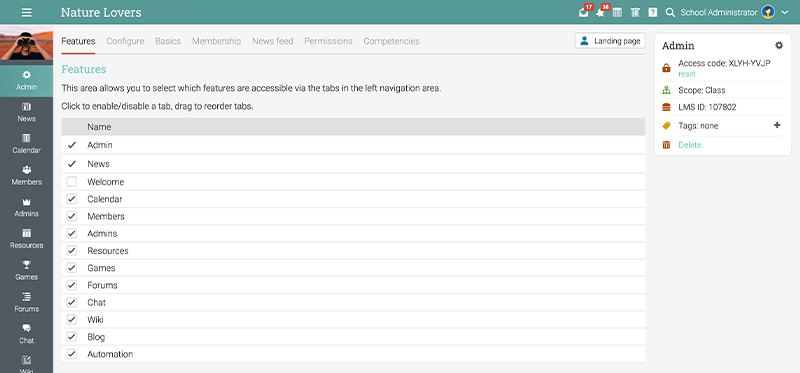
Students have everything they need to collaborate effectively, including chat, forums, games, and newsfeeds.
- Newsfeeds: allow everyone in the group to stay up to date with the latest news, events, and announcements regarding the topic of interest. Group members can even “like” or comment on the items they find in the news feed;
- Resources: students add relevant resources, such as articles and videos related to the group subject;
- Forums: forums are excellent ways for students to collaborate with each other, as they are mostly Q&A based and teachers can intervene and add their own answers;
- Chat: enable chatrooms so students can quickly get in touch with each other and discuss administrative issues, such as project deadlines;
- Group games: the most exciting way to customize a group is to add a group game, which functions mostly like a class game, but students gain points and badges by participating in the group.
Of course, teachers can decide which features are relevant or not for a particular group, but usually, it’s good to have many options for students to get in touch with each other.
5. Track student progress using groups
Groups are also powered with smart features that enable you to track student progress. Competencies are one of them. You can add these to a group based on their type and purpose. For example, study groups can have competencies associated with the new concepts and skills students should acquire.
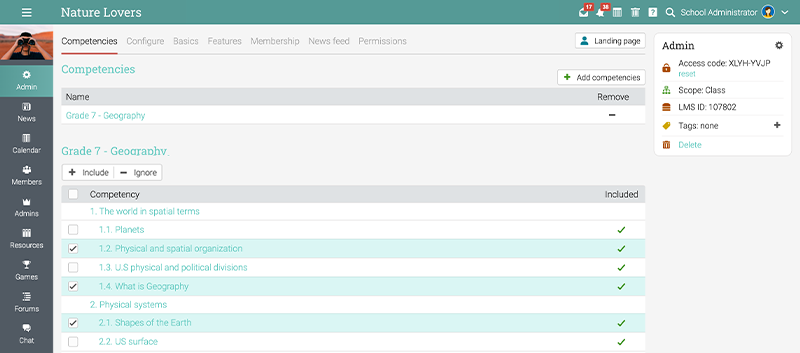 Teachers can add class competencies to groups so students are evaluated according to their activity in groups.
Teachers can add class competencies to groups so students are evaluated according to their activity in groups.
This works best for team assignments, which we touched upon in the “What are the different types of LMS groups?” section, because team assignments are not just a regular group, they are project-based, so all students are actually acquiring skills while completing this type of assignment.
6. Automatically add to groups for completing tasks
Automation is great since teachers don’t have to manually add students to groups. You can see an example under “Add members” where one of the enrollment rules is to add students to a certain group whenever they enroll in a class. However, teachers can also decide to add students to a certain group after they pass a specific module or complete an assignment.
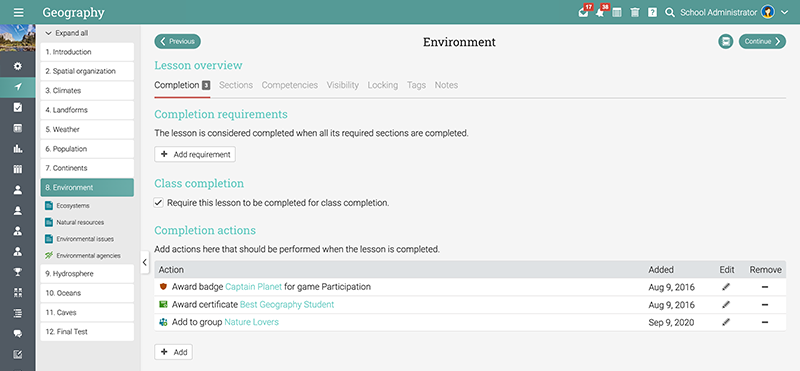 For example, students that complete this lesson are automatically added to the Nature Lovers group.
For example, students that complete this lesson are automatically added to the Nature Lovers group.
Read more: How teachers can make the most of LMS automation
LMS groups boost student collaboration
LMS groups are just one of the LMS features that foster student collaboration and group activities. As a teacher, these help you communicate with students at any time and share resources and updates easier. However, those who benefit the most from this feature are the students themselves. LMS groups allow them to communicate with colleagues and teachers the same way they do with friends, — via a user-friendly platform. Students can also access resources, brainstorm ideas, get organized, and even become more motivated to work together through group assignments.