Sponsored by Lenovo and Google for Education
We’re living in an era where technology can significantly elevate education, enhancing both student learning and classroom relationships. This doesn’t mean merely digitizing administrative tasks. When harnessed correctly, technology becomes an integral part of effective teaching. For those who use a Chromebook as their primary teaching device, I can wholeheartedly recommend the Lenovo Flex 5i Chromebook as an indispensable tool for boosting student engagement and teacher efficiency. Understanding the key aspects of pedagogy that genuinely improve learning is crucial, and this device can be your ally in achieving that.
1. Interactive Quizzes with Real-Time Feedback
Why It Improves Learning
Interactive quizzes already have pedagogical merits, such as improving engagement and retention. But real-time feedback takes this a step further by allowing for immediate self-assessment and correction. This immediate loop can significantly enhance the learning experience by providing students with instant insights into their understanding, enabling them to address gaps right away.
How the Flex 5i Helps
The Flex 5i’s rapid WiFi 6E connectivity ensures a seamless experience, allowing students to participate without technical interruptions. Teachers can use Google Forms to create these quizzes.
Tech Tip
Utilize the “Quizzes” feature in Google Forms to create charts in the connected Google Sheets. These charts can be linked in Google Slides and updated as students fill out the Form. This allows for immediate reteaching on concepts that students are struggling with.
Tutorial Video using Google Screencast on the Lenovo Flex 5i
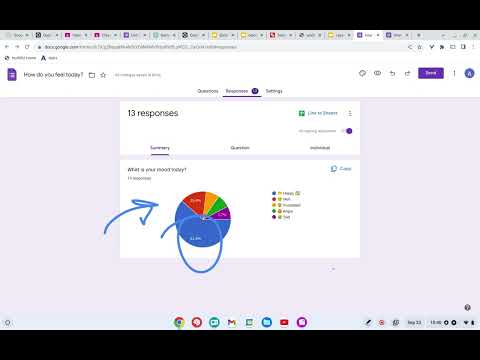
2. Collaborative Writing Assignments
Why It Improves Learning
Collaborative writing not only teaches the curriculum but also critical soft skills like teamwork and communication. The real-time nature of online collaborative writing enables students to see the thought processes of their peers, thereby enriching their own understanding.
When using Google Docs students are always collaborating with at least you. The game changer from swapping paper back and forth with a student is you have access to their work in real time, before they submit their work. Making your feedback comments formative and collaborative.
How the Flex 5i Helps
Thanks to the 8GB of RAM, you can easily manage multiple open tabs, including Google Docs and any additional resources, for an optimal collaborative writing session.
Tech Tip
Utilize Google Docs’ comment and suggestion features to provide immediate and formative feedback during the collaboration process.

3. Screencasting Lessons with Google Screencast
Why It Improves Learning
Screencasts are not just videos; they are personalized lessons that the students can engage with at their own pace. The addition of teacher commentary and the ability to annotate live significantly boosts engagement. Google Screencast is built into the Flex 5i Chromebook.
To access Screencast, simply open the Launcher and search for “Screencast”. If you don’t see the app, make sure to update your Chromebook’s operating system. The recording is available to share with others on your school domain and in Google Classroom.
Note: Screencast recordings are currently only available on Chromebooks. If you share a recording with someone who does not have a Chromebook, they will not be able to view it. Download from Google Drive to share with other collaborators.
How the Flex 5i Helps
The Flex 5i’s sturdy build and excellent processing capabilities make it an ideal choice for creating high-quality screencasts. Its multitasking capabilities mean you can run your screencasting software while also keeping an eye on other classroom activities.
Tech Tip
Use the drawing tool during your Google Screencast to annotate directly on the screen, adding an extra layer of instructional value.
4. Google Meet Parent Meetings with Flexible Scheduling
Why It Improves Learning
Enhanced communication and collaboration between parents and teachers have long-lasting impacts on a student’s academic journey. The traditional parent-teacher meeting model often struggles with scheduling constraints, making it difficult for some parents to participate. Online meetings through Google Meet can break down these barriers, offering greater flexibility for parents and consequently increasing the frequency and quality of communication between home and school. These increased touchpoints allow for better tracking of student progress and more opportunities for parental involvement in their child’s learning.
How the Flex 5i Helps
The Lenovo Flex 5i Chromebook, with its user-facing stereo speakers, ensures clear audio output for these important meetings. This clarity in communication is pivotal for discussing detailed academic matters with parents. Additionally, its stable WiFi 6E connectivity provides a seamless experience, minimizing technical interruptions and thereby keeping the focus strictly on the student’s progress.
Tech Tip:
Utilize Google’s new appointment schedule feature, an improvement over the older appointment slots, to allow for hassle-free meeting planning. This feature enables you to create a booking page so that parents can book an appointment with you directly, offering maximum convenience for everyone involved. With the Flex 5i’s reliable performance, you can manage this booking page and hold the meetings without a hitch.
5. Mobility for In-Classroom Interactions
Why It Improves Learning
The ability for a teacher to move freely around the classroom opens up numerous pedagogical benefits. It enables more personal interactions with students, helping to catch those subtle moments of confusion or curiosity that may not be vocalized. It also allows for real-time formative assessments as teachers can quickly glance over student work. This freedom of movement can make lessons more dynamic and engaging, leading to improved focus and better student outcomes.
How the Flex 5i Helps
The Lenovo Flex 5i Chromebook’s 360-degree convertible design enables a convenient “tent mode,” allowing teachers to easily share content while moving around the room. This design minimizes the physical barrier between teachers and students, allowing for more fluid interactions. You can place the Chromebook in a corner of the room in tent mode, enabling both you and the students to see the screen as you move around to interact with individual students or groups.
Tech Tip
Utilize the tent mode when you need your hands and attention free for direct student engagement. With the Flex 5i’s touchscreen capabilities, you can make quick annotations or adjustments to the display as you pass by, allowing you to manage the class content without being tethered to a desk.
6. Provide Personalized Feedback To Students
Why It Improves Learning
Personalized feedback is a cornerstone for effective learning, offering multifaceted benefits for both students and teachers. It enables students to pinpoint their strengths and weaknesses, thereby facilitating more targeted learning experiences. By tracking their own progress and setting goals for improvement, students become more invested in their educational journey, increasing their motivation to learn. In addition to enhancing student outcomes, the strategic use of technology can streamline the feedback process, significantly reducing the teacher’s workload. Thus, personalized feedback serves as a powerful tool for elevating the educational experience, invigorating student motivation, and optimizing teaching efficiency.
How the Flex 5i Helps
The Lenovo Flex 5i Chromebook makes it easy to provide personalized feedback to students. With its touchscreen display and stylus support, the Flex 5i allows teachers to write directly on student work. Additionally, its powerful performance and long battery life make it ideal for using educational apps and websites to provide feedback to students.
Tech Tip
Use Google’s free feedback tools, such as Google Docs and Google Classroom, to provide personalized feedback to students. These tools allow teachers to add comments, suggestions, and grades to student work.
7. Facilitating Lesson Management and Real-Time Assessment with Split-Screen
Why It Improves Learning
The ability to manage multiple aspects of teaching simultaneously can significantly enhance the efficiency and responsiveness of classroom instruction. For instance, being able to view your lesson plan alongside a real-time student engagement tool allows you to adapt your teaching strategies as you go, offering immediate interventions or adjustments that can lead to improved student comprehension and retention.
How the Flex 5i Helps
As a teacher, the multitasking capabilities of the Lenovo Flex 5i Chromebook are indispensable for me. The device’s 8GB of RAM ensures that running multiple applications side by side is smooth and hassle-free. By utilizing the split-screen feature, I can have my lesson plan open on one side of the screen, while monitoring a classroom management tool or even live quiz results on the other. This allows me to make real-time pedagogical decisions based on immediate student feedback and participation, all without having to switch between different applications or devices.
Tech Tip
Use the split-screen feature to have your lesson slides on one half and a formative assessment tool like a Google Form quiz or a classroom discussion board on the other. This allows you to present and assess simultaneously, making adjustments on the fly to meet student needs. With the Flex 5i’s consistent and speedy performance, this multitasking becomes a seamless aspect of your teaching toolkit.
8. Dynamic Multimedia Presentations
Why It Improves Learning
Incorporating multimedia presentations into the curriculum engages students and can make complex topics more digestible. Whether it’s through videos, interactive slides, or animations, multimedia provides different routes to understanding, appealing to visual, auditory, and kinesthetic learners alike.
How the Flex 5i Helps
The Lenovo Flex 5i Chromebook’s user-facing stereo speakers offer a high-quality sound experience, enriching multimedia presentations. Its 360-degree convertible design allows teachers to flip the Chromebook into tent mode for easy presentation viewing, ensuring that the focus remains on educational content.
Tech Tip
Use multimedia tools like Canva or Book Creator to create your dynamic presentations. With the Flex 5i’s touchscreen, you can even interact with your resources directly during the lesson.
9. Real-Time Formative Assessment for Adaptive Teaching
Why It Improves Learning
Continuous formative assessment is crucial in understanding where your students are in their learning journey. It helps you to adapt your teaching in real-time, targeting areas where additional explanation or practice is needed. This dynamic approach leads to a more responsive and effective learning environment, increasing student engagement and comprehension. Real-time assessment tools, like Padlet, allow you to instantly gauge student understanding and adapt your teaching accordingly.
How the Flex 5i Helps
The Lenovo Flex 5i Chromebook, with its fast WiFi 6E connectivity and robust 8GB of RAM, is an excellent facilitator for real-time formative assessment. For example, you could have a Padlet board open in one half of your screen to collect student responses or questions during the lesson. The touchscreen feature allows for easy interaction with the board, making it simpler to highlight or respond to student input without disrupting the flow of the lesson.
Tech Tip
Leverage the split-screen feature of the Flex 5i to keep your lesson plan or instructional slides open on one side while having your real-time assessment tool like Padlet open on the other. This enables you to continuously adjust your teaching based on immediate student feedback, without having to switch between different applications or tabs. With the Flex 5i’s multitasking capabilities, this form of adaptive teaching becomes an effortless part of your instructional approach.
10. Amplifying Student Voice Beyond Hand-Raising
Why It Improves Learning
One of the challenges in a traditional classroom setting is ensuring that you hear from all students, not just those who are more confident or vocal. Relying solely on hand-raising can lead to a skewed understanding of student comprehension and may leave some students disengaged. Actively involving all students in classroom discussions and decision-making processes has been shown to improve understanding and retention. It also gives students a sense of ownership and engagement in their learning, contributing to a more inclusive classroom environment.
How the Flex 5i Helps
The Lenovo Flex 5i Chromebook is perfectly designed to support this pedagogical approach. Its reliable WiFi 6E connectivity and robust 8GB of RAM make it seamless to run various student-response platforms where every student can contribute. You get to hear from everyone, not just those who raise their hands, allowing for a more comprehensive understanding of class comprehension and making adjustments in your teaching strategies accordingly.
Tech Tip
Utilize online discussion or polling tools that are compatible with Chromebooks to collect real-time feedback or answers from your students during a lesson. Try FigJam polling options in the collaborative digital whiteboard. This will give you an immediate snapshot of student understanding and participation. With the Flex 5i’s dependable performance and fast internet connectivity, running these platforms becomes a smooth and integral part of your teaching strategy, ensuring that every voice in your classroom is heard.
Lenovo Flex 5i As Your Primary Teaching Device
In the evolving landscape of education, it’s imperative for educators to have tools that are reliable, versatile, and catered to their multifaceted teaching needs. The Lenovo Flex 5i Chromebook rises to the occasion as an outstanding primary device for teachers. Its blend of performance, flexibility, and user-centric features makes it more than just a tech accessory—it’s a teaching partner. Whether you’re amplifying student voices, adapting lessons in real-time, or facilitating meaningful interactions, the Flex 5i streamlines these processes with intuitive ease. For educators striving to provide the best for their students, the Flex 5i is not just a wise choice; it’s an investment in the future of effective and engaging teaching.
Learn More about Lenovo Chromebooks
-
10 Ways Teachers Can Unleash the Power of Appsheet
AppSheet lets teachers build their own apps without code! Here are 10 ways to use AppSheet for teachers for custom classroom solutions.
-
CTRL L: Leveling Up Student-Centered Learning with a Simple Shortcut
The simple shortcut Ctrl+L might seem insignificant, but it can be a powerful tool in a student-centered classroom.
-
Chrome for the Classroom: Essential Updates Every Teacher Should Know
Chrome is always improving. If you use Chrome for the classroom you will want to check out these essential updates.
-
30 Keyboard Shortcuts That Teachers Need
The secret to feeling more confident on the computer is keyboard shortcuts! Here are 30 Keyboard Shortcuts That Teachers Need
-
Hide All Tabs – Google Sheets
Have a lot of tabs in your Google Sheets spreadsheet? Here is how to hide all tabs at once, quickly.
-
Transform Your Lessons: The Power of Desmos Classroom Computation Layer
Take Desmos Classroom even further with the computation layer. Customize your lesson with the CL.
Teaching Effectively with a Lenovo Flex 5i Chromebook
The affordability of the Lenovo Flex 5i Chromebook makes it an attractive option for educators and schools with budget constraints. Teachers can confidently invest in this device without sacrificing performance or durability. Its long battery life ensures uninterrupted teaching sessions, and its durable construction can withstand the rigors of daily classroom use. Moreover, the Chromebook’s quick boot-up time and automatic updates minimize disruptions and maintenance hassles for educators, allowing them to focus on what truly matters: delivering quality education. In sum, the Lenovo Flex 5i Chromebook empowers teachers to teach effectively, adapt to evolving educational needs, and make the most of limited resources, making it an ideal choice as a primary teaching device.
















