I am teaching a purely online section of AP Calculus AB this school year! I am excited (and nervous) but mainly pumped for the challenge, learning, and growth that teaching in a purely online environment will bring. In this post, I want to highlight some of the tools that I am relying on to run this course. I hope that in sharing these, others will chime in with their experiences and that this might also inspire others to try similar tools in their own classroom.
Something huge for me has been incorporating Wacom products into my workflow. I use a Mac and nearly all of my students have Macs. With the Wacom tablets, handwritten work become possible and effortless! Handwriting is important in math class. Paired up with tools such as OneNote, Pear Deck, and Google Hangouts, we are able to do some pretty cool things.
The main format of my Online AP Calculus class is that students watch a daily video lecture and do a series of problems for practice. Here is my process for making my videos on my Mac:
- Create a PowerPoint outline of the questions that I intend to solve in the video.
- Use Wacom DTU-1031 for pen & ink display
- Import PowerPoint into Notability for inking tools
- Record video using Camtasia
- Edit video in Camtasia
- Post video to YouTube
- Import video into EDpuzzle to add interactive elements (quizzes & monitoring)
Here is my process for student homework:
- Student print out a hard copy of the PowerPoint I created for the lesson
- Students watch the video in EDpuzzle and:
- Respond to all questions
- Take handwritten notes on the PowerPoint as they watch the video. This serves as their notes when they are working on problems.
After students have watched the video, I use EDpuzzle to leave feedback on any short answer response type questions. (Note: I do not grade for correctness, only for completion; the goal of the EDpuzzle quizzes is to serve as learning checks and indicate to both me and the student where extra help is needed.) Students review this feedback and then work on the assigned problems, which come either from the textbook or from worksheets that I have made.
I am relying heavily on Slack to have conversations with my class:
What is Slack: It’s real-time messaging, archiving and search for modern teams (very popular right now among startups!).
What we use Slack for: Slack enables my students to problem solve collaboratively (like they might text message a friend for homework help) and a way to ask questions and provide help to their classmates.
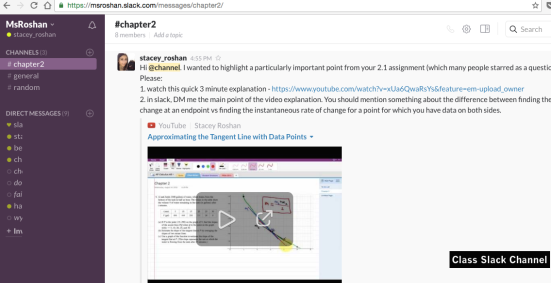
I am relying on Google Hangouts and YouTube Live to have recorded, real-time synchronous conversations:
What is a Google Hangout: Hangouts bring conversations to life with chats and group video calls.
What we use Google Hangouts for: Students are be required to participate in 2 Google Hangouts per week. On Tuesday evenings, we meet in a Google Hangout as a full class to have a one-hour full class discussion. Students are required to participate in one additional Google Hangout per week with a small group of classmates to collaboratively problem solve.
What is YouTube Live: YouTube live allows you to broadcast live video to YouTube.
What we use YouTube Live for: Students are required to record their weekly small group Google Hangout using YouTube Live. I also record the weekly full class Google Hangout using YouTube Live so that an archive of each session is available for later review.
Beyond contributing to discussion and staying on task, a major part of class is for students to help others work through challenges. Students’ participation grade reflects their willingness to break down difficult concepts to their classmates. Opportunities for collaborative learning and peer-to-peer teaching are be provided through the class Slack channel and weekly Google Hangout sessions (1 full group and 1 small group), as mentioned above. Teaching others reinforces the learning process, so this portion of class is a major component and will lead to deeper understandings.
Students are also asked to post several math solutions to Socratic.org throughout the year. This is a forum where individuals can go to ask or answer Calculus questions (as well as other subjects). Each unit, students are assigned 1 or 2 questions to answer. Additional response posts show an individual interest beyond class requirements and reflect an effort to go above and beyond.
What is Socratic: Socratic is a question-and-answer site for academic subjects.
What we use Socratic for: Each unit, students are required to make at least one post to the global Socratic community. In creating a response, it is important that students break down difficult concepts by verbalizing their math process, in words. These posts will all be compiled for the class and be part of the test review for each unit.

Pear Deck is hands down one of my favorite ways to do warm ups in my face-to-face class, particularly because of the drawing response type. Students plug their Wacom tablets into their laptops and then are free to write out their response to questions as they would on a piece of paper. And what’s amazing is that I see them writing in real-time, through the teacher dashboard. I talk, in depth, about how and why I love Pear Deck in this post: Addressing Diverse Student Needs Using Pear Deck Student-Pace.
What is Pear Deck: Pear Deck is an interactive presentation tool used to actively engage students in individual and social learning.
What we use Pear Deck for: In the weekly full class Google Hangout, we start with a Pear Deck warmup. This is an interactive presentation where students can watch me present and then participate in questions, as prompted.

I’ve provided an option for students to use OneNote to draw and ink. Most of my students have Mac and OneNote Mac came out with some awesome upgrades this summer and finally supports drawing! Students can choose their paper type, from lined, to grid, to blank, and then can choose from a variety of pen thicknesses and colors. Equipped with their Wacom tablets, students can easily ink in OneNote to write out math work (and then screenshot & post in Slack to get help from peers).
What is OneNote: OneNote is a digital notebook.
What will we use OneNote for: For students who choose to write their math work with their Wacom tablet, they can write and organize all work in OneNote (enabled with the new Drawing tools!).
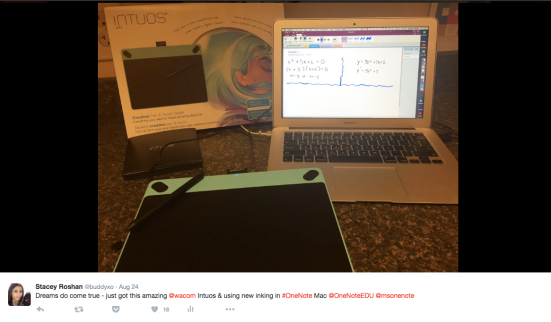
Finally, I am anxiously awaiting the Bamboo Slate’s that have just come out. This will allow my students to write on paper with the power of digital! With just the press of a button, students handwritten work will be uploaded to the cloud, to easily be shared with me. Right now, to do the textbook and worksheets, students are writing on paper and then using CamScanner to scan their answers to me (and submitting via the dropbox in our LMS). With the Bamboo Slate, students will be able to write directly with pen on any paper and then immediately store and share their notes digitally! I look forward to coaching my students in responsibly organizing this digital content and annotating for revisions. Plus, it will make sharing their handwritten work with me seamlesss.
I will continue to post updates as I teach my first fully online course this year! I hope to hear feedback from others. If we’re not already twitter buddies, chat me @buddyxo so that we can keep the conversation going.
Pingback: Student-Led Google Hangouts, Recorded with YouTube Live, in my Online AP Calculus AB Course #edtech #flipclass | techieMusings
Pingback: Teaching Online AP Calculus – Trimester 1 Recap & #EdTech Tool Favs | techieMusings
Pingback: Student Projects in @EDpuzzle: Tutorial & Examples for English, Science, Math, Foreign Languague, & PE #edtech #flipclass | techieMusings
Pingback: Using @Wacom’s #BambooSlate, @zoom_us, & @SlackHQ to Teach Online #edtech | techieMusings
Pingback: Video: Take A Look Inside My Classroom, by @Wacom #edtech #flipclass | techieMusings
awesome info..new teacher here..thanks for this.
I have a XP-Pen graphic tablet ( https://www.xp-pen.com ) . I downloaded a whiteboard app and my life is so much easier. I use it to make my math videos mostly, but it has also been useful in drawing summary pictures for reading, underlining information in articles during video meets, and other things.
I agree, the tablet with pen is a gamechanger! I could not be without it anymore :) Glad you found my blog! Please reach out anytime.