One of the questions I most frequently get asked is what tools I use to make my flipped classroom videos. It took me a number of years to perfect my flow, to be honest. One of my major issues was that I use a Mac but in making my math videos, I absolutely needed a way to handwrite. This was a major hurdle for me. When I started making math videos back in 2010, I had a tablet PC for work. But then, in 2012, we moved over to choose your own laptop at work, and I chose a Mac since that was consistent with what I was using at home. With the Mac as my main machine, I had to separately purchase a Surface Pro just to make my videos. This was a major pain point for me because I prefer using a Mac and switching between Windows and Mac was not the best. So I struggled to find a good solution until I learned about the Wacom business solution display tablets. I started with the Wacom DTU-1031 in 2013 and did a review of that – A New Solution For My Flipped Classroom.
Fast forward to now… This summer, I’ve updated to the larger and more powerful DTK-1651. This tablet is really a dream for me. I don’t know why writing on the Wacom is so much better than anything else. It’s not like writing on glass, which is the feeling you get when writing on the Surface Pro and many tablets. Though the Wacom pen glides well on the screen, there is more traction with their screens; because of this, it feels so natural to write. With the Wacom DTK-1651, I feel like I’m writing on paper – my handwriting is neat and I can write quickly. As a lefty, writing on the Wacom can be an even better experience than writing on paper because there is no risk of smearing ink when my palm drags across the page :P
Before I get into more, let me share some specs. The DTK-1651 has a 15.6″ display at 1080p. Unboxing this thing and plugging it in for the first time was amazing. I had read the specs, but seeing it myself definitely surpassed my expectations. It’s huge and the screen is clear! The DTK does need an external power source and connects over HDMI and USB. You can use the tablet in either portrait mode or landscape mode and it can incline in either position. The large screen size means minimal need to zoom and/or scroll. With its design, when you are in portrait mode, you can easily read any full page document. It also has two USB ports that you can use to plug other devices into.
Since I’ve already been using a Wacom tablet, I had the required software downloaded on my machine. So setting up this DTK-1651 was literally plug and play for me. With other display-type tablets, I’ve noticed screen flickering and a delay when plugging the tablet into my Mac. But there was none of that with this tablet. I didn’t have any weird distortion of my screen, either. When plugged in, I can fully use both my Mac screen and the DTK-1651 as a monitor. Using the display settings on my Mac, I can choose to mirror my screen or set up the Wacom as a second monitor.
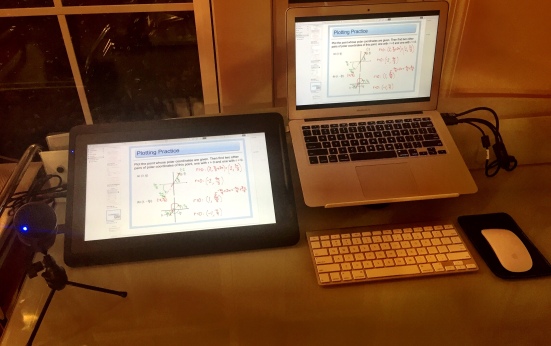
The DTK-1651 has two sets of legs to incline the tablet while writing – one set for landscape mode and another for portrait mode. There is a slot on the top where you can store your pen, which is pretty typical with these tablets. But what is really cool is that this tablet also has a magnetic pen holder so that the pen can sit on the screen while you’re not using it. This is really useful and a nice touch.
The tablet is slim and lightweight, but don’t think you are going to be carrying it around the classroom as a wireless solution. (If you’re looking for this, scroll down to the bottom of the post to read about how I use the Bamboo Slate.) As I mentioned in its specs, the DTK does need to be wired. But it’s still light weight and slim enough to easily pack up and move from place to place; for instance, I move mine between work and home frequently.
I wanted to also share some more details about how I create my videos. So here is my process and the other tools I use to make this all work:
- I create my lesson in PowerPoint. This is the outline that I will write on in the video. I also pass this out to my students as a handout so that they can fill in a notes sheet as they are watching. The PowerPoint is pretty simple and bare bones – the question and relevant graphics with a lot of white space to write.
- I import the PowerPoint into Notability. I like the pen tools in Notability and have found it’s my favorite solution on the Mac for annotating and saving what I write.
- I plug in my Wacom DTK-1651. I have my microphone plugged into one of the USB ports on my Wacom. The mic I use is the Audio Technica AT2020.
- I open Camtasia. This is my preferred screencasting and editing tool.
- I make my video!
- I edit the video in Camtasia.
- I produce my video to YouTube.
- I use EDpuzzle to add interactive elements to my YouTube video and to assign it to my class.
One other thing I like to use my Wacom tablet for is side-by-side work with students. I can mirror my display so that my student is directly in front of the Wacom tablet with pen in hand and I can work them through problems. I can record this work we do together so the student can have this as a resource if necessary. This is great for one-on-one tutoring sessions. I have also used this idea to create screencasts with students.
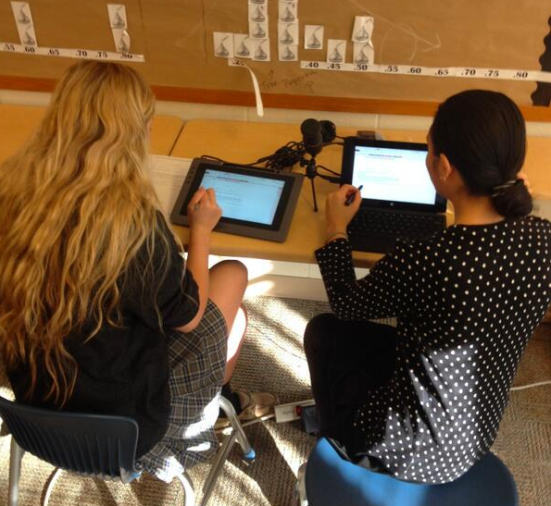
In closing, I hope that this helped give you a sense of what the DTK-1651 offers. I know how overwhelming it can feel to choose the tools. I have tried so many different things – some that didn’t work so well, some that were good enough to get by, and some that were just awesome. The DTK-1651 definitely falls into that awesome category. When equipped with the right tools, I feel so much more creative since I’m not bogged down in trying to get the tech to work properly. So my hope in sharing reviews of tools is that it can hopefully help inform others facing the same challenges and questions as I have.
And last but not least, for those of you who are looking for a more affordable, simpler option, be sure to check out the Bamboo Slate. I know you’ve heard me talk about its Live Mode functionality before and read some of my posts on using the Bamboo Slate in my online class… and maybe even took a glimpse into my classroom! I certainly don’t mean to look like a walking advertisement! That being said, I just think it’s a really awesome, affordable solution that teachers need to be aware of!
Pingback: #BLC17: My Presentation Slides & Resources #EdTech @PearDeck @Flipgrid @EDpuzzle @SlackHQ | techieMusings