Throughout our educational careers the utilization of gathering information and dissemination of data is a constant. Today’s post focuses on how we can survey and and assess. Even though there is a plethora of resources out there for teachers and school staff to use, I will narrow my focus to Google Forms.
A Time to Survey:
- Gathering student interests
- Registration forms to sign up for an event, professional development, or volunteering
- Student made surveys to post to global audience (world-wide feedback)
- Student feedback or reflection on assignment/project/topic
- Classroom decisions to the whole group
- Team or project data collection
- Voting or polling the audience
- Student of staff preference: how do you learn, how do you prefer…
- Parent survey: communication preference, feedback on school event…
A Time to Assess:
- Pre/Post assessment
- Common Assessment
- Student led assessment
- Formative assessment of student learning
- Open ended questions getting student writing and talking
- Student reflection
- Think pair share
- One question quiz
- Exit slip
- Misconception check
Regardless of the why, here is the how:
- Google Form Setup Basics: Learn about the basics of starting and navigating in a Google Form.
- Question Types: Learn about different question types you can use in a Google Form.
- Response Options in Google Forms: Learn about where do you responses go and how to view them.
- How to Create Self Grading Assessments: Watch how to create a self grading assessment.
Bonus Time Google Form Add-ons:
An add on is represented with a puzzle piece icon in the three dots menu
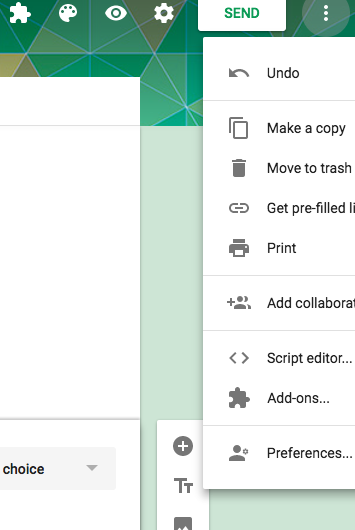
Here you can select tools that will perform tasks that generally people who program or script can do… simply do some work for you. Here are a couple Add Ons that I have used in the past, what they are, and how they have helped.
- Choice Eliminator 2: eliminates options from multiple choice, list, or check box type questions. This helps when I have created limited seating sessions for professional development and school wide student activities.
- Form Ranger: allows you to auto populate multiple choice, lists, checkbox, and grid options from columns listed in a spreadsheet. This helps if you have a long list of names or choices and you do not want to enter them into your Google Form.

