Increasing Student Participation During Zoom Synchronous Teaching Meetings
Due to Coronavirus, many schools are moving online, and teaching through Zoom meetings. If it is only being used to present content to students, then why not just record videos and have students watch them on their own? The value of Zoom meetings is that the educator can create synchronous interactive conversations and activities. My goal is to have all my students actively engaged throughout the meeting. Below are some the activities I have used during my. teacher education Zoom meetings although they can be adapted for any age group and age level (3rd grade and up), and in training professionals. Along with the tools that come with Zoom, I also use online web tools and applications to increase interactivity and engagement. All tools I describe below are free and work on any device, any browser.

Whole Group Discussions
Whole group discussions should be just that – discussions. I believe that the teacher can use this forum for short lectures but, again, they should be short as the power of synchronous Zoom meetings is that it permits interactivity and active learning. Questions about class content can be posed with student responses elicited through verbal responses and/or through the Zoom group chat.
A favorite whole group activity I do is to have a group video viewing party. For this activity, I begin with a short overview of the video and a question of what they should look for during the video. Student responses are put in the chat during and/or after the video.
Whole group activities and discussions can also be used for Breakout Groups follow-up to share what they discussed and did. In this case, I inform the Breakout Groups to decide on a spokesperson or two to report to the whole group.
Breakout Groups
One of the best tools in Zoom is the ability to put students into smaller, self-contained breakout groups. Some ways to use the Breakout Rooms include:
- To discuss a prompt or questions provided by the teacher or another student.
- To do online research about a given topic.
- To discuss a real life scenario or case study. This can be done in a jigsaw strategy whereby different groups are given different case studies. When they are brought back into the whole group, each Breakout Group shares their thoughts and conclusions.
- To create projects using some of the web tools such as Google Slides, webbing tools, or comics that I discuss later. Time is then given to each group to share what they produced with the rest of the class in a whole group setting.
Quizzes
My students of all ages, kids and adults, absolutely love the competitive, real time quizzes – Kahoot and Quizziz. Both of these online tools – applications have huge archives of teacher created quizzes. They also let teachers create their own and remix the quizzes other teachers have created.
Kahoot
Kahoot! is a game-based learning platform, used as educational technology in schools and other educational institutions. Its learning games, “Kahoots”, are multiple-choice quizzes that allow user responses.
Mentioned Kahoot and any student who has played it just lights up. I like using it at the beginning of a session prime students about what they will be exploring during the session or in the middle to re-energize them.
Quizziz
Quizziz offers self-paced quizzes to students. During my Zoom sessions, I do live Quizziz quizzes where the students answer quiz questions on their own yet compete with one another. It is similar to Kahoot but Kahoot is teacher directed, it displays the questions and answers on the teacher’s device; whereas Quizizz is student directed, it displays all the information on the student’s device.
Polling
Polling web tools can get real time information about students’ opinions, thoughts, and ideas which can be shared with them immediately.
Google Form
Google Forms can be used for student surveys and polling. More information about how to do this can be found at How to Make a Survey With Google Docs Forms. What I really love about using Google Forms for surveys and polls is that immediate feedback can be presented to the students through the response tab.

I like using Google Forms to check in with students and to inquire about what topics they would like to discuss.
Poll Everywhere
Poll Everywhere is a live student-response tool that offers whole-class participation and assessment through teacher-designed surveys, polls, and discussion boards. Tutorial guides can be found at https://www.polleverywhere.com/guides and video tutorials at https://www.polleverywhere.com/videos.
An example I did recently was polling the student teachers with who I work about special education services at their respective schools (see screenshots below).
Web Tools
There are lots of free, relatively easy-to-use web tools that students can use in Breakout Groups to create products about a class topic. The benefits of doing so include:
- Students get to be creative during the synchronous meeting.
- Creating products with visual elements helps deepen the learning.
- Students have fun during the synchronous meeting.
- Community is built as students work together on such tasks.
Before I give them their task and send them into their Breakout Groups, I give a screen share tutorial on how to use the tool. There are also lots of online video tutorials that can be shared with students.
As mentioned above, the smaller Breakout Groups share what they did with the whole group. To insure that the others pay attention, I ask them to share in the chat the favorite thing or what they learned from the smaller group presentations.
Shared Google Slides and Docs
Having students help create a shared Google slide show is one of my favorite activities. Individual or small groups are asked to take a slide of a shared Google Slide presentation to report on a given topic. I give some broad guidelines including finding and adding both content and images. The following video explains this process.
Below is an example that focuses on classroom management. In Breakout Groups, they were give a topic. Breakout groups 1 and 2 were given the topic. , groups 3 and 4 Classroom Environment, and 5 and 6 Instructional Strategies. They were given several online articles as references and also encouraged to use their own experiences.
Padlet – A Collaborative Sticky Note Board
Padlet is a website and app that allows kids to curate information onto virtual bulletin boards using a simple drag-and-drop system. Students, alone or in groups, can start with a template or a blank page and add videos, text, links, documents, images — basically anything — to the wall and organize it, like a page full of Post-it notes (https://www.commonsense.org/education/website/padlet).
I typically use Padlet as a whole group activity. What I like about it is that the students can easily see the responses, images, links that their classmates have posted.
For example, I love starting my first Zoom meeting with the Padlet: Time to Take a Selfie Icebreaker developed by Catlin Tucker. Below is one I did with a group of teachers with whom I worked.

I have also created and used Padlets for partner interviews, where they posted the results of their partner interviews, SEL strategies, technology in the classroom, classroom management, and collaborating with the community.
Collaborative Webbing – Mind Mapping
“A mind map is a diagram for representing tasks, words, concepts, or items linked to and arranged around a central concept or subject using a non-linear graphical layout that allows the user to build an intuitive framework around a central concept (https://www.mindmapping.com/mind-map.php).
I like to use Coggle in Zoom Breakout Groups. Coggle is an online tool for creating and sharing mind maps and flow charts. It works online in your browser. It is easy to use and permits real time collaborative.
To collaborate, one of the group members starts a Coggle and then invites others by clicking on the + sign in the upper right hand corner and sends email invites.

Below is an example the student teachers did in a breakout about SEL strategies for the classroom.

Comic Creator
Students can be asked to create a comic strip in their Breakout Groups to depict a given topic. My favorite is comic creator is Storyboard That but it has a bit of a learning curve for those who are less technology savvy. Although Make Belief Comix lacks some of the tools and options that Storyboard That has, it is much easier for students to use, so I have moved to using Make Belief Comix in my Zoom meetings. For more technology savvy groups, though, I recommend Storyboard That.
Once back in the whole group. students do a screen share of their product and explain it’s content to the rest of the group. For example, a here is a comic about differentiating instruction using Storyboard That.
As mentioned earlier, Breakout Groups then do a show and tell of their mind maps, comics. The following video shows how to do a screen share. The teacher needs to make sure they have “All Participants” enabled under the sharing settings.


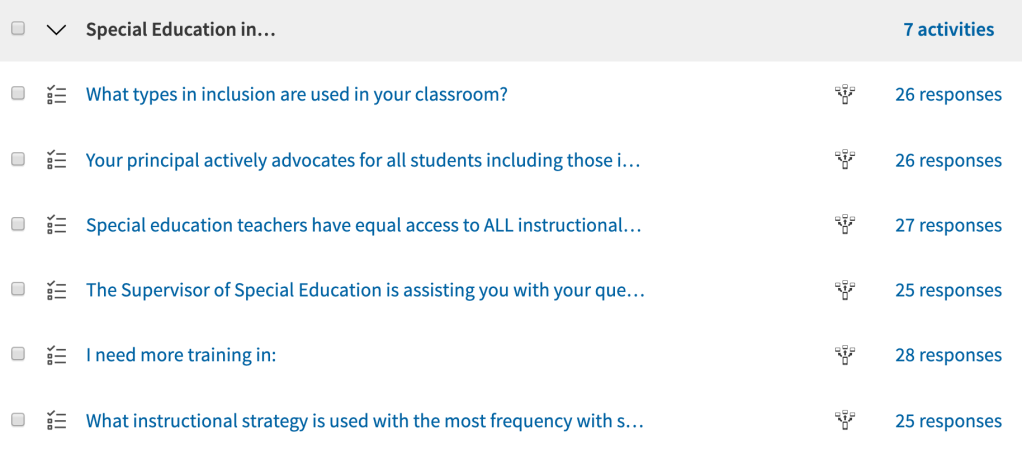


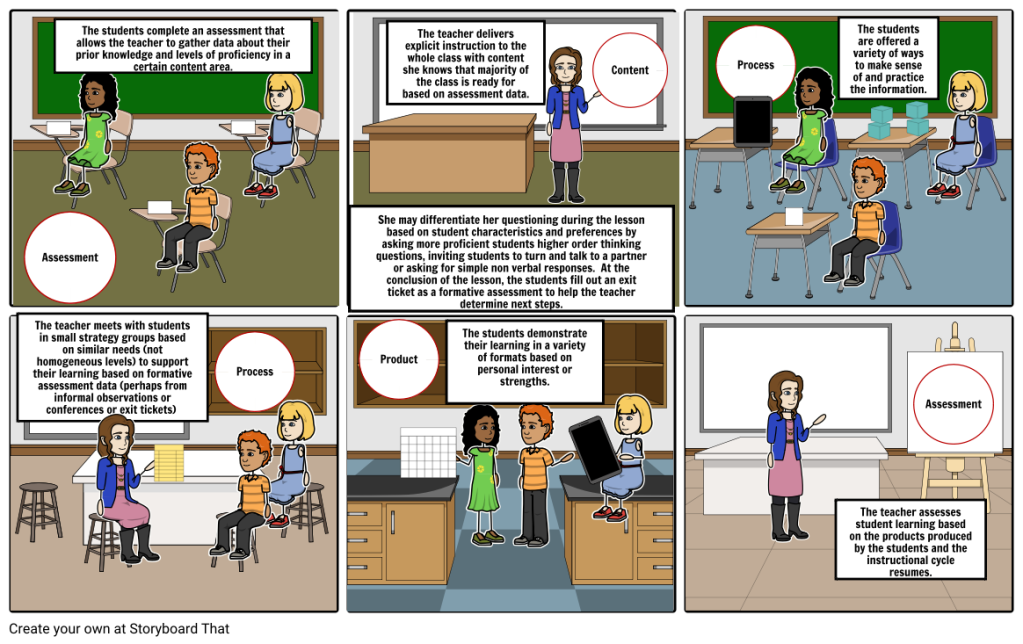

What a great collection of tools for learner interaction! I am a big believer that students should be doing, building, or exploring in virtual settings. I always like to include things like Q&A segments; facilitated discussions to provide an opportunity to reflect and debate (with little to no involvement from the ‘instructor’; and worked examples where the class can work through a problem together with the expert.
Andrew Barry
May 5, 2020 at 4:32 pm
Hi Jackie,
Great Idea the padlet ice breaker !!
When are you using it ? Before the zoom class or at the beginning ?
Where could we find your example ?
Thank you,
Émilie
emyderry
June 30, 2020 at 9:42 am
Hi Emilie – I use it during the class.
Jackie Gerstein, Ed.D.
June 30, 2020 at 1:17 pm
I’m inspired by this material and generous sharing. Very useful and creative. Thank you very much
Richard Vergara
September 3, 2020 at 6:22 am