 Our open makerspace on Tuesdays and Thursdays is taking a break while UGA is having finals and winter break. However, the demand to use the makerspace doesn’t disappear just because UGA is on break. I decided to have a design challenge makerspace on two days and feature the Blokify app and our 3D printers. Since 3D printing takes a long time to complete, I decided to create some rules to help us out with the number of pieces we would need to print in a short amount of time.
Our open makerspace on Tuesdays and Thursdays is taking a break while UGA is having finals and winter break. However, the demand to use the makerspace doesn’t disappear just because UGA is on break. I decided to have a design challenge makerspace on two days and feature the Blokify app and our 3D printers. Since 3D printing takes a long time to complete, I decided to create some rules to help us out with the number of pieces we would need to print in a short amount of time.



Rules:
- Design a winter symbol. Any winter holidays or winter objects could serve as inspiration
- Design in 1 layer. The more layers we have, the longer it takes, so we want our designs to be 1 layer only.
- Use Blokify to design and don’t worry about the colors of the blocks since your print will be whatever filament color we use.
- All blocks need to be connected so that your design prints in 1 piece.
Since Blokify uses blocks to design in 3D, I found some 8-bit winter designs to serve as inspiration for student winter designs. I blocked off six 30-minute time slots on the library calendar and made a Google doc for teachers to sign students up. I shared it with all teachers and encourage them to let any interested students come. There were 8 slots in each time block. It didn’t take long for the slots to fill with Kindergarten, 1st, 3rd, 4th, and 5th graders.
During each session, I gave a very quick intro to Blokify and shared the 8-bit winter designs to consider. I went over the rules as well, and students jumped onto the iPads to work. It was a short amount of time to design something, so I told students not to panic if they didn’t finish a design. As usual, students began looking at one another’s work for inspiration and helped one another with Blokify tips such as how to zoom in, delete blocks, or change the view.
It was fun to see what some of the students came up with and which students naturally gravitated toward this type of design because of their previous experience with block tools such as Minecraft. We had Santas, a menorah, Christmas trees, snowflakes, reindeer, presents, crosses, and a few randomly shaped symbols too.
A few students did get frustrated, but most of them persevered through their frustration to complete a design.
Once designs were done, we had a process for getting them to me for 3D printing. I created a separate email account just for 3D files. Students went to “3D print” on Blokify and selected “Email to me”. They emailed the .stl file to the 3D printing email account. In the subject of the email, they changed the “untitled” file to their first name and teacher’s name. This would help me in getting the printed file back to students.
At the end of the day, I sat down, logged into the email account, and started putting the .stl files into Makerware and Cubify. Makerware works with our Makerbot and Cubify works with our Cube 3D printer. For Makerware, I put up to 3 student files in a row on the build plate. On a separate piece of paper, I wrote down the main file name and then wrote the student/teacher name in the correct sequence that the files would print on the plate. For Cubify, I could only put on design on the build plate at a time, so I named each of those files with the student/teacher name.

Once all of the files were complete, I loaded them on a USB stick for the Cube and an SD card for the Makerbot. Each day, I come in and crank up both printers right away and start printing the files.
I write the student/teacher name on a Ziploc bag and lay them out in the right order of the floor to await the finished print. When a print finishes, I remove and bag them. Then, I immediately start a new print. I’m making good progress and hope to have all of the designs printed by Friday. It takes a lot of organization to get this moving efficiently, but I finally have a process that is working faster than how I originally started.
Even with the speed I’m working at, the kids are still dropping by to ask if their design is done.
I loved the experience of having a design challenge and hope that the students did too. I think if I offer these types of experiences more often, the students will start to develop their own ideas for 3D designs. They will also get more comfortable with the 3D design tools. We will try others in future design challenges along with Blokify.
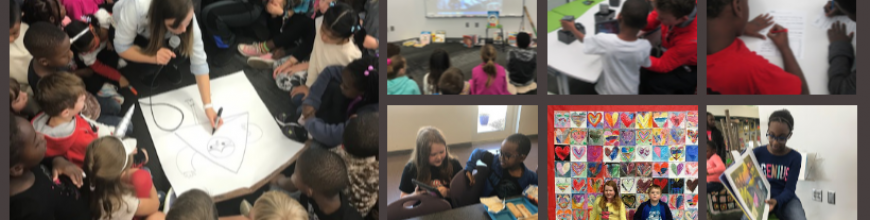









Mr. Plemmons, Sara came home & asked us to get “BIRDBRAIN”. Is this an app or software? Charlotte
She is referring to the Finch robots that we have on loan. We downloaded a program called “Snap” which is free. The robots can be ordered from Birdbrain.