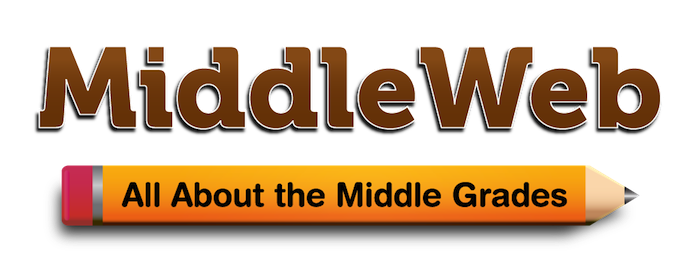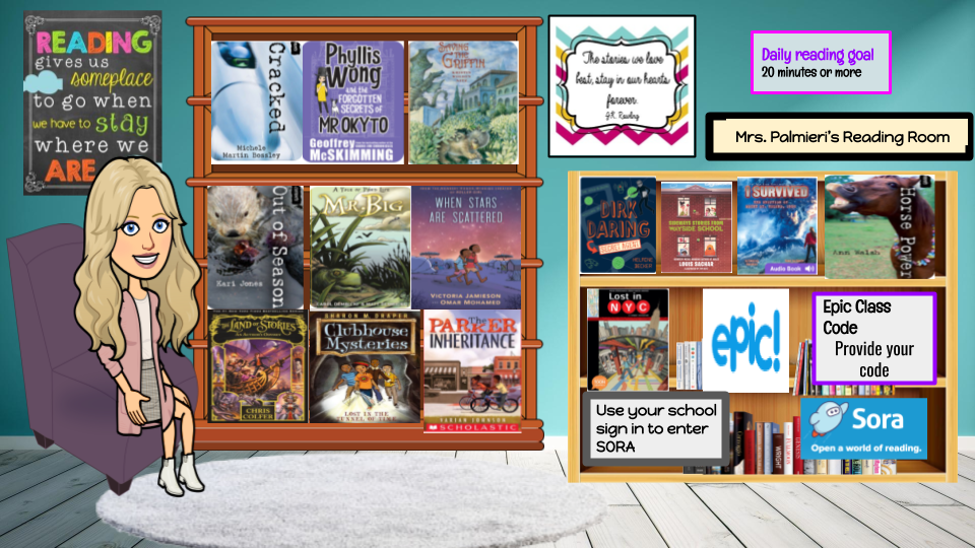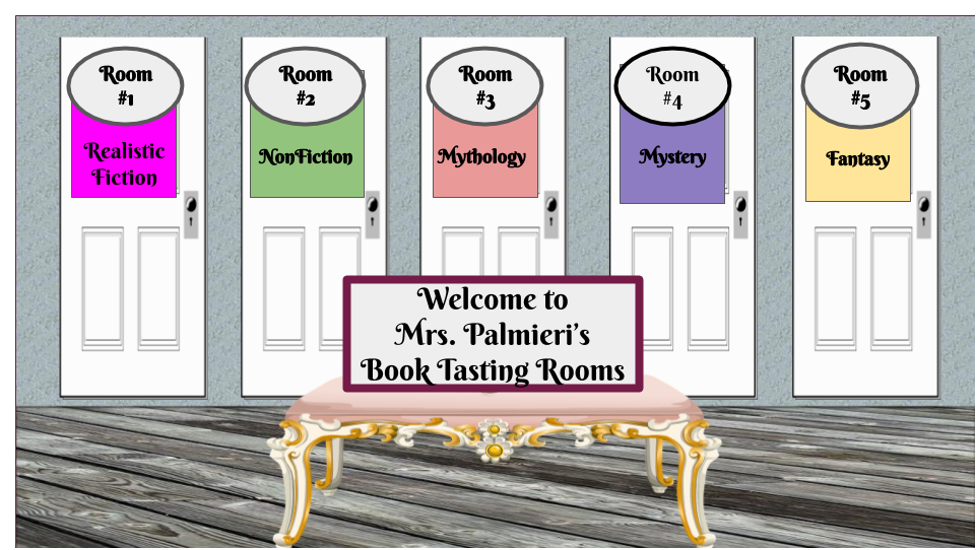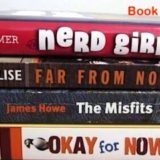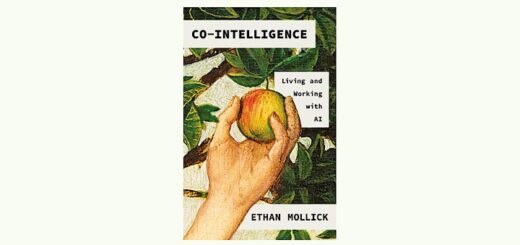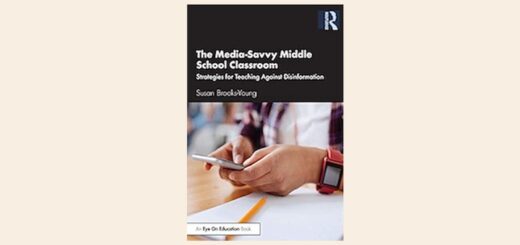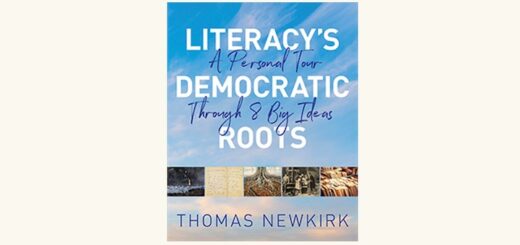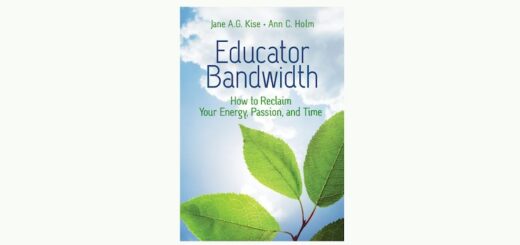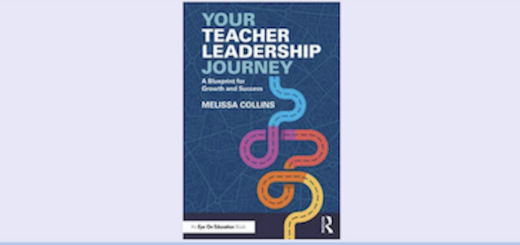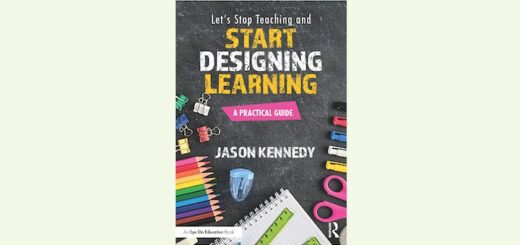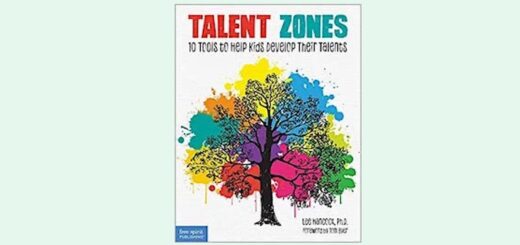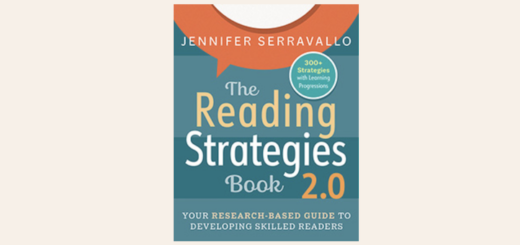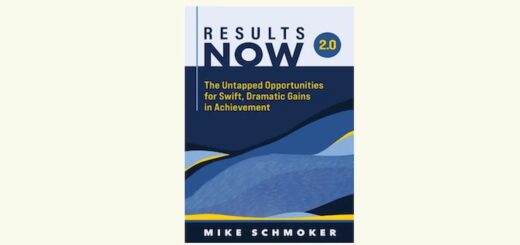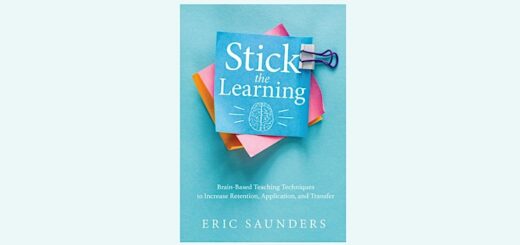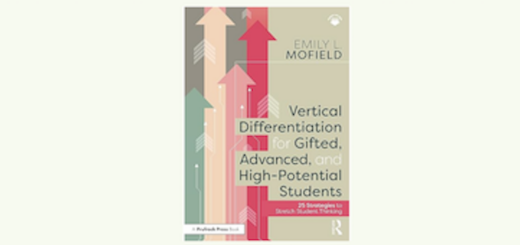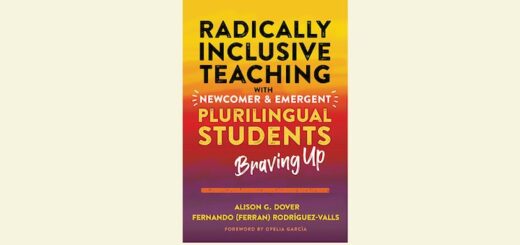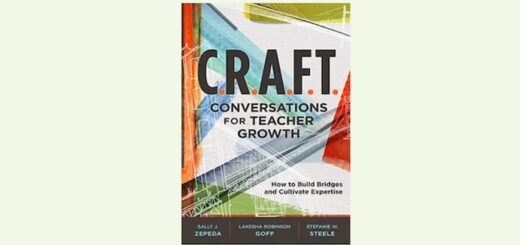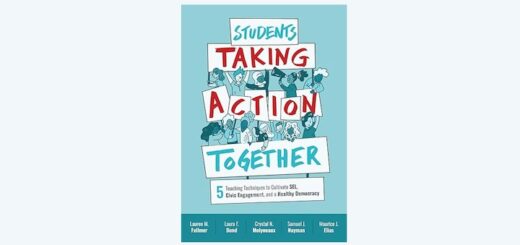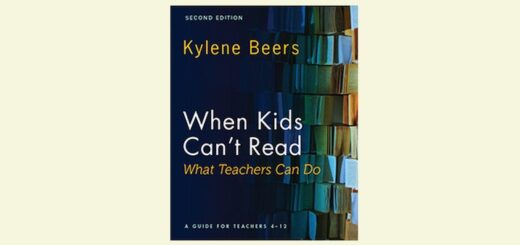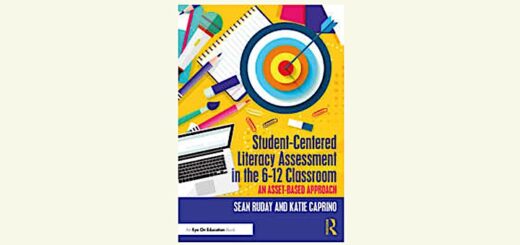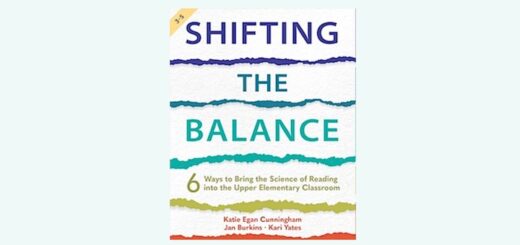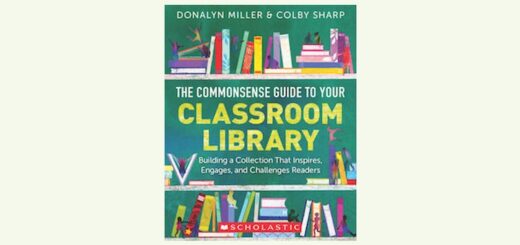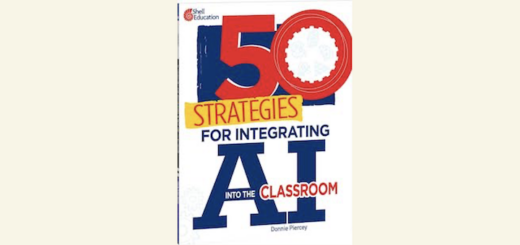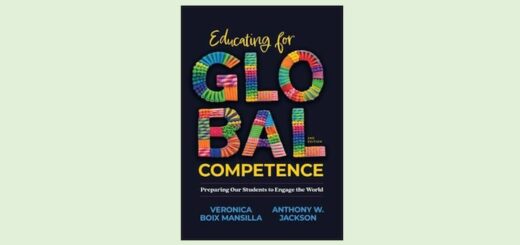Here’s How I Created a Virtual Class Library
By Kathleen Palmieri

Book talks, read alouds, and students presenting books are crucial to instilling a love of reading. I have found a few ways to share books and to help students find good books and present what they are reading in both asynchronous and synchronous settings.
Create Your Own Bitmoji Virtual Library
To offer a selection of books to students, create a Bitmoji Virtual Classroom Library. This is a great way to share digital books with students. You can make this library really fun by creating and including your own Bitmoji avatar.
Here’s how: Go to the Apple Store or Google Play to download the free Bitmoji app on your phone. Using the app, set up an account and create your avatar.
Next, add the Bitmoji extension to your Chrome browser by going to the Chrome Web Store. To create the classroom, simply open a blank Google Slide presentation. Then start building your virtual room.
To do this, simply click on “background,” “choose image,” and use the “Google image search” to type in “wall transparent” or “floor transparent.” Including the word “transparent” in the search helps find images that have no background and can be easily inserted. There are also many images of rooms online that can be imported just by doing a Google search.
Once you set up your basic room, begin to add other images such as furniture and bookcases. Insert your Bitmoji avatar in the room and use one of the many poses available by clicking on the Bitmoji Chrome extension and choosing a sitting or standing pose.
How do you stock your library? Use digital book sites such as Epic books and Sora and provide class codes or directions for use. It helps to entice readers by choosing and displaying a few titles that would be of interest to their age group. Snip the cover of the books you will be displaying, paste onto the bookcase, then insert a link into the book cover using the book’s web address. Below is an example of a reading room I created, with links to book services (just click to enlarge):
Invite Students to a Book Tasting Online
To help students find a good book, invite students to a digital “Book Tasting.” Book Tastings have been around for a while. They were events that teachers hosted in their classrooms to introduce students to different genres and new titles. Tables would be set up offering a “tasting” of a particular genre, generally using a restaurant type of setting.
Today, digital Book Tastings can be created in much the same way, as part of a virtual classroom library.
Create a Book Tasting by using Google Slides and digital book sites such as EPIC, Sora, or even your local library using links to e-books. Amazon also offers some free kid-friendly books if students have the option of using a Kindle or the Kindle Cloud to download a book.
Create a main slide to offer a way for students to enter different genres. Using this slide, which has links embedded in each door, students can choose what genre they would like to “taste.”
Once they select the genre and click the link, they are brought to a “virtual tasting room” offering an array of books. Books are set up and linked using the same technique described for setting up a virtual classroom library. Here is my virtual tasting room slide:
Help Students Hear Books via Flipgrid
Students often ask for book recommendations, and they love to listen to read alouds. I use Flipgrid to record the first chapter of a few good books that would interest my students. This has proven to be a big success! Many authors and publishers have given their permission to record as long as it is not publicly broadcast.
To use Flipgrid, simply go to Flipgrid.com and set up a free educator account. Then create a topic, set your access settings, and share the link in Google Classroom or whatever is used to communicate information to students. Flipgrid is also a great tool to have students share their reading. Create a topic for students to go to and then record their reading presentation.
Try out Mentimeter’s Tools
Finally, another great way for students to present or share their feelings about a text is by using Mentimeter. Mentimeter is one of my favorite tools as it offers many ways to engage students. This tool provides a variety of classroom tools including multiple choice, ranking, question and answer, and scales, to name a few. The Mentimeter “Word Cloud” is a great tool for student book presentations.
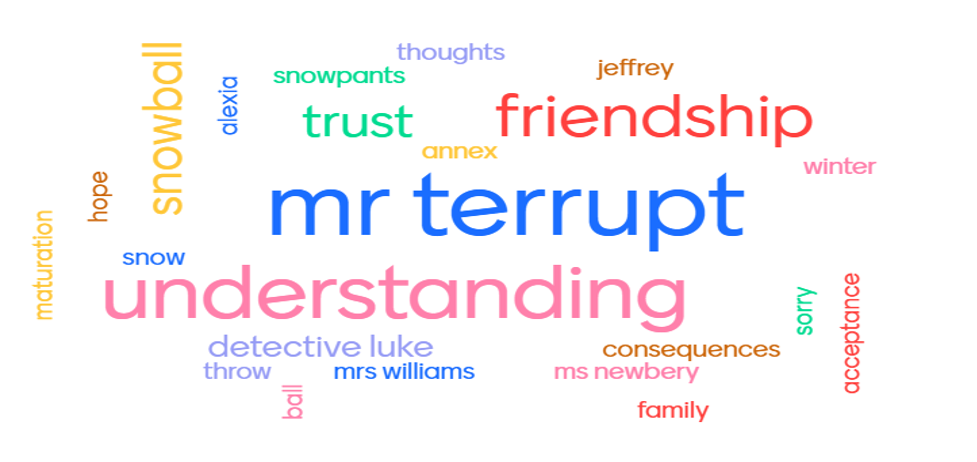
Book reviews and poems can also be put into a word cloud. And my students have created Word Clouds for different parts of a story: character, setting, plot, resolution, key words, etc. The example above shows a basic fifth grade student book (from the Mr. Terupt series) presentation using a Word Cloud.
It is important to choose academic digital tools that have the appropriate privacy policies in place and that can be used in an asynchronous or synchronous learning environment. Other important elements to consider include:
- Ease of use.
- A free version is available that offers useful tools and options.
- The ability for students to access the site without using any identifying information.
With the start of a new year, set goals to offer resources and tools for students to enjoy reading and sharing books. Also, be sure to provide time for students to read during the school day, even in the middle grades. This will help to instill an authentic love of reading. It’s important to tap into students’ interests, and incorporating fun ways to build a reading life using technology is a definite path to achieving these goals.
Resources to check out:
Epic Books: https://www.getepic.com/
Sora Books: https://soraapp.com/welcome
Kathleen Palmieri is a National Board Certified Teacher and NBCT Professional Learning facilitator. She is a fifth grade educator in upstate New York who reviews books regularly for MiddleWeb. With a passion for literacy and learning in the classroom, Kathie participates in writing workshops, curriculum writing endeavors, and math presentations. As a lifelong learner, she is an avid reader and researcher of educational practices and techniques. She collaborates with colleagues and globally on Twitter @Kathie042500 and through her website. Read her other MiddleWeb articles and reviews here.
Edutopia has republished portions of this article.