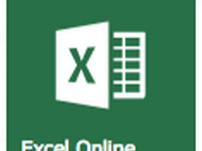This post first appeared on Daily Genius.
Until recently, in the world of online collaboration, Microsoft has been decidedly lacking. However, they have made impressive strides in online and cloud computing tools over the past year. For example, you can now easily create, edit, and collaborate on Excel spreadsheets and workbooks. This can be accomplished using the new Office Online or Office 365. It’s important to note that while Office Online is free, Office 365 is a paid resource ($99/year home and $69/year personal annual subscription; K-12 institutions have their own pricing tiers) and will give you greater access to resources, including free full-use of Mobile and Computer apps. Microsoft recently extended its educational Microsoft Office license to include its online 365 service for free to schools. This means that if your school has a Microsoft license, you already have access to this tool. Just check with your IT administrative team to learn how to logon and access it.
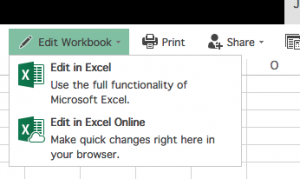
Navigating Office Online is a little different than the local tools on your computer. However, they are quick to figure out. To login, go to Office.com (if you have a free Microsoft account or Office 365 account) or go to login.live.com to create an account. Today, we’re going to explore Excel, so click on the Excel icon to get started.
A new window will open and, just like the desktop version, you will be given the option to access your recent workbooks or to create a new one using one of Excel’s workbook or spreadsheet templates. If you select a workbook that you have recently been working on, then you will need to click on Edit workbook → Edit in Excel Online (for collaborative features) or Edit in Excel (to open on your desktop for more advanced functionality). Once you do this, you will have access to many of Excel’s robust tools. You can can format spreadsheets and columns, include complex functions, create charts and graphs, and more! With a school or paid-for subscription to Office 365, you even have unlimited storage for working with Excel online.
O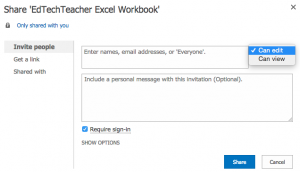 ne of the best features of Office Online and Office 365, however, is something that you won’t find on the traditional Microsoft desktop tools (at least not yet): the ability to collaborate in real time with others! No more emailing a file back and forth, you can simply click the “share” icon and either share via email address with view or edit privileges or share with a link (again view or edit privileges). If you share via link with editing privileges, the other user does not even need an Office Online or Office 365 account! This is a great way to collaborate with others who don’t have access to Microsoft products.
ne of the best features of Office Online and Office 365, however, is something that you won’t find on the traditional Microsoft desktop tools (at least not yet): the ability to collaborate in real time with others! No more emailing a file back and forth, you can simply click the “share” icon and either share via email address with view or edit privileges or share with a link (again view or edit privileges). If you share via link with editing privileges, the other user does not even need an Office Online or Office 365 account! This is a great way to collaborate with others who don’t have access to Microsoft products.
All of your changes are saved automatically in the cloud, so it’s perfect for a Mobile environment where you’re always on the go. The workbook will be stored in your OneDrive, so you can access it anywhere (online, app on your tablet or smartphone, or any computer)! The new Office Online tools extend Microsoft’s robust document editing tool to the web and is accessible from any device
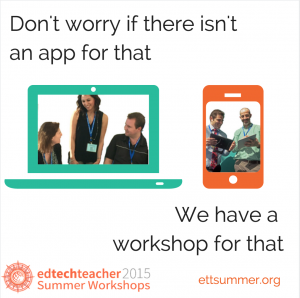 Come Collaborate This Month in Boston!
Come Collaborate This Month in Boston!
- July 9-10: Digital Portfolios
- July 13-15: Enhancing STEM Curriculum with Technology OR Teaching English with Technology
- July 16-17: Creating Maker Spaces OR Reading, Writing & Research
- July 20-22: Technology in the Elementary Classroom OR The Chromebook Classroom
- July 23-24: Differentiating with Technology OR Teaching History with Technology