The reasons why teachers use technology in their classroom are simple. It saves them thousands of steps to the copying machine, the hassle with it and the paper costs. Furthermore, students love to have access to iPads and fun apps. However, it’s not easy to set up a digital classroom by yourself. Getting to know those apps takes time. And there are so many!
In this post, I’ll show you how you can create a digital classroom, using Google Classroom and BookWidgets.
First… a quick explanation…
Google Classroom is kind of a classroom manager on your computer. It allows you to make announcements, add lesson materials, assign tests and exercises for your students. Students are able to click on the link on their Google Classroom stream and do the work the teacher assigned.
Using Google Classroom has some pretty great advantages. You have
- an all time online connection between you and your students;
- a personalized learning environment;
- a good resource distribution platform;
- the ability of connecting many other edtech apps via a chrome plugin, such as BookWidgets.
BookWidgets is the lesson material you can assign in Google Classroom. Choose from a library with more than 40 exercise templates you can adjust on your own. It even lets you build tests that are automatically graded, reducing 80% of your grading work. The library includes crossword puzzles, quizzes, webquests, flashcards, active plots, and many more other widgets. You’ll discover the rest out on your own.
Connecting Google Classroom and BookWidgets
To connect BookWidgets to Google Classroom, you’ll have to install their Chrome plugin (https://chrome.google.com/webstore/detail/bookwidgets-google-classr/ldddhclipgmgkcjfkeimcjgcpmkadkhl) . Once you’ve done that, you’re ready to go.
When adding a new assignment via the “+” button, you can opt for “BookWidgets”. That way, you immediately end up in the widget editor, where you can create a new widget or exercise. Just pick one, add your lesson content and the editor will generate an interactive exercise in just a few seconds. Now, all you have to do is share it with your students in Google Classroom.
Students make the exercise then send their work back to you. Open their automatically corrected work, give some feedback and return it to your students. That’s it!
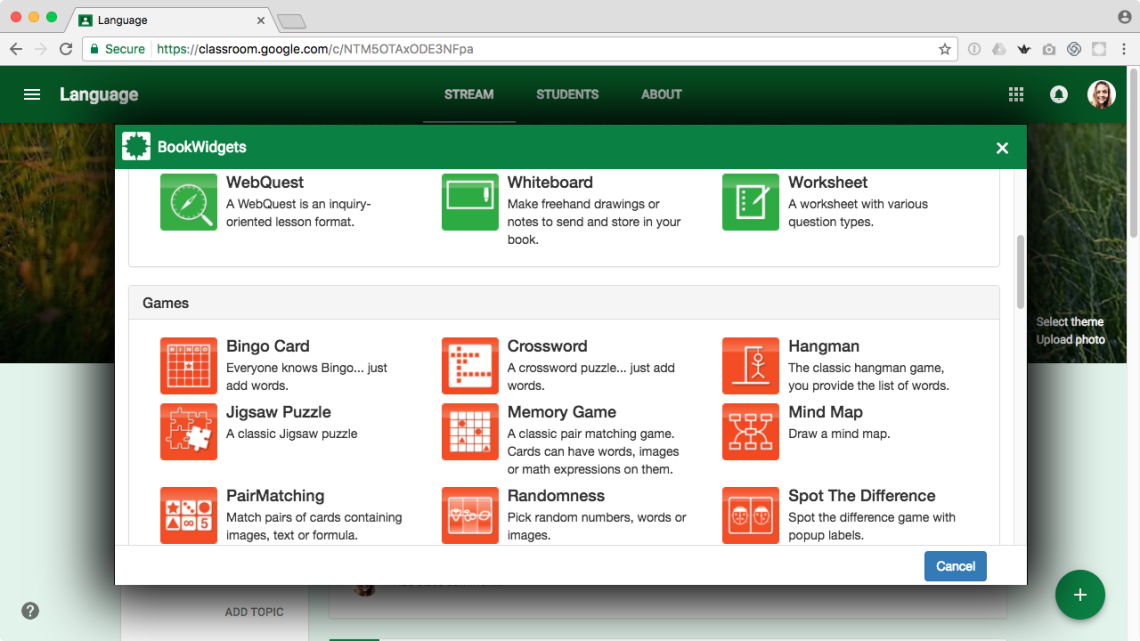
Resources
Of course, that’s not really it. There’s much more to say if you really want to dig deeper into Google Classroom and BookWidgets. Both tools are gigantic and have endless possibilities.
This demo video of both apps working together is useful:
If you need help, you can reach out to BookWidgets at support@bookwidgets.com or take a look at this handy tutorial. https://www.bookwidgets.com/tutorials/google-classroom
About the author
Lucie Renard is an edublogger for Bookwidgets. The BookWidgets blog features technology for the classroom, fun facts about students and creative lesson ideas. A blog, a post, a gift, an idea. From BookWidgets, for teachers. Besides a teacher blog, BookWidgets also is an educational tool for teachers that allows you to create digital interactive exercises for your students.

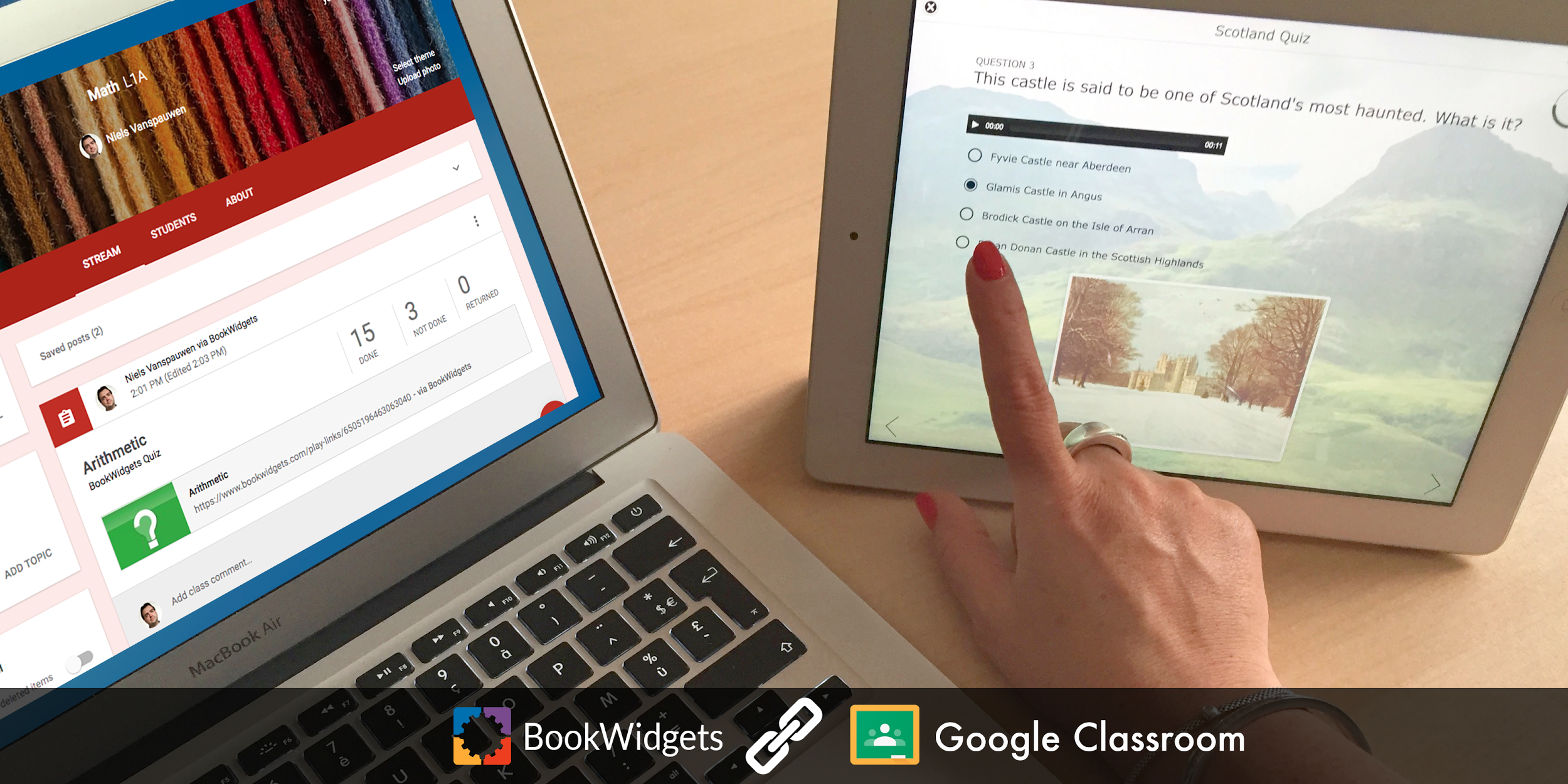

👍👍👍
LikeLiked by 1 person