Starting the Year with “All About Me” Activities
I have written before about the beginning of the school year, Beginning the School Year: It’s About Connections Not Content.
I begin all classes focusing on having the students make connections between each other and with me. I want students to learn about one another in a personal way. I want to learn about my students so my instructional strategies can be more personalized and tailored to their needs and interests.
This year given remote learning, both synchronous and asynchronous, I developed technology-enhanced “all about me” activities that my learners could do remotely. These types of activities are even more appropriate than ever as a substitute for the typical “what I did over the summer” assignments.
Book Creator All About Me Activity Descriptions
The following Book Creator of descriptions and examples of all about me activities is shared with my learners, grades 3 through 6, via our district’s Open Access website:
This format provides my learners with a kid-friendly presentation of their All About Me activities.
Detailed Activity Descriptions
Bitmoji Learning Environment
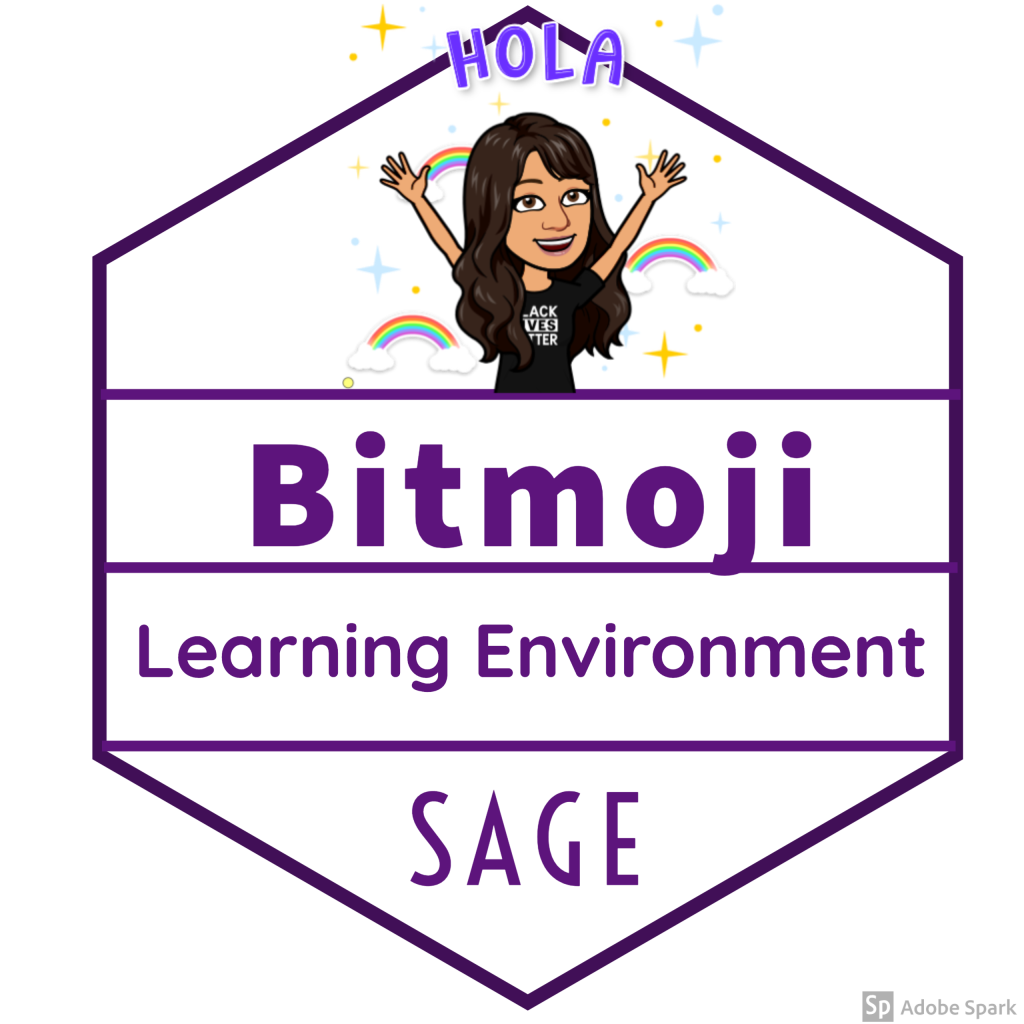
Bitmoji classrooms have become a bit of a craze. They are described in more detail in the Edutopia article, Educators Turn to Bitmoji to Build Community and Engagement. A legitimate criticism leveraged against them is that they are teacher-centric. It is the teacher doing the work. I believe that if learners are not doing as much or even more creating than consuming, then this is a problem. As such, I am asking my students to create their own optimal learning environments. To begin, I ask learners to have a look at mine.
I ask them to note my sofa, picture of my cats, bookcase with books and art materials, my refrigerator with my diet Coke, plant, and window. Then I provide each of my learners (I only have 12 of them) with a Google Slide template, Build Your Own Bitmoji Classroom, developed by @HollyClarkEdu and @themerrillsedu. To their template I add a variety of Bitmojis I created for them due to them being under the age of 13. To learn how to create bitmojis for your learners, see this post by Matt Miller, https://ditchthattextbook.com/bitmojis-for-your-students-how-to-create-and-share-them/.
Personalized Feelings Chart
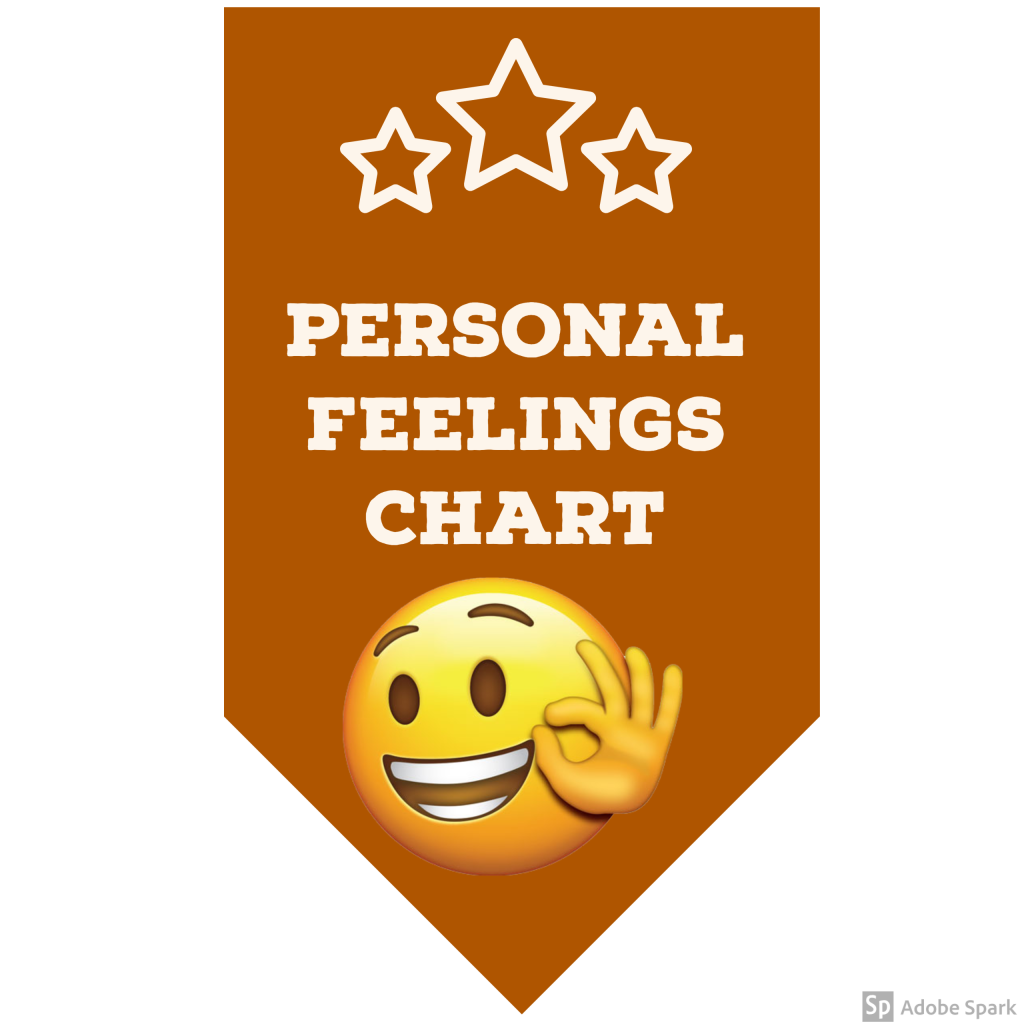
I start all my classes, both elementary school and college classes, with an emotional check in. I discuss this in more detail in Emotional Check-Ins in a Teaching Webinar. Last year, I had my elementary students make their own feelings pillows for our emotional check-ins (made with felt of different colors, sharpies, yarn for sewing, and stuffing). They loved them. This year, due to remote learning, they are making their own personalized feelings chart. They start by identifying 8 to 12 feelings they typically experience using the Mood Meter developed by the Yale Center for Emotional Intelligence:
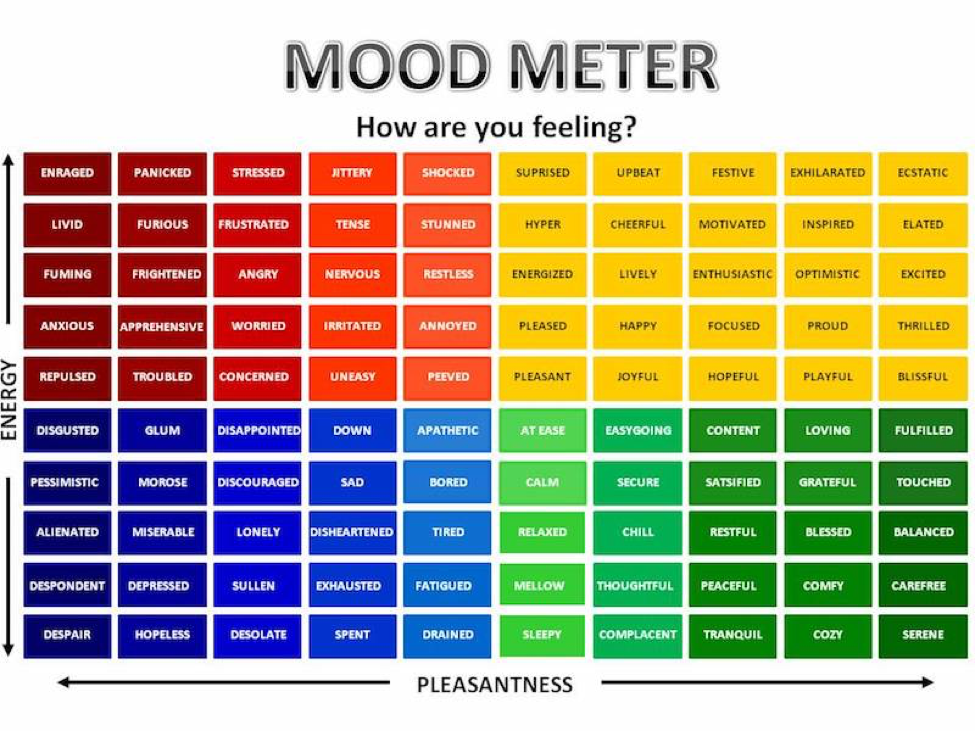
They are asked to select a few from each color. They use either Adobe Spark or a Google Slide to create their own. I show them how to do image searches with each platform and my own personalized feelings made with Adobe Spark as an example:
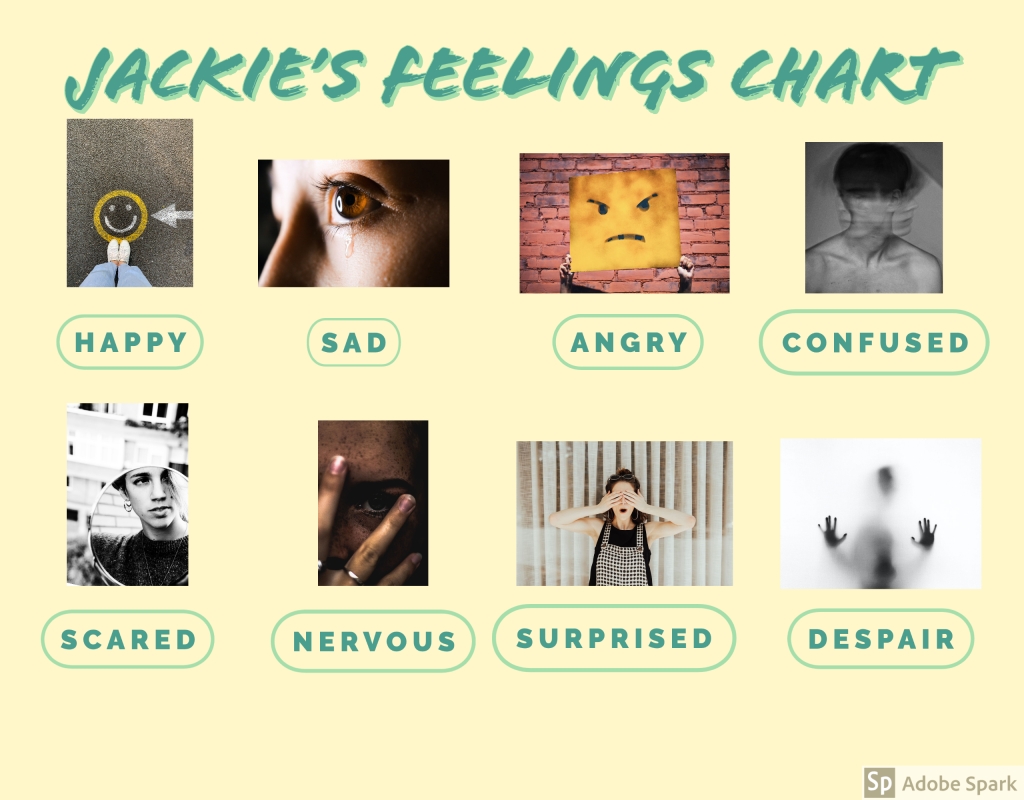
Lego Selfie

I learned about the Lego Selfie through a post on Aaron Maurer’s Coffee for the Brain. Most of my learners love Legos and have them at home so I think this would be a great choice for them. For those who do not have them at home, they can use the virtual Mecabricks or choose a different activity. Examples of Lego Selfies can be seen at https://photos.app.goo.gl/N1AJSchhanykYgTq7.
Kahoot Selfie

Most teachers and students these days know about Kahoot, a game-based learning platform that makes it easy to create, share and play learning games or trivia quizzes. For this All About Me activity, learners create their own Kahoot Selfie with 5 or more Kahoot quiz questions about themselves, each question having a four possible answers with only one of them being correct. Here is a template to help them with planning – https://kahoot.com/files/2017/07/kahoot_paper_template-1.pdf and an actual Student Selfie Kahoot that they can duplicate and edit with their own questions and answers (they will need their own account to do so).
Nature Materials Self-Portrait

To get my learners away from their computers, one of the All About Me activity choices is to go outside to collect natural materials to create a self-portrait. They have to collect and use at least two dozen objects from nature as part of their design.
Comic Strip: A Change I’d Like to See in the World

For this activity, learners create a comic strip of at least 6 cells that describes a change they’d like to see in the world. I really like StoryboardThat and have an account for it so this is the platform my students use. Here is an example I found so learners can have an idea what to create:
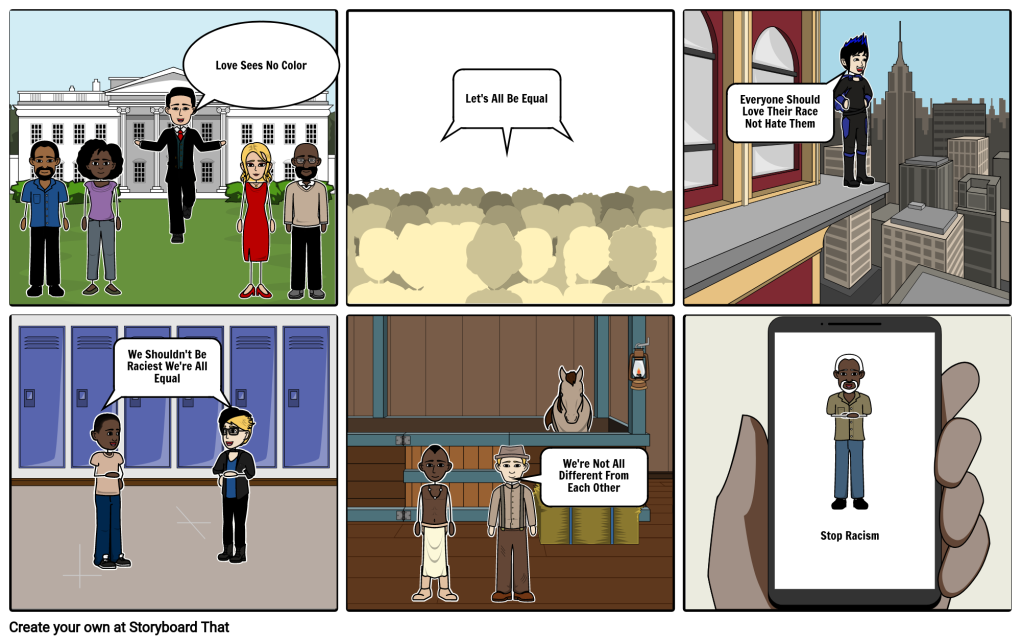
Flipgrid Video: My Hero and Why
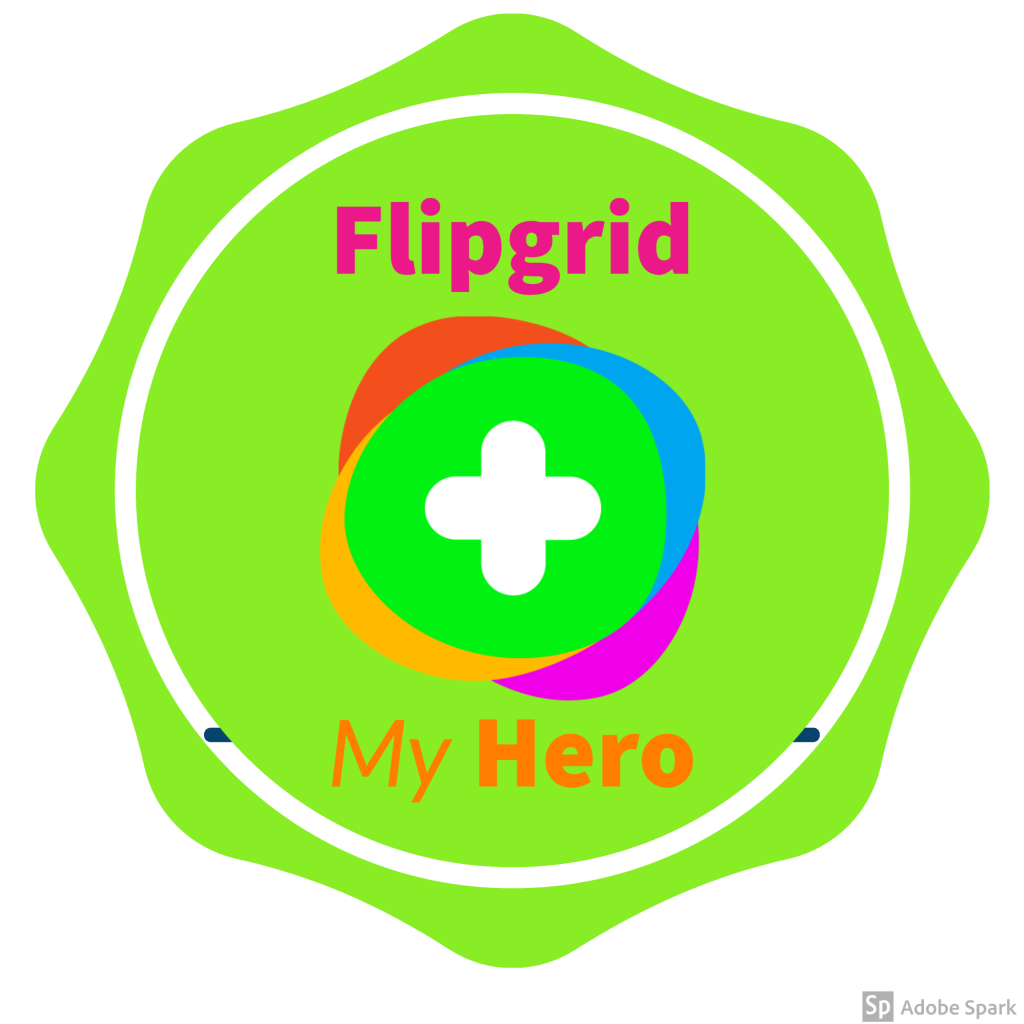
Flipgrid, as most educators know, is a social learning platform that allows educators to ask a question, then the students respond in a video. Students are then able to create video comments to one another’s posts. For this activity, learners first watch For the Heroes: A Pep Talk From Kid President. They then access our class Flipgrid to create a video that describes their hero.
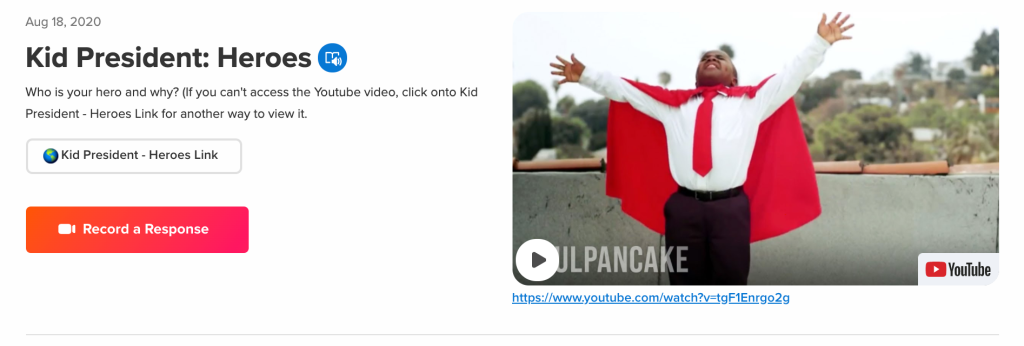
Here is a link for you to make your own copy – https://admin.flipgrid.com/manage/discovery/details/24147.
Fake Instagram Account

Because my learners are elementary age, they don’t (or shouldn’t) have their own Instagram account. This activity allows them to create their own (fake) one. The blog post, Fake Instagram Template with Google Slides (FREE), describes the process for doing this. This template – https://docs.google.com/presentation/d/1_gupBqIZBToioNFgbAb4nFVlsJgbdW5xneccto6pcFk/edit?usp=sharing – can be used by going under file to make a copy.
Here is my example:
Google Tour Creator

For this All About Me activity, learners create their own 360 degree virtual tour using Google Tour Creator. They need to include at least 6 geographic locations where they’d like to visit. This Google Tour Creator Tutorial video can help you and/or the learners use this tool. Here is the example I created – https://poly.google.com/view/8HpqhXYHzN4.
Aggregating Their Artifacts
Learners are instructed to aggregate all of their All About Me artifacts on a Google Site they create (we are a Google district). For artifacts that aren’t web based like the Lego Selfie and Nature Self portrait, they take photos of them to upload into these photos into their site. A Google site provides me with a way to check their work and give feedback. The learners will also have them all in one place to show their families and easily revisit at a later date.
All About Me Class Badge Progress Chart
The following chart is used to keep track of each student’s progress. They are required to complete the Bitmoji Learning Environment and Personalized Feelings Chart. They can then choose four out of seven others. They can work on the activities in any order they choose. Once completed, I check them and award the badge using this chart to indicate its completion for the individual students.
Here is a link in case you want to make your own copy – https://docs.google.com/document/d/1HNDc202wJE50BGh97CteNdpt8tOGTYg96DOeP49YvGc/edit?usp=sharing
Personal Progress Chart
Learners are asked to make a copy of the following progress chart which is in the form of a Netflix playlist template (created by the talented @MeehanEDU) in order to create their own playlists of completed activities for this unit as well as ones we’re doing later in the school year. You can also make a copy and adapt it for use with your learners.
Here is a link to the template – https://docs.google.com/presentation/d/19Nkwml_hHK6N2KNyHxynOjkUltp_ld9AMGQ0K05y2yI/edit?usp=sharing.
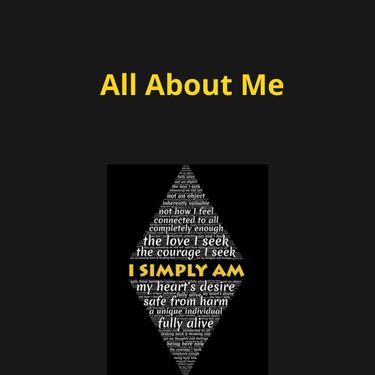


What a great set of activities. Your students will love these!
Norah
August 23, 2020 at 9:42 am
Thanks, Norah
Jackie Gerstein, Ed.D.
August 23, 2020 at 2:17 pm