

Writing sub plans can be very time-consuming. With technology, we can speed up the process and make sure our students are getting what they need when we are out of the classroom.
Teachers never realize how much work they do, until they have to write sub plans! Isn’t that the truth? I used to spend hours writing sub plans, detailed, step-by-step plans. And then I would pray the substitute would follow them.
Once our school began going digital, I started changing the way I planned for a substitute. Instead of writing out all of the details and instructions, I would plan digital lessons and leave them on Edmodo for my students. (This was long before Google Classroom!)
Last fall I saw a post on Twitter by Fawn Nguyen that perfectly summed up this idea.
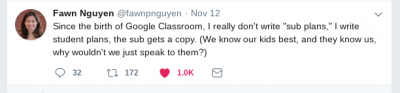
1. Make sure your students are familiar with your delivery system and tools.
If you plan on using Google Classroom or an LMS, use it with your students before they have a sub. This will ensure that the tool isn’t a problem that will hinder students’ learning. Students need to know how to log in, where to look for the information, and where to submit their work.
If students will be using a digital tool (such as the examples listed below) make sure that they are familiar with the tool and know how it works. You shouldn’t expect your substitute to be able to teach students how to use a particular app or website they may be unfamiliar with.
2. Include a “Do Now”.
It’s critical that students have to turn something in during the class period. This accountability will help keep them on task and make them realize that even though there is a substitute, work still needs to get done! For these reasons, I always made sure to include a short assignment that could easily be completed during the period.
This could be a quiz, a short writing prompt, or an online activity. You can use the Google Classroom Assignment feature with a due date of that day. I was always quick to provide a score and feedback on these assignments so that students knew they were important.
3. Provide an opportunity for students to collaborate or work on a longer-term project.
Not every assignment will need to be turned in during class. Once the “Do Now” is turned in, it’s always nice to allow students time to collaborate with other students. You can provide them with critical work time, research time, or the opportunity to work with their fellow students.
Remember, not everything needs to be done digitally. Students will experience more success when they are able to communicate and collaborate with others instead of being focused on their screen the entire class period.
4. Choose the right tool for the task.
There are so many great tools that you can use to communicate your lessons to your students. Here are a few of my recommendations:
Whatever tools you choose to use, remember, these are your students and you know them best. They are used to communicating with you. They know and respect you. Don’t forget to print out a copy for your substitute to keep them in the loop.
Want to learn more about this topic, see some examples or share how you Ditch Those Sub Plans? Join the conversation on Twitter at #DitchSub and follow @DitchSub.
For notifications of new Ditch That Textbook content and helpful links:
Interested in having Matt present at your event or school? Contact him by e-mail!
Matt is scheduled to present at the following upcoming events:
[getnoticed-event-table scope=”upcoming” max=”15″ expanding=”false”]

Session expired
Please log in again. The login page will open in a new tab. After logging in you can close it and return to this page.