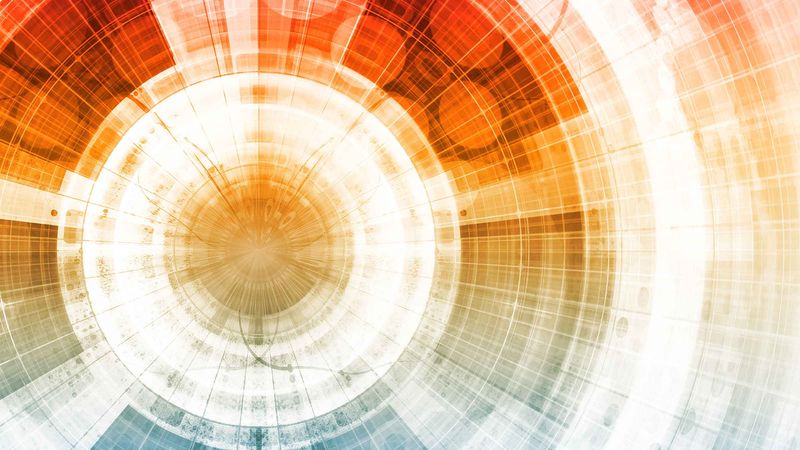Managing technology is a big job. You have inventory, updates, security, apps, identity management . . . the list of things to think about is endless. If you’re living in this IT world, you’ve undoubtedly heard of Jamf Pro and Jamf Connect. You may even be using one or both to help make this long list of to-do’s more manageable.
What if it was even easier to tackle your big job? Combine powerful IT workflows, streamlined Mac authentication and identity management into one integrated experience. For the first time, Jamf Connect configurations are available in Jamf Pro — reducing the number of tools and steps to deploy or edit a Jamf Connect configuration. That makes setup and management even easier.
In Jamf Pro 10.18, the Custom Setting payload is now Applications & Custom Settings, which allows an admin to customize applications in a configuration profile. The preference domain setting allows you to choose the application you want to customize, including each of the the Jamf Connect applications.
To configure Jamf Connect in Jamf Pro:
- Log into Jamf Nation and download the Jamf Connect package from My Assets.
- Log into Jamf Pro and choose Settings > Computer Management > Packages to upload the Jamf Connect applications packages.
- Add the Jamf Connect applications to a prestage by choosing Computers > PreStage Enrollments > Select your prestage and add the Jamf Connect packages to Enrollment Packages.
- Customize the Jamf Connect applications in a configuration profile by choosing Computers > Configuration Profiles > Application & Custom Settings. Under Creation method, select Configure Settings, then select the preference domain of the Jamf Connect app you want to configure from the Preference Domain dropdown menu. Configure Jamf Connect Preference Domain Settings as needed. To determine which settings are required, see the Jamf Connect Administrator’s Guide.
- Click Save.
- Configure Jamf Pro to deliver username information via the Single Sign-On Authentication via Enrollment Customizations by choosing Settings > Global Management > Enrollment Customizations.
- Click the New button to create a set of Enrollment Customization screens.
- Click the Add Pane button to add a Single Sign-On Authentication and Enable Jamf Pro to pass the user information to Jamf Connect > Apply. Jamf Connect uses the information that Jamf Pro passes down to create the local user account, simplifying the enrollment and login experience for the user.
9. Add the user’s cloud identity provider username to the Account Name field and the user’s full name to the Account Full Name field.
10. When done with the Enrollment Customization panes, choose Computers > PreStage Enrollments and edit the existing prestage enrollment that the Jamf Connect packages were added to.
11. In the General payload, choose the new enrollment customization from the Enrollment Customization Configuration dropdown menu.
12. Click Save when finished editing the prestage enrollment.
That’s it! You’re now able to have the best of both worlds with two powerful Jamf solutions in one.
Powerful workflows, better experience
Not only does this integration provide the best experience of Jamf Connect in Jamf Pro, but there are also some big gains for admin functionality and user experience.
Admin benefits
- Jamf Pro 10.18 provides new functionality that will dynamically update configuration options for Jamf Connect. Because Jamf Connect releases bi-weekly, this is important for users to be able to take advantage of the latest Jamf Connect features without having to wait until the next Jamf Pro release.
- A user is immediately associated with a device during enrollment, allowing admins to push configurations and settings without delay, getting a user’s Mac up and running right away.
- Jamf Pro hands off username information to Jamf Connect, resulting in consistency of usernames which makes managing users that much easier.
- Users no longer need to log out and log back in before FileVault encrypts their computer.
User benefits
- A more simplified enrollment and login experience by handing off the username information to Jamf Connect, requiring that the user only enters their username once.
- A better start-to-finish Jamf Connect experience with an improved automated enrollment workflow plus Jamf Connect password synchronization — reducing the number of disruptions in productivity.
Are you interested in learning more about a better Jamf experience? Contact us today for more for more information on Jamf Pro and Jamf Connect.
Try Jamf Pro, Free!
Try Jamf Connect, Free!
by Category:
Have market trends, Apple updates and Jamf news delivered directly to your inbox.
To learn more about how we collect, use, disclose, transfer, and store your information, please visit our Privacy Policy.