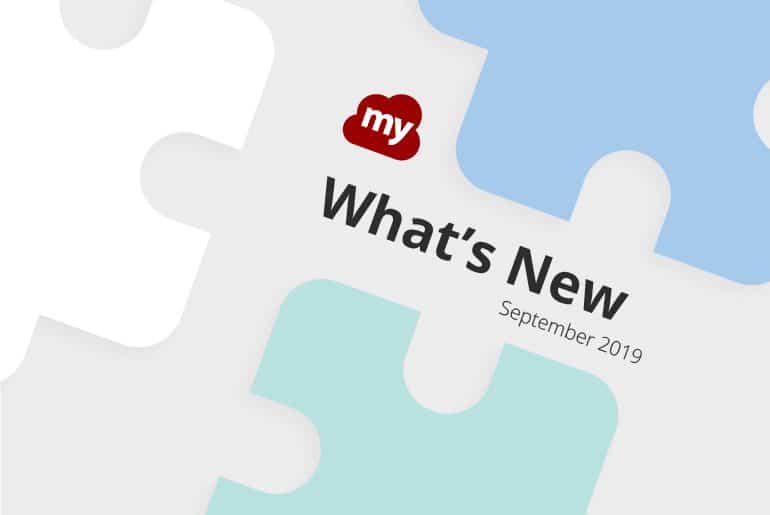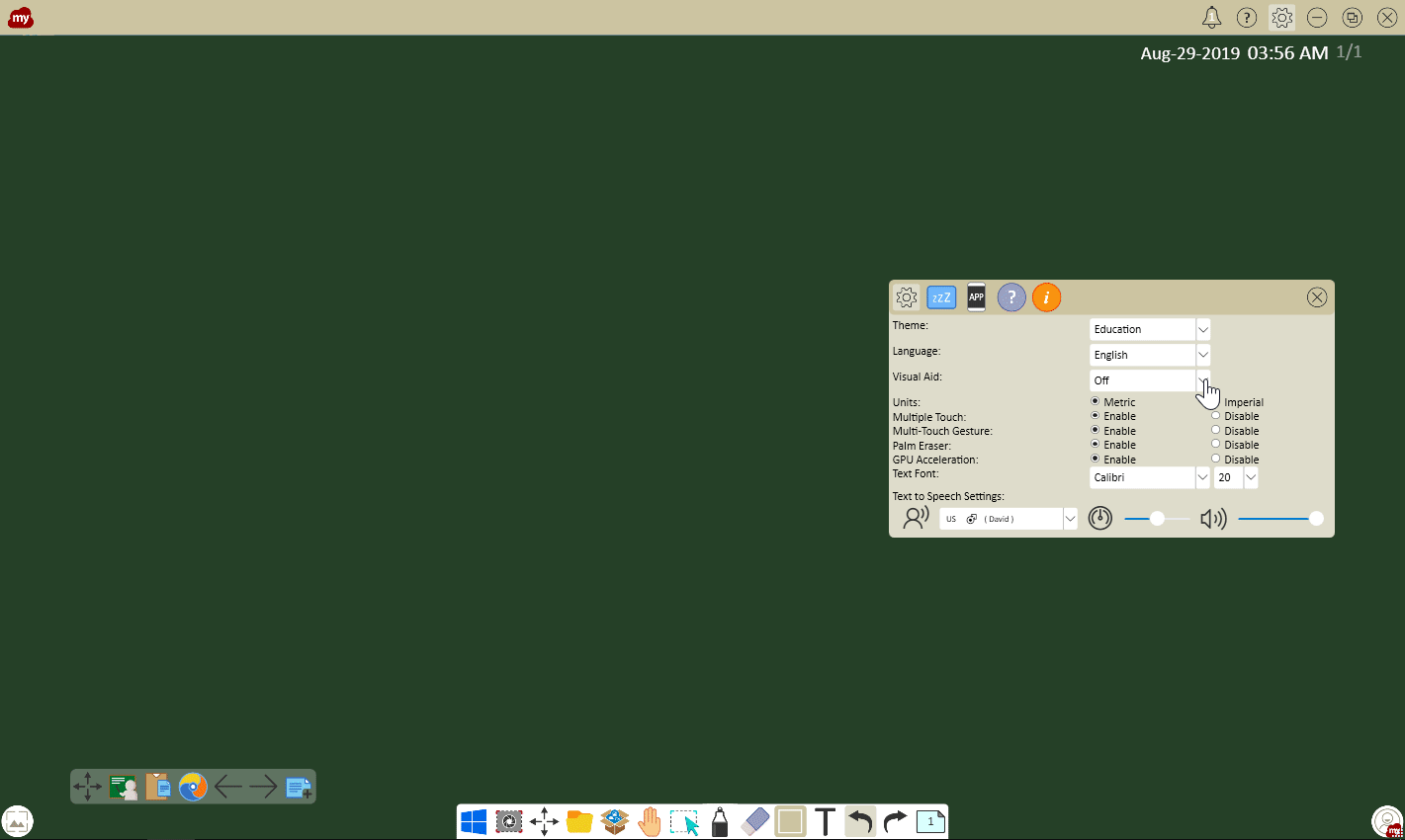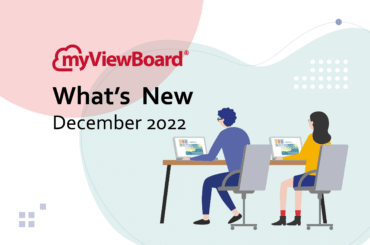September is here, and with it comes several new features to myViewBoard for Windows.
The Magic Box has a couple of new features:
- Magic Box now allows switching between the icon and detail views on the file explorer.
- Magic Box also includes a new image search feature, which returns license-free and family-friendly images.
- You can now launch the Windows Math Input Panel from the tool section of the Magic Box, and insert equations directly onto the canvas.
- Sticky notes from the Magic Box can also be sorted. The “My Stickies” menu provides an option to sort Sticky notes by colors.
We’ve also added a few enhancements to the adorning menu:
- Minor UI enhancements to the Object rotation assistance menu.
- The fade-out animation can now be applied to selected text objects.
- Enhancements to the table adorning menu:
▸ Insert and delete table rows and columns
▸ Merge and unmerge cells
Also, this month’s build has new features aimed to make presentations/lessons more interesting:
- Click the Shape tool to see the new custom shape tool. This tool allows you to draw your own multi-shaped polygons.
- The Background Menu now offers the option to apply four different linear gradient color styles as the background color. Move the “pins” to change the selected colors.
Additionally, we’ve included a couple of backend improvements to make things easier:
- The myViewBoard UI now displays a progress bar for long operations performed on the canvas (like opening large files).
- Users can now also save their recorded videos to their cloud drive accounts.
- If you have set “time/date” information to show on the canvas, click the “time/date” display to see the new calendar. This version of the calendar supports integration with Google Calendar.
- The FollowMe AI page in myViewBoard.com can now set the default font style, size, and color used by the Text tool.
For added accessibility, myViewBoard for Windows now has Color Filters to assist color-blind users:
- Off
- Inverted color
- Grayscale
- Deuteranopia
- Protanopia
- Tritanopia
See the video above to see it in action.
The color filters are the latest additions to myViewBoard features that address accessibility:
- Text-to-speech
A form of speech synthesis that converts text into spoken voice input. Text-to-speech systems were first developed to aid the visually impaired by offering a computer-generated voice that would “read” text to the user. The Text-to-speech feature is available from the Text tool. - Speech-to-text
Also known as speech recognition, the Speech-to-text feature takes audio content and transcribes it into written words on the canvas. This is useful for people with disabilities that make it difficult to use a keyboard. The speech-to-text feature is available from the Text tool. - Touch adjustment
myViewBoard for Windows supports multiple touchpoints (multiple touch and multi-touch gesture). However, for users with mobility issues, or just for anyone who are prone to accidentally lean on or touch the canvas, this can be disabled for easier input. Touch adjustment can be toggled from the myViewBoard settings panel.
For more information, head over to the myViewBoard Wiki at:
https://wiki.myViewBoard.com