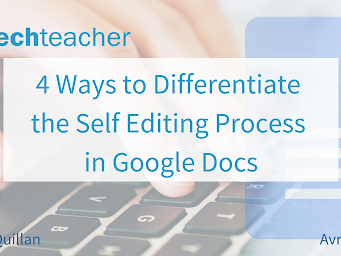By Avra Robinson and Rosey McQuillan
Differentiating instruction is giving students multiple options for taking in information, for making sense of ideas, and for expressing what they learn. In other words, a differentiated classroom provides different avenues for students to acquire content, process ideas, and demonstrate their understanding (Tomlinson, 2001). As educators, we are always looking for ways to differentiate our instructions for students as they read, write, and explore new content and strategies in a variety of curricular areas. Google Docs has many built-in features that can support students as they work through the self-editing process.
Text to Speech
There are several Google Chrome extensions that create opportunities for text to be read to a student. After students have composed a piece of writing, they can utilize these Google Chrome extensions such as Select and Speak and Read&Write for Chrome to have their written words read back to them, which makes self-editing easier. Students are able to make connections between what they hear and what they see. The process helps students identify grammar and spelling errors, and it also improves word recognition. When students read their own work, they often miss errors, our minds tend to fill in what should be there, but may not really exist. Having a text-to-speech tool read the document aloud provides an accurate rendition of what was really written, helping the student catch incorrect terms, accidentally repeated words, and sections that do not flow well. Overall, this process can help to promote self-efficacy as students become more successful.
Spelling and Grammar Checkers
The integrated spell checker in Google Docs, as well as Google Chrome extensions such as Grammarly and SAS Writing Reviser are tools that create opportunities for spelling and grammar errors to be identified. These context-sensitive grammar and spelling checkers help identify errors so that they can be corrected. Grammarly and the integrated spell checker in Google Docs are supports for students as they compose; whereas, the SAS Writing Reviser provides feedback to students during the revision stage of the writing process. As Tom Daccord explains in his article, the SAS Writing Reviser helps writers focus on common issues, providing automatic feedback and expediting the writing process.
Personal Dictionary and Underlining Errors
The Personal Dictionary in Google Docs is a simple way to assist students with revising and editing because it supports them in the recognition of frequently used words that might not suggest spelling alternatives. The Personal Dictionary remembers names and places that are important to the writer. By adding names and other proper nouns to the Personal Dictionary, the student will have less of a chance of being distracted by the red lines under these words.
Although the “Underline errors” feature provides necessary feedback during the revision process, this feature can significantly negatively impact students who are highly distracted by these notifications causing them to stop the flow of writing and correct the grammatical errors first before moving on. To assist these students in the writing process, there is an option to stop the notification (underlining) of errors. To note: when a student is ready to begin the revision process, the Underline errors option can be reactivated providing them with the necessary feedback to make corrections.