Google Slides is a free and super simple way for teachers to create presentations and learning resources for students. The fact that it integrates naturally into Google Classroom, works from near any device via the cloud, and – did we mention? - is free, make it a very appealing tool.
To call Google Slides a presentation tool, however, would be to undersell it. Sure, it was launched by Google as the company's free answer to the famous paid-for Microsoft PowerPoint, but it's more than just a copy.
- Google Slides review
- Google Classroom review
- 6 Tips for Teaching with Google Meet
- Remote Learning Communication: How To Best Connect with Students
Google Slides does have its limitations, but when used in the right way it can be a very powerful tool for education. The ability to store and share everything, online, makes for a really easy method to keep connected with students. The fact it can be viewed and collaborated on using most devices, even smartphones, makes it ideal for saving paper and staying connected to the class.
So what do you need to know about Google Slides to get the most out of it as a teacher?
What was added in the August 2020 update?
One of the biggest new features to be added by Google was the SIS Grade Export option. This allows teachers to directly export grades from G Suite for Education to a current student information system (SIS).
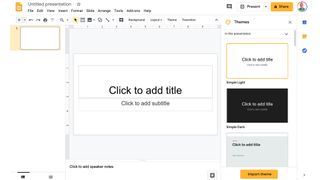
What is Google Slides?
Google Slides is a presentation tool, at its most basic. It offers either a blank start or predesigned templates to create visually attractive and engaging presentations. It does this while making it very easy and intuitive to use, even for a total beginner.
Once a presentation is created, it can be shared directly with students using a simple link, sent via any medium, from email to text. The ability to lock access is a great security feature and works well if you want students to view but not alter your work.
That said, the ability to allow students to collaborate on a project is perhaps an even more valuable feature.
Google Slides doesn't have a dedicated desktop app, as with the Microsoft competition, but it will work through a browser on almost any device. You can also work offline and then upload content after you regain connection, making this useful when on the move.
As the platform integrates with Google Classroom, it is easy to share directly with a class or use in a presentation during a video conference or class.
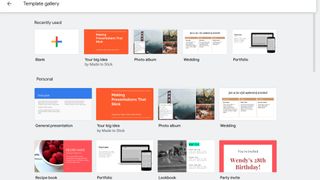
Best Google Slides Features for Teachers
Google Slides is a very rich platform, when you consider how easy it is to use. The minimalism of the interface isn't too harshly juxtaposed by the myriad options when it comes to templates. These are plentiful, for sure, but it's when you go beyond the software that it really opens up.
Since Slides is widely used and allows for the easy sharing of templates online, there are many third-party options available. Not only can teachers get Slides created by other teachers, to be used as they are or adapted, but also it's easy to share among the faculty.
Making a new presentation is as easy as selecting "File" and "Make a copy." This allows it to be shared by one teacher and edited by another, without the original being affected. This is where collaboration can become really useful.
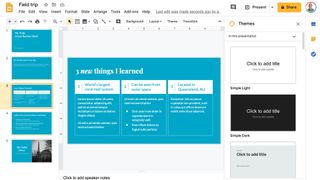
Collaboration with Slides for Student Learning
The ability to easily collaborate, beyond mere sharing of presentations, is of great appeal when it comes to Google Slides. Sure, you can lock a presentation to view only, if you don't want anything changed by someone you share it with. But you can also allow for comments and even editing to be optional.
For example, a teacher can share copies of the same Slides presentation with students, meaning each student has their own version. They would then be able to edit it, giving it huge potential as a quiz medium. Or as a way of offering students a template that they can use to create their own presentations.
Perhaps a science class report could be created within a Slides template, allowing each student to share their own observations. Then by reviewing it together, students can see what their classmates observed or help others learn from their experiences.
Slides allows for pictures, audio, and even video to be added easily so presentations can be very engaging and pull in information from a wide variety of source.
Live collaboration is another key aspect. A group of students can work on a single presentation without actually being in the same room together. They can each see the changes being made as they go, allowing them to learn from one another and work together as a group, virtually.
Teachers can also see when students are in the files making changes – ideal for keeping an eye on anyone who is regularly tardy with deadlines.
Google Slides Tips and Tricks for Teachers
Some less known but very valuable techniques can help teachers create the most original and engaging Slides for presentations that really affect their students.
Lots of tools are available within the platform but there are a few useful tips that will require you to use third-party software to get the most out of Google Slides as an education tool.
Use GIFs in Google Slides
One way to do this is to use GIFs, speaking the language of the youth. These moving images are a great way to convey a message quickly and clearly without needing to do much at all.
You can, essentially, condense your Slides presentation into a single moving image file to be viewed on a phone, laptop, or anywhere else. The catch? These GIFs aren't native to the software. But you can make them easily as we've explained in this How To Turn Google Slides Into An Animated GIF For Free guide.
Use Audio in Google Slides
Integrate audio recordings into the Slides presentation to create greater immersion in your subject. Uses for this include narrating a slideshow for when you're not there, reading aloud a story, providing feedback on work, getting a student to explain a solution verbally, and more.
Once again, this is difficult to do within the base platform, so check out our guide: 4 Best Free and Easy Audio Recording Tools for Google Slides.

