
We know that providing students feedback can help them to learn more, but it is so dang time consuming. If you have 120 students (just to make the math easy) and spend one minute providing feedback to each student that takes 2 hours!! The school did not provide me 2 hours of prep time to do this… so how can I increase my efficiency and efficacy in providing students feedback? Try these 5 tips.
1. Do Feedback TOGETHER
Is there anything worse than spending hours giving students feedback only to realize they did not read it? Feedback is not effective if students do not read it or do something with it. Try creating a single Google Slides and sharing it with students with edit access. Tip: do this often. It is a learning curve for students initially, but they get the hang of it quickly. Ask the students to add a slide and put their name in the speaker notes. You can use Doc to Slides Add-on for Google Docs to assign students to a slide in Google Slides. Choose the Roster Slides option. Each student shares their work on a slide. Use the Randomize Slides by Schoolytics Add-on for Google Slides to shuffle the slides. Click “Slideshow” in Google Slides to present student work and have the students provide feedback. This is a win win. You do not have to spend time at home making comments and students are actively involved in the feedback process.
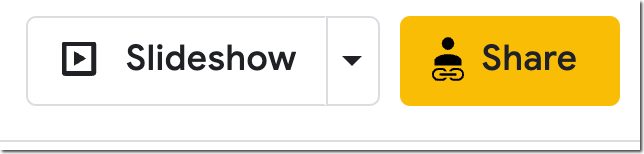
2. Create a Branching Google Form
We oftentimes know what common mistakes a student might make. Design a Google Form to provide students with feedback based on their incorrect answer. The trick is to create all of your sections in advance. Use the last icon on the floating toolbar in Google Forms to “Add section.”
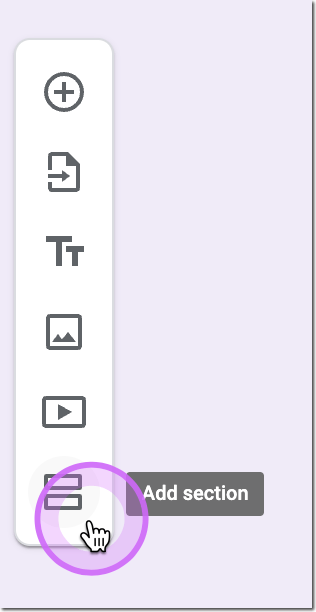
Create a section for each question and a section for each “feedback.”
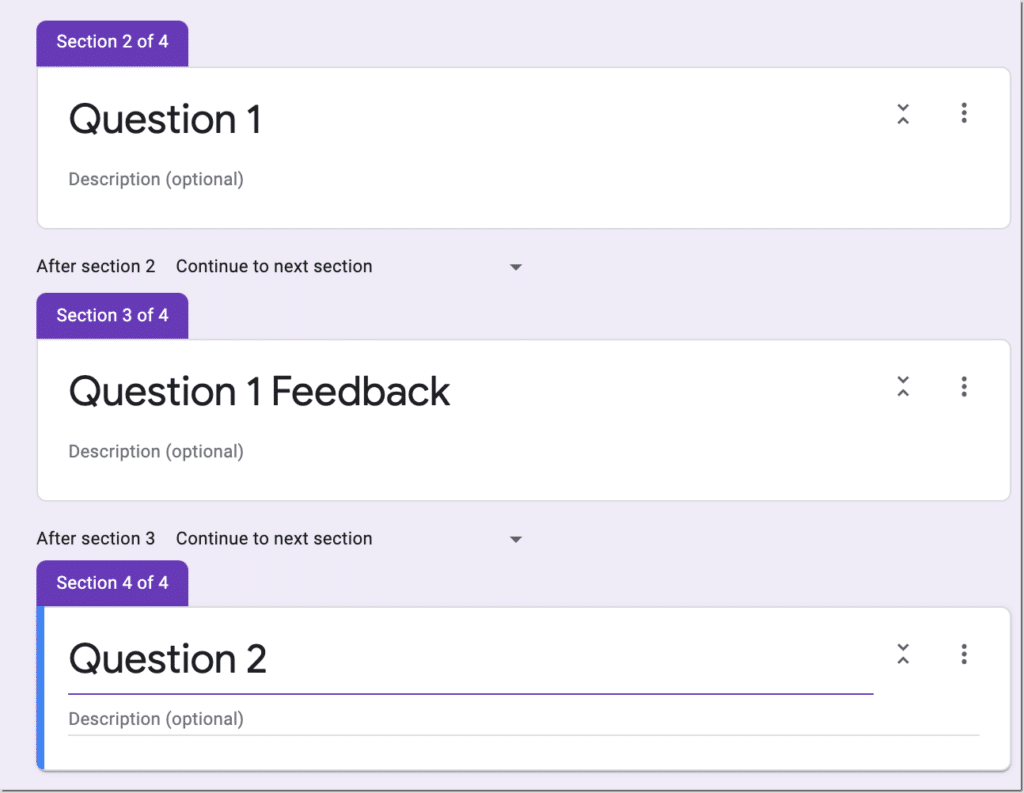
Add a multiple choice question to the question section and use the 3 dots in the corner to choose “Go to section based on answer.” This will allow you to select which section the student will navigate to after they answer the question. This allows you to build a tutorial and a “make up question” in the feedback section. Be sure to notice for each section where the section navigates to. The default is “Continue to next section.” You will want to change this.

To make it a little faster to create your branching Google Form try my template. It is a spreadsheet with an unofficial Add-on. (As always, it collects no user data and no PII.) This allows you to indicate how many questions you want to create. Use the Add-on menu to create the Form. For each question a feedback section will be automatically added.
3. Station Rotation Model
I am a big fan of Catlin Tucker. She advocates for the station rotation model. Have students rotate to you where you can provide them face to face feedback in small groups. Students rotate off of the teacher station to make updates to their work based on the feedback.
Try the “Generate Random Groups” option in Schoolytics. This not only creates random groups but allows you to drag students into different groups when you notice “oh, those two students can NOT be together.” Export the random groups to Google Slides or Google Sheets to help students know what group they are in.
4. Narrow Your Feedback
Choose one or two things you are looking for in the assignment. Too much feedback can feel overwhelming to students, narrowing it down to a couple of things that they can improve on will save you time and help students to focus on something to get better at.
Try using Google Keep to have pre-made comments quickly accessible. If students do their work in Google Docs click on the Google Keep icon on the far right. This is a yellow square with a light bulb. Pin notes with feedback phrases. Literally DRAG the keep note from the sidebar onto the Google Doc to leave the feedback comment.
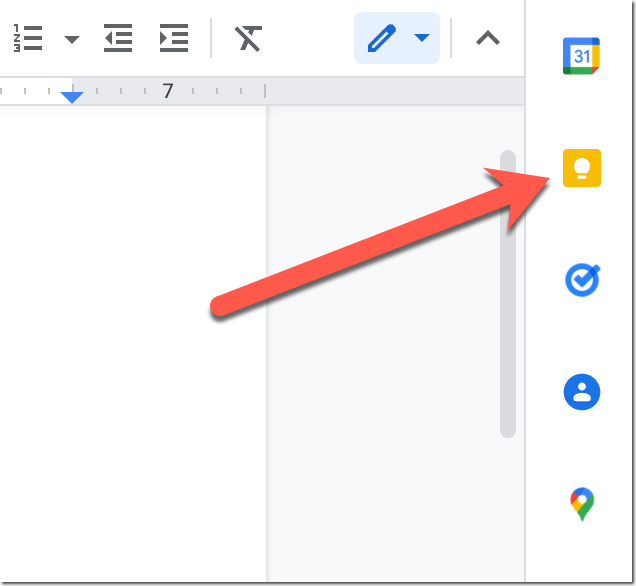
Tip: Create TABLES in your Google Doc that are 2×1. This provides the left side for the student response and the right side for the teacher feedback. Drag the Keep note into the table cell on the right.
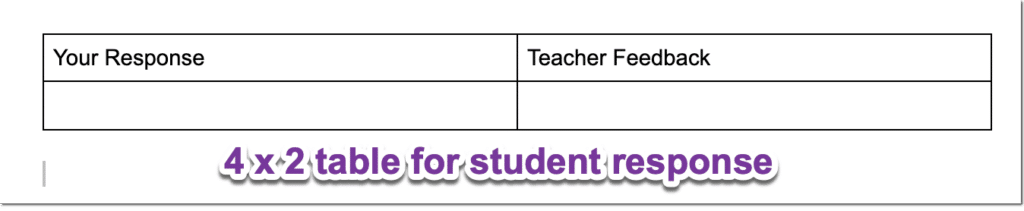
5. Pull the Paragraph
Try my Add-on Pull the Paragraph. This is also an unofficial Add-on for Google Sheets. Use the Add-on menu to select “Pull the Paragraph” and show the sidebar. Select the folder in Google Drive (single click to select the folder. Common mistake is to double click.) This will bring in a list of the student documents in the folder and show you every students text all at once. This will save you hours! Use column C to leave feedback. Use the sidebar to push the feedback to student documents without having to open any of the documents! Learn more about Pull the Paragraph.











2 thoughts on “5 Tips for Faster Student Feedback”
I just tried out the Pull the Paragraph extension and am amazed! I’m an instructional coach at a high school, and I can’t wait to share this with the ELA teachers I work with. Using it with ChatGPT is going to be a game changer! Thank you!!
Thanks Erin!! I made it for my husband who is an ELA teacher. It really is a game changer. Remember to create feedback loops select NO when it asks if you want the feedback at the top of the document. This way you don’t see your feedback first when you bring the paragraphs back in.