The best Quizlet tips and tricks for teachers can turn the smart online learning tool into a powerful ally for both in the classroom and remote learning.
Quizlet is a superb way to work on memory-based learning. Not only does it offer lots of pre-built quiz options, or story sets as these are known, but it also allows teachers to make their own. Easily shared, these can work well in class, for homework, or during remote learning.
Quizlet even features games such as Live mode or Gravity, which can deeply engage students in a way that promotes learning with ease. Getting the most out of the app is down to how you use it, which is why you're in the right place to do just that.
So, read on for the best Quizlet tips and tricks for your class progression.
- What is Quizlet and How Can I Teach with It?
- How to setup Google Classroom 2020
- Best Tools for Teachers
Play a Quizlet game
Quizlet is great for gamification of learning. One of the best games that comes built right into the platform is Gravity. In this, a planet is being bombarded with asteroids, each with a word written on it. The student is required to type that word before the rock impacts on the planet's surface. Think Space Invaders, but with typing instead of shooting.
This is an engaging and even addictive (in a good way) game that helps students to learn to spell, learn new words, type quickly, and think while under pressure. The fact it works on smartphones via the app is just a bonus that lets students play this whenever they get the time -- on the bus, in the car, and so on.
Star specific terms
Getting students to star certain terms allows them to revisit those later to work on additional learning, if needed. Under the main layout of the flash cards is a star that can be selected that will, essentially, favorite that one in a list that's accessible later.
Students can then focus on what they don't know at the end so they can keep focused on working through the items they're more confident about. This also provides teachers the opportunity to see what students are struggling with and, ideally, spot troublesome areas to focus on.
Use Test mode first
Studies have shown that taking a pretest before embarking on instruction can improve learning. That doesn't mean getting anything right, of course, but that's not the point at this stage.
The Test mode allows students to answer questions on the study set, so going through this mode first, before using the Learn mode, can be a good way to make sure learning is more effective.
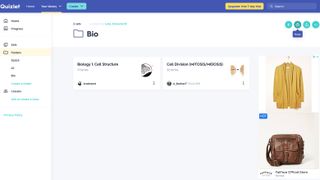
Study an entire folder
While it is possible to go through a full study set at a time, if you have several organized in a folder, you can go through it all at once. This is a great way to prep for the end-of-term quiz, for example.
When in the folder, there are several icons in the upper right corner. The second in from the left is Study -- select this and what study mode you want, and then you can go through everything in the folder at once.
Use Night Mode for calm
Like many apps these days, Quizlet has the option to be displayed in Night Mode. The background is in black while text is white. The end result is a more night-friendly effect.
This can be used by students studying homework at night, to feel less stimulated if they're working late before bed. But it can also be used in the classroom to help focus and calm students as they look at a screen that is less intensely bright than that which they're typically used to during the day.
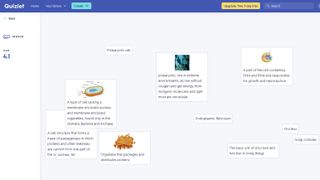
Use Diagrams to edit
While uploading an image is a quick and easy way to show what you want in Quizlet, it can help to annotate it specifically. For example, the image of a brain in a biology study set could have lines coming off with names to show what each section is called.
This works by going into the image, once uploaded, and making a Diagram set. Then, at the top right, you can select the pencil or the left side icons to make changes.
Use math and science symbols
The use of math and science symbols can be awkward when using a computer or smartphone, which is why Quizlet adapted to help. It offers a dedicated keyboard for inputting math and science equations, making it a powerful tool for STEM teachers.
To get to the symbol keyboard, select the "Choose Language" option and select "Maths / Symbols." Then you can easily type using pure symbol terms.

