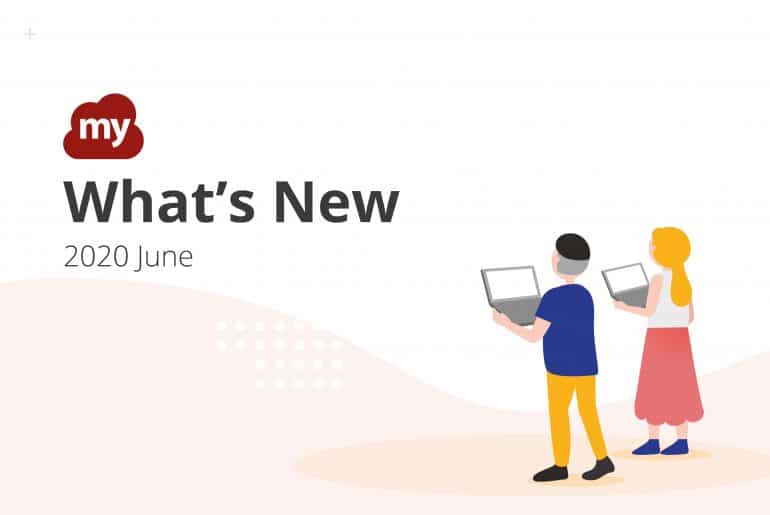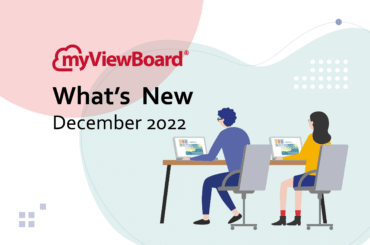This post is also available in: Tiếng Việt (Vietnamese) Français (French)
We’re committed to making myViewBoard easy to use, so we’ve made a few enhancements to your favorite features this June.
Hide the Camera Toolbar
With a lot of users recently using the document camera as a face cam to do distance learning, we added an option to hide the bottom toolbar. By default, the toolbar is still there when you add a camera to the canvas, but now you can hide the toolbar by clicking the icon on the upper right inside the camera window.
- You can still move the camera by dragging the window around, in case you want to position it somewhere where it doesn’t overlap with your lesson content.
- If you need to use certain camera functions (like annotating on the camera feed or taking screenshots), you can click the icon again to show the toolbar.
It’s a small improvement, but it helps greatly in making your sessions look clean and organized, aside from ensuring that you don’t make accidental clicks on the toolbar buttons.
❖ ❖ ❖
New Toolbar Behaviors
We’ve also updated how the toolbars behave.
- You can move the main toolbar to all sides of the canvas. The toolbar automatically places itself in the center of each side. Start dragging the move toolbar icon to show possible areas where you can place the toolbar next. If the main toolbar is on the left or right side of the canvas, clicking the move toolbar icon places the toolbar on the opposite end.
- We’ve also made changes to the placement of menu bar icons. Before, they would change alignment based on where the main toolbar was placed. This release changes that behavior by making all icons align to the left, regardless of where the main toolbar is.
❖ ❖ ❖
More Improvements
We’ve also updated a few things on the backend to make your myViewBoard experience better:
- Conversion of user handwriting to text now uses the current font size of the text editor. To adjust how big your handwriting gets when converted to text, select the text tool first to set your preferred font size.
- myViewBoard will now display the host portal QR code to the “Poll/Quiz” main dialog box. Teachers can use this QR Code to share public portal pages where students can submit their responses.
❖ ❖ ❖
Check the Wiki for Updates
Be sure to check out the myViewBoard wiki for more updates. We’ve added a new batch of myViewBoard Original Content and myViewBoard Original Content Backgrounds that you may find useful. You can visit the wiki at the following URL:
That’s all for now. Stay safe, everyone!