Create a Header for your Google Classroom

Want More Help with This? Become a Premium Member
You can add your own custom header to Google Classroom. I make a lot of Google Classrooms and I was feeling like adding my Bitmoji to mix it up. To do that I had to make my own image.
Template
Make a copy of the Google Drawing template.
Change the Background Color
The default in the template is blue. Right-click on the template and choose “Background.” This provides a color pallet to choose a different color.
Add Your Bitmoji (Customize!)
You do not need to add your Bitmoji, add something of yourself and your students! If you do have the Bitmoji Chrome extension, click on the extension and literally DRAG the Bitmoji onto the template.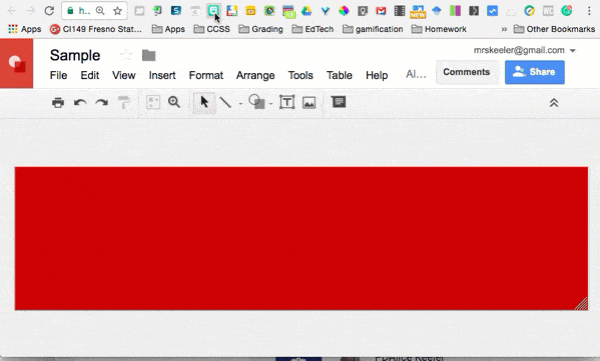
Download As PNG
Use the File menu on the template to choose "Download as" and choose "PNG." This downloads the header image to your computer.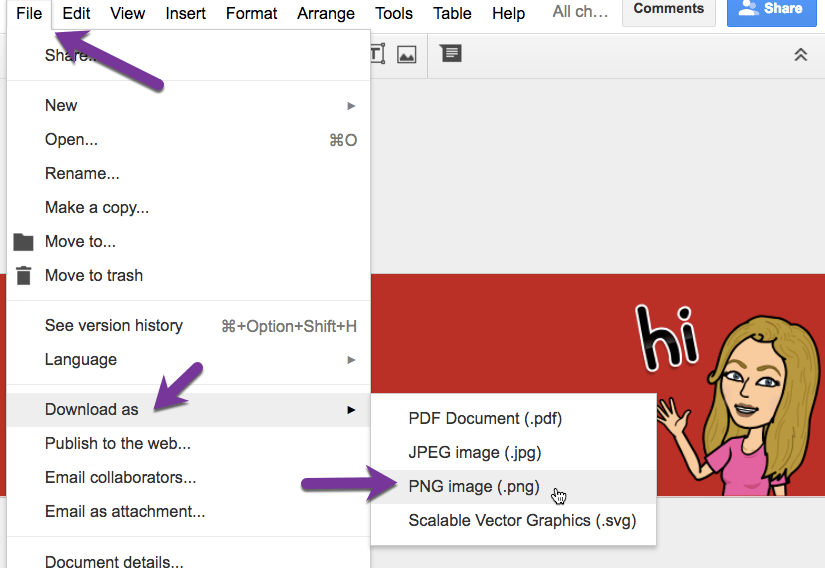
Upload Image
In Google Classroom in the header area, bottom right click on "Upload."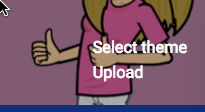
Resize
The selection area does not cover the entire header image. Use the resizing handles on the corner to stretch the selection area to cover the entire header image.

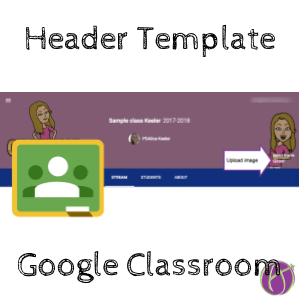


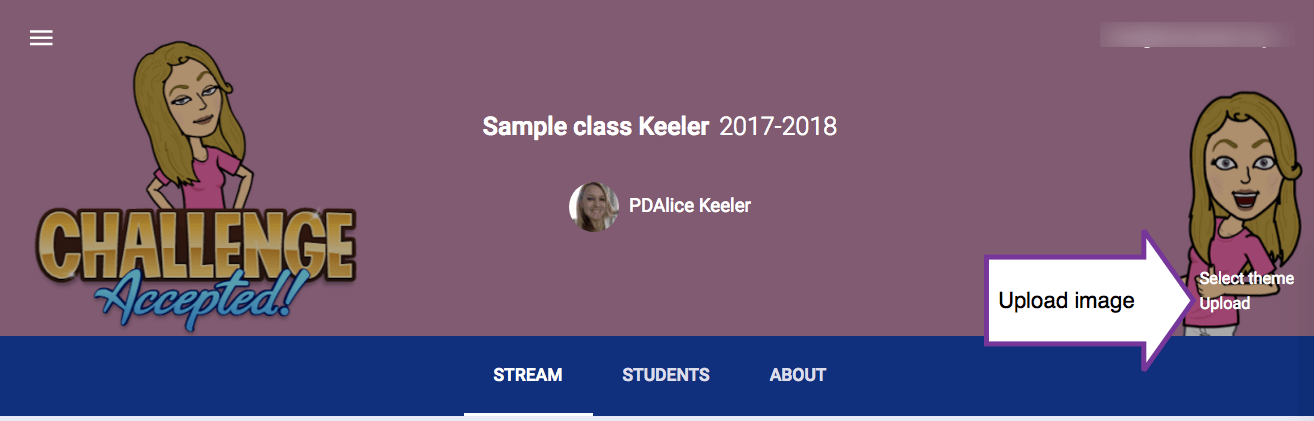
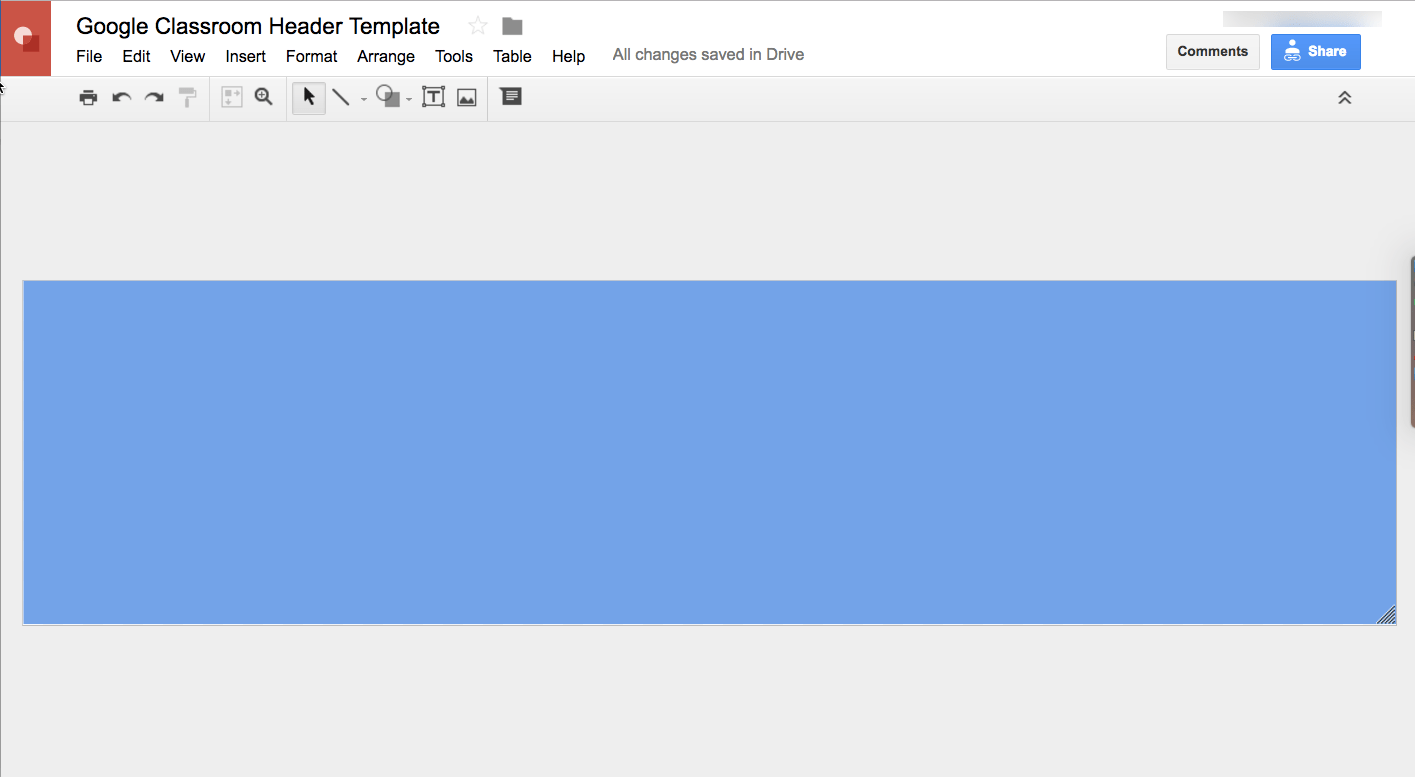
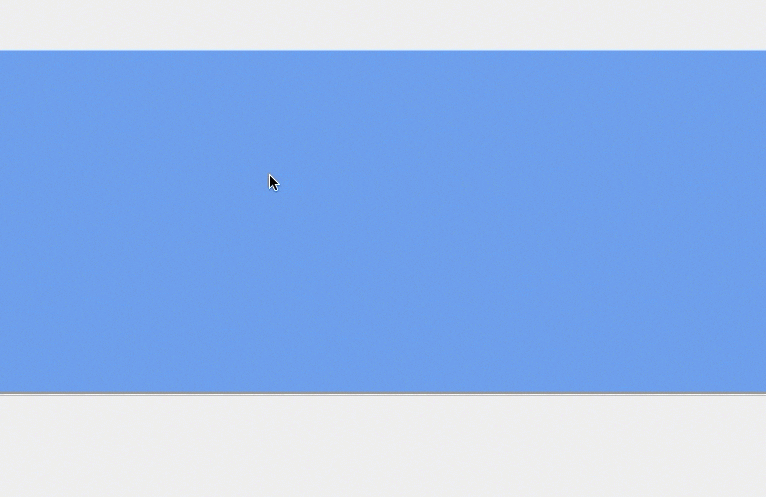
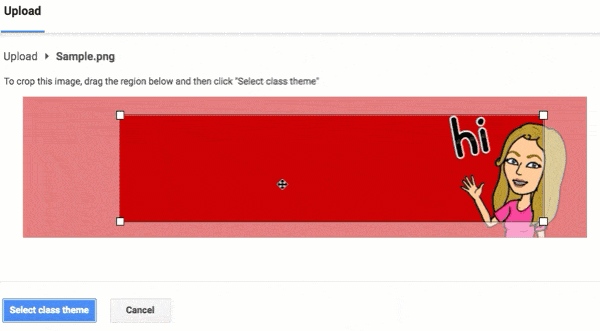




16 thoughts on “Google Classroom: Header Template”
Is there a specific image size or ratio we should start with?
I have a template, use that.
What am I missing? I’ve used your VERY helpful template but when I try to upload, it’s telling me the picture is too small in terms of pixels.
If you’re using my template that should not be an issue at all…
That has happened to me as well as I have the problem that when I uploaded it, although it was a very light blue the header came up as dark blue and you could not see it. What did I do wrong?
I take a picture of my class and use that as my header. The kids love it.
I do the same, and you are right the kids love seeing themselves in the header. They also see the same pics on their GC app on their phones.
Thank you for this! I always forget how to make a banner and end up searching forever for the directions, so having your template has saved me so much time!! Thanks a ton!
Since I have my name memorized it is easy for me to pull this up. I use it CONSTANTLY! Saves me heaps of time.
Just wondering….Here is a header I created in Google Drawing that contains a gif. Is there a way to save or convert my Drawing as a gif and post to Classroom?
https://docs.google.com/drawings/d/1G94Kt6P5aU3E3VTrFkQaEVXqueZM-Npq3xwQFSlN6Wk/edit?usp=sharing
No you can not
I followed your directions, but when it uploaded into my google classroom, the header was very dark. I even tried again and lightened the color, but it was dark the 2nd time I uploaded it. Is there a fix for this?
Thanks!!
Thank you for this. I used your template but when I got o upload photo, it makes my download super blury and big. It doesn’t show the whole image and it looks like it’s zoomed in a ton. Any help?
Unfortunately I can not troubleshoot this.
Hi! I followed the instructions for the header, but after I upload, there’s nothing in the header space. What am I missing?
Unfortunately I can not troubleshoot what you’re doing incorrectly.