New Google Sites + Google Classroom
New Google Sites is finally out! This is a great option for creating a class website and sharing resources. Since New Sites is essentially a new product it does not have all the features of Classic Google Sites, but be assured more features are coming. What I particularly like about using Google Sites is the easy integration with Google Drive. There are many excellent website choices including Wix, WordPress or Weebly but if you are a Google Classroom and Google Drive user, Google Sites might make the most sense.
Google Sites
A class website is essentially a digital way to communicate with students and/or parents and/or the community about what is going on in your classroom.
- When permissible, post pictures of the awesome things going on in your classroom.
- Post announcements.
- Insert infographics with helpful information.
- Provide links to tutorials, embed support videos, etc…
- Embed Google Docs used in class.
- Create pages on the Site to explain the parts of the lesson.
- Link to assignments in Google Classroom
Link to Google Classroom
A Google Classroom feature I really like is the “Copy link” to an assignment. In the Stream locate the assignment you wish to link to. Click on the 3 dots (more options icon) in the upper right and choose “Copy link.” The link to this assignment is automatically copied to the clipboard.
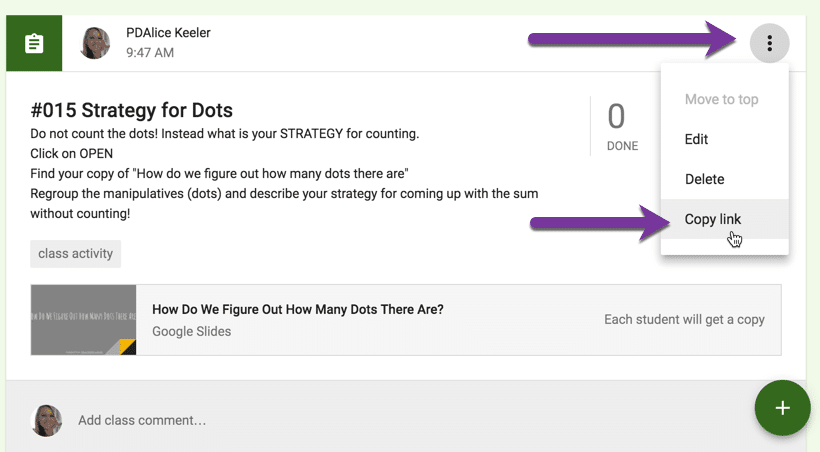
Hyperlink
Creating a page on Google Sites to outline a lesson or activity allows for a pleasing way to present information to students visually. Direct students from the new Google Sites to Google Classroom by hyperlinking text. Highlight a selection of words that students would click on to link to Google Classroom. Use the link icon in the floating toolbar (or use Control K) to hyperlink the text. Paste, Control V, the link to the Google Classroom assignment. Note that if someone is not enrolled in the class they are unable to access the assignment. It is safe to link to Google Classroom assignments on a public website since only the students enrolled will have access after clicking on the link.


Google Classroom
On the flip side, link to a Google Sites page from Google Classroom. Create a page on Google Sites to layout the lesson for students.
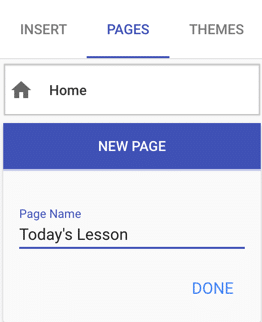
Remember to Publish the Google Site after making updates by clicking on the purple “Publish” button.
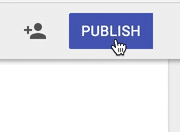
After publishing the Google Site click on the arrow next to the “Publish” button to “View published site.” Copy the link to the page you created on Google Sites.
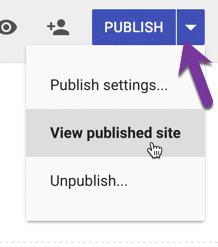
In Google Classroom use the link icon when creating an assignment to link to the Google Sites page.
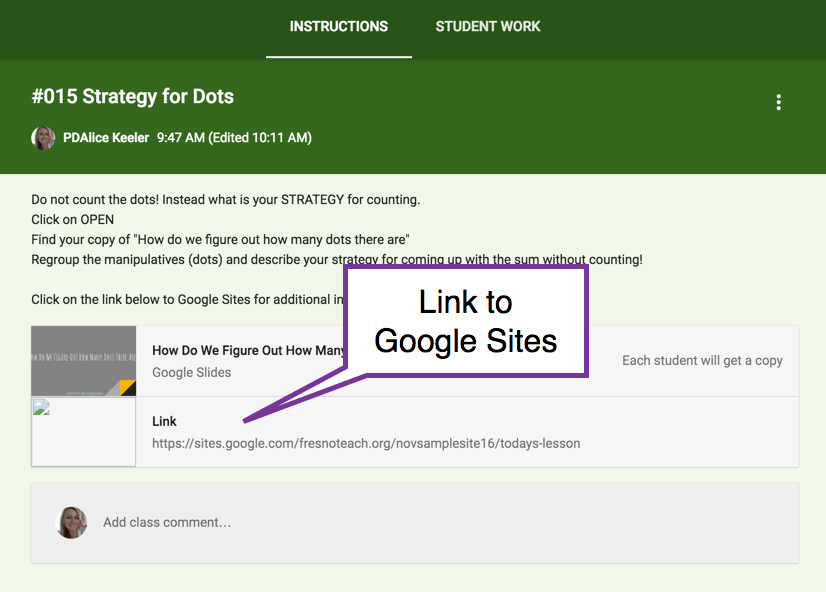

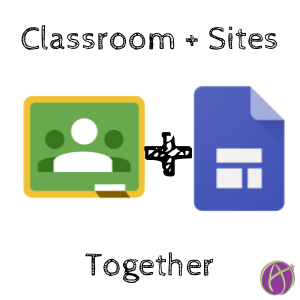






10 thoughts on “New Google Sites + Google Classroom”
This is so potentially helpful! I am starting out making sites to complement Classroom but it turns out students don’t seem to have access to the embedded docs (that I have previously shared with them through Classroom!). It seems tedious to have to go over allt he sharing settings for each document just because I add them to the site… Any wisdom to share? They are on Chromebooks and logged into their GSuite accounts.
Easy solution. Go to the folder you use to hold your docs and change the folder settings to anyone with the link can view. Boom
I am new teacher trying to create a google site. In my new site, I don’t see any of the templates or functions that you have shown and discussed on your site. Is it possible I don’t have an updated version of Sites?
http://sites.google.com/new
How would you link an editable worksheet you did in google slides to google sites so that each student has there own? And how would they turn them in?
I’m trying to decide if I want to use Google Sites or Weebly for my first webpage. I started using Google Classroom, slides, and docs last year in addition to my usual Gmail and Drive. I’m looking at a friend’s Weebly page and wondering if I can have links for other places I’ll want my students to go to like, i-Ready, Scholastic Reading Club, Spelling City, and enVision Math if I create a Google Site instead of a Weebly page?
If you’re using Google stuff it should be a no brainer. Go for the ease of integration.
Hi
I understand that we can copy and paste a link from classroom to sites. However, would this link take the students to one classroom?
If I have two or more classes then which link to do I hyperlink to?
I basically want to use sites as a platform to allow pupils to work through a lesson. This may mean that on certain pages accessing the pupils area in classrooms. I have two classes and therefore do I need to specific class A and class B as two separate buttons or links or will one button/link work?
You would need to link to all of them. I put all my students in one class
How about the use case of students creating their own digital portfolios? Our school wants each student to create a Google Site, select some assignments from Google Drive from each course each year and “insert” the files into Pages in the Site.
1. Student creates G Site and Pages for each course.
2. Student inserts file from G Drive (Doc, Slides etc.) into the Page. The file was turned in for a G Classroom Assignment and returned by the teacher to the student.
3. Student shares each file so “anyone in domain” can View.
4. Student publishes Site.
We’re having trouble with step 2. Student goes into G Site; creates Page without problem; tries Insert file from Drive. They can’t see any Drive files, not even their Classroom folders.
If student grants to a teacher permission to Edit the Site, then that teacher is able to do it all: see their Classroom Drive folder, find the student’s work, insert it, share the file with the school domain, and publish the Site. But we want students to do that work.
The teacher can also see that the file in Drive is Owned by the student.