When I ask teachers, “How would you describe a successful online or blended learning course? What would that look like?” Most teachers include some form of the word “engagement” in their answers. So, it makes sense that teachers are frustrated when they feel like students are not engaging. The pandemic is presenting new barriers to student engagement, most obviously the lack of physical proximity. Despite the challenges associated with this moment in education, technology is rapidly evolving to allow students more opportunities to engage in social learning spaces online.
Virtual social learning spaces create opportunities for the social and academic aspects of learning to collide. Social learning spaces “provide a place for students to interact with their peers…and take command over their own learning” (Matthews, Andrews & Adams, 2011). These spaces provide an avenue for students to learn from and with each other.
In this post, I’ll review a collection of the technology tools teachers can use to engage groups of learners online. I’ll also share ideas and strategies for utilizing those shared spaces to create student-centered learning experiences.
1. Zoom or Google Meet Breakout Rooms
Breakout rooms provide a synchronous virtual space for students to connect, discuss, collaborate, and share. Breakout rooms are a relatively new addition to our students’ learning landscape, so we cannot assume they will be immediately comfortable speaking up in a breakout room. There may be anxiety associated with engaging in a breakout room, especially in the early stages of navigating online learning. I recommend the following to ease the transition for students.
- Prioritize relationship and community building in breakout rooms. Give students a fun “would you rather…” prompt or icebreaker activity to begin their time in the breakout room. That way, their first interactions are not academic. Students need to get comfortable with each other if they are going to feel safe taking risks.
- Establish clear expectations for behavior and participation ahead of time, so everyone knows what is expected of them when they work in a breakout room.
- Give students a straightforward task with step-by-step directions to minimize confusion and questions when kids are in the breakout rooms.
- Ask students to produce something, even if they merely capture their ideas or questions on a Jamboard or Padlet Wall. Requiring students to produce something tangible provides the teacher with informal data about how the group performed and creates urgency around the work.
- Remember that students cannot see your screen when they go into breakout rooms, so post instructions and directions online where students can access them. For example, when I am facilitating a training, I post directions and/or discussion questions on a Mentimeter slide that participants can view while they are in breakout rooms. Teachers can also create an interactive agenda using Google Slides and post instructions there for students to view while in breakout rooms.
- Create a channel for students to communicate directly with you while they are working in breakout rooms. For example, teachers might use the Remind app, ClassroomQ, or the messaging feature inside their learning management system. A clear line of communication from groups in breakout rooms to the teacher will minimize frustration and help the teacher assist students as they navigate tasks.
- Encourage self-assessment. Regularly ask students to reflect on their participation and engagement in breakout rooms. Self-assessment exercises encourage students to develop their metacognitive muscles while providing the teacher with useful information about the factors that are positively or negatively impacting student engagement.
2. The Google Suite
Google is a one-stop-shop for both synchronous and asynchronous collaboration online. Teachers can bring multiple students together for shared tasks on documents, slide decks, drawings, or spreadsheets.
| Google Documents | Collaborative annotations Collaborative note-taking Crowdsourcing research/information Curating online information on a topic or issue Shared writing task Group review activity |
| Google Slide Decks | Multimedia presentations Class thinking routine activities Collaborative research assignment Literature circles or book club Student-generated gallery walk Document and share progress on projects Shared digital notebook |
| Google Drawings | Collaborative multimedia poster Artistic timeline based on a group’s research Compare/contrast Venn diagram Collaborative concept mapping Sort it out activity Group tasks involving design and layout |
| Google Sheets | Crowdsource data for math challenges Curate and categorize online resources on a topic Document a group’s progress through a project Collaborate on a shareable online dictionary of terms, definitions, synonyms/antonyms, etc. for a unit or text |
The Google Suite can be a great complement to breakout rooms by creating a shared online space where students can access directions and document their work.
3. Jamboard and Padlet
Jamboard (also part of the Google Suite) and Padlet provide a virtual space where students can synchronously or asynchronously engage in a range of activities, including brainstorming, making connections or predictions, asking questions, posting comments, and sharing ideas.
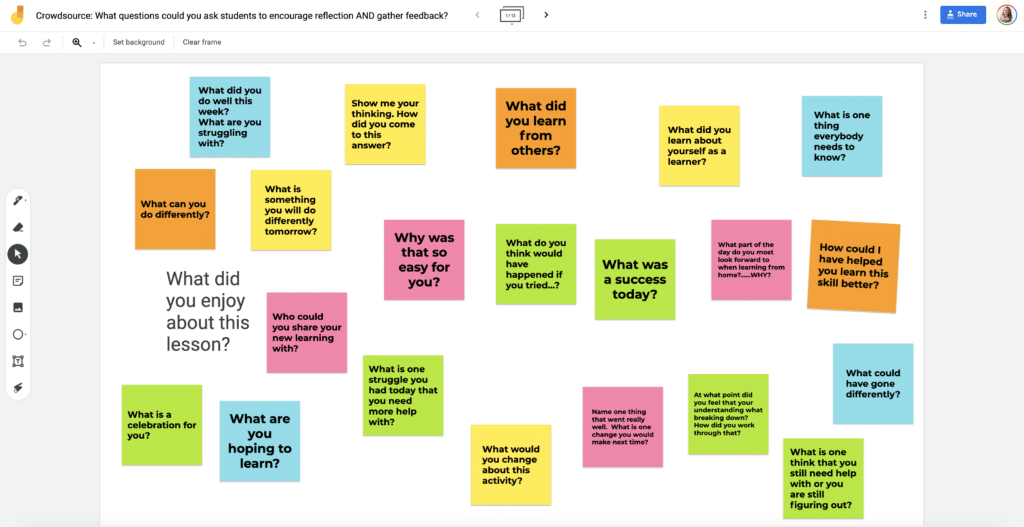
4. Wakelet
Wakelet now makes it possible for students to collaborate on a collection without having to create an account. Teachers can create a collection in Wakelet, invite specific students to a collection, and allow them to collaborate online. Students can curate or crowdsource information, create galleries of artwork or media, and share their work in a single location.
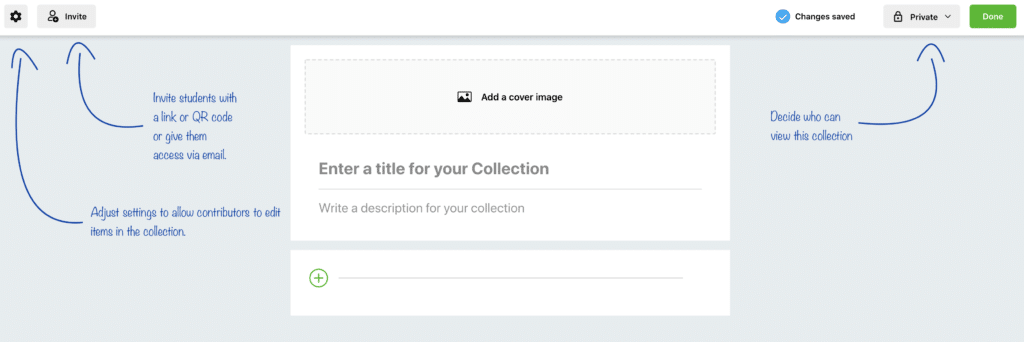
5. FlipGrid
FlipGrid creates a virtual space perfect for sharing ideas asynchronously. Unlike text-based online spaces, which may be more challenging for younger learners or students who struggle to articulate their ideas in writing, FlipGrid allows students to share their ideas in a video recording. Students can engage in asynchronous video-based discussion, share their online or offline work, reflect on learning experiences, ask questions, provide summaries, tell a story, or present for the class. The beauty of FlipGrid lies in its ease of use and versatility.
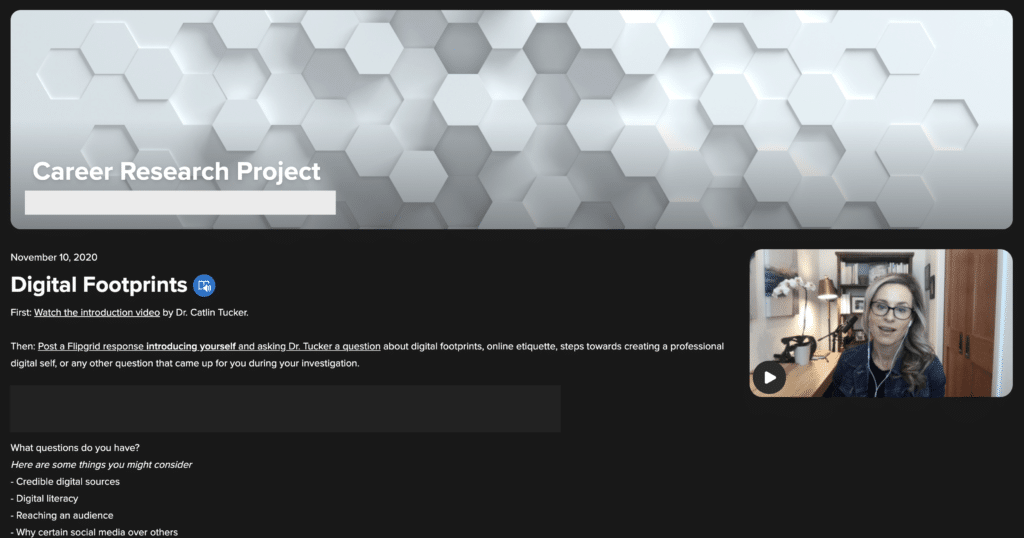
There is no silver bullet to enhancing student engagement. Engagement is a complex puzzle composed of many pieces, including interest, agency, access, relationships, feedback, etc. To engage students, teachers will need to prioritize these elements in the design of the learning experiences they architect for their students.
Perhaps the best strategy for achieving higher levels of student engagement is to continually ask the question, “Who is at the center of learning?” If the answer is “students,” then you’re probably on the right track. The more educators shift the responsibility of learning to students and encourage them to tackle tasks as part of a dynamic learning community, the more likely they are to lean into the learning experiences we have architected for them.
Want to learn more about blended and online learning? Check out my online, self-paced courses–Getting Started with Blended Learning and Advancing with Blended Learning.

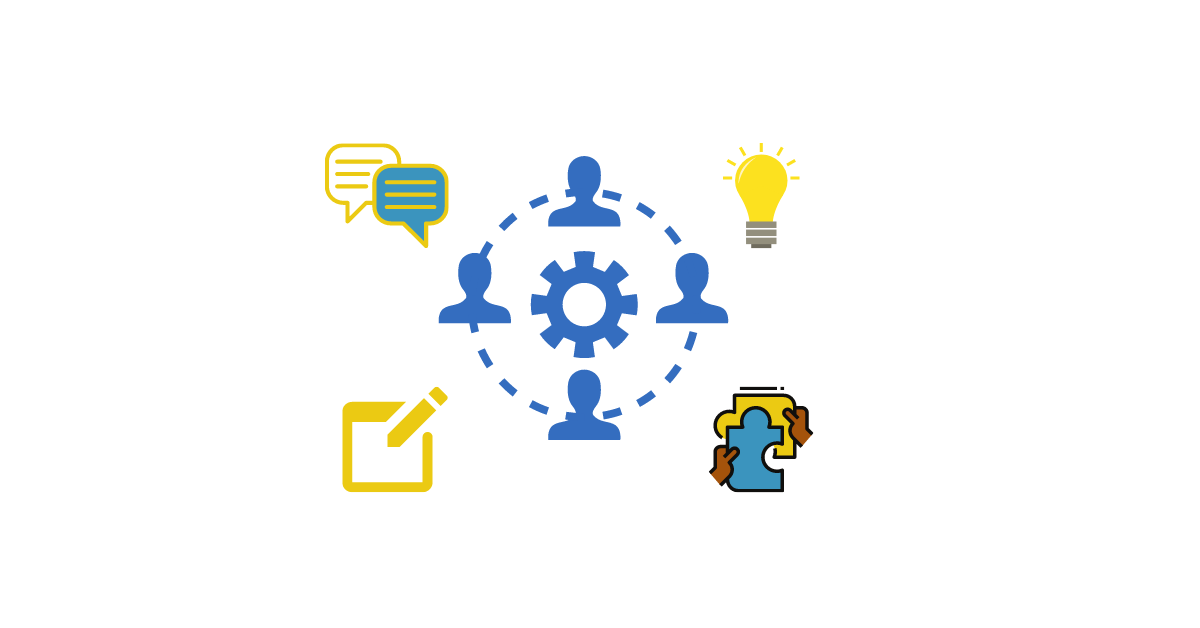
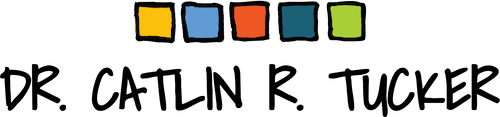
9 Responses
You are so generous with your inspirational ideas to keep our students engaged, especially during the end of the remote learning 2020 fall semester. I can hardly wait to try Wakelet and other student centered projects. My students enjoy collaborating on Google Docs, using Padlet, and Flipgrid. You always put a fresh spin on digital learning. Thanks Dr. Tucker
Thank you, Maria! I appreciate you taking the time to leave this comment. I am thrilled that my ideas and resources have been helpful during this challenging time. I’m excited that you are getting kids collaborating online! Online collaboration is a great way to keep kids feeling connected and engaged.
Take care.
Catlin
Thank you for sharing. Ellye
Thank you for Sharing your ideas Kaitlin. At first when I used jamboard, students were very reluctant to share ideas, I was disappointed with the results but it just took a bit of time – persistence and consistency pays off – 7 jamboards later, they are jamboard pros sharing text, images and video
I’m so glad you stuck with Jamboard, Lisa! Most of the strategies I use are not screaming successes the first time 😉 Kids usually need practice to get comfortable using tools and sharing their ideas!
Catlin
I have gotten some new sites to investigate and see how I might use them. What is a good number to have in a group?
Hi Rebecca,
I like 4-6 students in a group, depending on the nature of the task.
Catlin
How do I get a document about this workshop. Thanks
Hi Maria,
I passed the PDF of my presentation onto your leadership team, so you should be getting it soon!
Take care.
Catlin