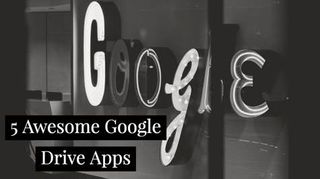Google is being Google, and they are in the process of shifting one of their approaches to their suite of tools. Google’s strategy has always been to put something out there and then iterate on the design. They are in the process of iterating on Chrome, and those iterations are something Google schools (especially with Chromebooks) need to know.
The main iteration is that Google has started to phase out Chrome apps, and they are filling that need in a couple of different ways. They are porting Android apps over to Chrome, encouraging developers to develop dynamic web apps, and they are helping developers to add apps to Google Drive. That last one is what this blog is all about. We are going to discuss my 5 favorite Google Drive apps. Of course, everyone knows about Docs, Sheets, Slides, and Forms, so we will skip those. To find the ones we are talking about, go into Google Drive, click new, and then click more.
[5 Tools to Teach Coding to Late Elementary Students]
Google Drawing, Google My Maps, and Google Sites
Yep, I know this is cheating a bit, but I think it's worth discussing. These three apps are the ones that Google offers under more, but people just aren't using to their full potential. All three are among the most creative apps that students can use in the Google suite! We are going to put them all into one, so really you are going to get seven apps!
- Google Drawing: Google drawing at its base looks very similar to a slide editor. You add text and shapes, and all of the things that most slides can take onto one canvas. The key to it though is the shapes and images. You can use them to build stuff like mind maps, magnetic poetry, and almost any type of diagram that a student can think of. They can get super creative by having someone click and drag things around on the canvas.
- Google My Maps: Google My Maps is a tool built out in Google Drive that lets you make interactive maps. The basic idea is that it gives you a Google map that you can put markers down on. Within those markers, you can add images and descriptions. It’s perfect for creating an interactive map of content for classes like ELA and Social Studies
- Google Sites: Google Sites is pretty self-explanatory. You are building websites. The beauty of it though is that it can easily become a creative tool for students. If you think about sites as a tool to develop scenarios that kids can create to it takes it up a notch. Have them do things like building a site for a historical organization, make a site for a business that may show up in a story, creating a site connecting math to the real world, or almost anything else.