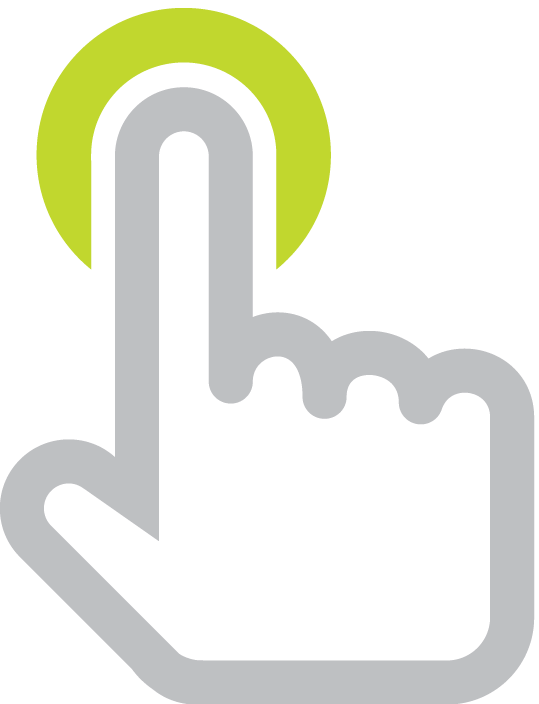Create Elegant Webpages from Words and Images with Adobe Slate
/Adobe just released its newest free storytelling iPad app, Slate. Adobe Slate is simple software for creating and publishing webpages that look great. It’s a sister app to Adobe Voice, so if you’re familiar with Voice, you’ll feel right at home in Slate.
Adobe Slate has the familiar look of Adobe Voice crossed with the classy design sensibilities of Haiku Deck. The new app functions much like popular Smore.com online flyer publishing service. Your Slate story can have a combination of headings, text, quotes, hyperlink buttons, and images. After creating a story in the app, you can publish it online to Adobe’s website. Your story is given a random URL that you can share with anyone or post anywhere.
I created an Adobe Slate story titled Disgusting: The Unpleasantness of Touchscreens. You can view more examples in the app or on Adobe Slate’s website.
When would teachers or students want to create stories using Adobe Slate? Slate’s published webpages can be great for things like:
- publishing newsletters
- writing book reviews
- posting photo essays
- sharing creative writing and poetry
- documenting experiments
- sharing photos
- retelling a story or historical event
- making a photo gallery of class art projects
- sharing photos and reflections from a field trip
- creating visual handouts
- publicizing a school event
Webpages generated with Adobe Slate look gorgeous. When you scroll you see an effect known as parallax or window scrolling where the image and text do not scroll together. Slate’s 11 professionally designed themes keep you from worrying about font, color, and animation choices. A simple click gives your entire story a different look.
More about Adobe Slate:
- To use you app you must sign in or create an Adobe Creative Cloud account. Accounts are free. The requirement of having a login is Adobe Slate’s biggest classroom hurdle. It is possible to use one account on multiple iPads or use the same account on one iPad for multiple students.
- You can insert images from your Photo Library or camera.
- You can search for and insert Creative Commons licensed images from within the app. Adobe put a lot of effort into filtering these images so they are appropriate for youngsters. However, there’s always the possibility a questionable image might slip through.
- You know those Creative Commons images you can insert from within the app? Adobe Slate will automatically add the attribution information in the End Credits section of your story.
- Indicate the most important part of each of your photos by adding a focal point to each one. If you use the Window effect on the image, Slate won’t crop out the focal point.
- The webpage generated by Adobe Slate has responsive web design. The page’s layout is crafted to resize to look great on any screen size, whether it’s on a desktop, laptop, tablet, or phone.
- Adobe Slate is free. While it does have an in-app purchase for Creative Cloud Storage, the app is fully functional without this purchase.
- Your webpage is hosted by Adobe with a slate.adobe.com URL.
- I asked a representative from Adobe’s Education Initiatives why Adobe Slate and Adobe Voice are available for free. He said that these apps are not about making money. They want to empower the current and next generation of creative professionals. Adobe is sincerely interested in helping everyone find ways to tell their stories.
- Adobe Slate is currently 1.0 (as of April 2, 2015). Adobe is open to feedback and I’m sure they will be updating it periodically.
- I hope a future update will support better pasting of text. I wrote a long piece in Evernote and copied it. After pasted into an Adobe Slate story, the formatting was off (bullet points turned into their own text boxes, for example).
- Adobe Slate and Adobe Voice are currently available only for iPad. Adobe is aware that teachers and students want these great apps on other platforms.
- Check out CNET's Adobe Slate iPad App WYSIWYGS You Out photo gallery for a quick walkthrough.
I’m so very impressed with Adobe Slate that you can be sure I will add it to the next version of Show What You Know Using Web and Mobile Apps.