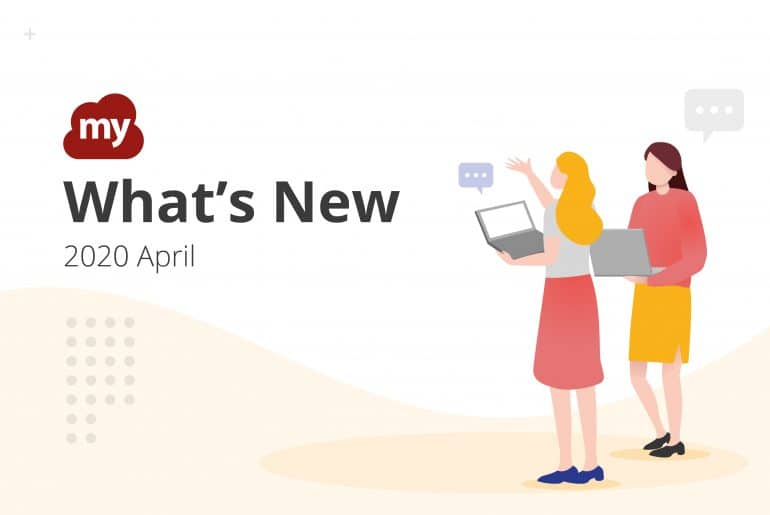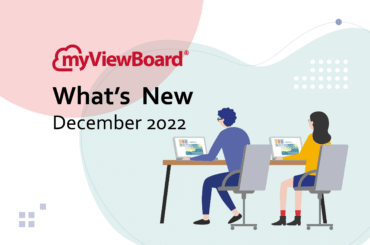This post is also available in: Tiếng Việt (Vietnamese) Français (French)
New myViewBoard features this April to help educators teach more effectively: Live streaming, Google docs support and object locking.
Introducing myViewBoard Virtual Classroom
This month, we’re introducing myViewBoard Virtual Classroom. myViewBoard Virtual Classroom facilitates teacher-student interactions in an online environment via the following features:
- Digital whiteboard tools. Teachers present lessons through quick annotations on class materials.
- Video Lectures. Teachers deliver video lectures by broadcasting a live video stream from their webcams, and converse with students via a 2-way audio connection, which can adapt to slow internet speeds.
- Virtual Groups. Teachers use group activities and POP quizzes to interact with students.
- Record sessions. Teachers record the class to share with students who missed the session, or if students need to review the lesson at a later time.
We’ve prepared a Quick Start Guide for teachers here. For students, click here.
Live Stream via Facebook and YouTube
This new feature is a lifesaver for distance learning: the ability to live stream your lessons via Facebook or YouTube.
Before using, verify that you already have a Stream URL and Key which are readily available from YouTube or Facebook. For more details, see the following:
Once you have your Stream URL and Key, launch myViewBoard for Windows and perform the following:
- Start Screen Recorder.
Tip: Use the keyboard shortcut CTRL+R to open the Screen Recorder menu faster.
- Click the Streaming icon.
- Select your desired resolution, and click .
- Provide the Stream URL and Key.
- Click .
To record a copy of the stream to your local drive, select the “Record the stream” checkbox. You can then share this recording with your students in case they need to review it later.
Import Google Slides, Docs, and Jams
For the Google aficionados out there, we have good news. myViewBoard for Windows now supports importing Google Slides, Docs, and Jams.
Previously, users had to download Google documents as PPTX files before they could be used in myViewBoard. Starting from this release, just click and drag the files straight from your Google drive. It couldn’t get any simpler than that.

Lock to Hide the Menu
This month’s release adds a special “lock” feature. To apply the lock effect, select the object and click the  icon.
icon.
- When locked, users can click, drag, and drop objects across the canvas without triggering the adorning menu.
- Objects in this locked state can be moved around but cannot be edited. To edit a locked object, click the
 icon.
icon.

More Improvements
We’ve also updated a few things on the backend to make your myViewBoard experience better:
- Added Vietnamese language support.
- When drawing shapes or lines, font sizes for length and angle measurements have been increased to provide better readability.
- When saving a selected multimedia resource locally, myViewBoard automatically saves the file to the “Videos,” “Music,” or “Pictures” folder (depending on the file type) using an auto-generated file name.