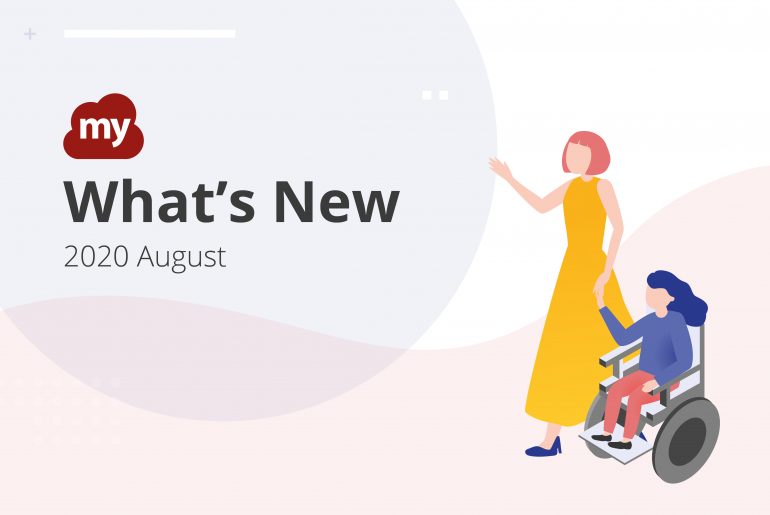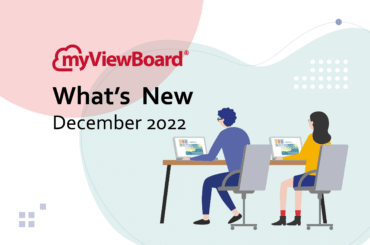This post is also available in: Tiếng Việt (Vietnamese) Français (French)
More improvements for myViewBoard this August: better mouse integration, new question types, and additional Live Caption languages.
Good news for PC users out there: myViewBoard introduces new mouse actions for the middle mouse button/wheel:
- Use the mouse middle button to move across the canvas.
- Use the mouse wheel to zoom in/out on the canvas.
No need to select the hand tool first. Both actions are immediately available after you start myViewBoard.
For educators doing online teaching, this can help dramatically decrease lesson preparation, as it is now easier to navigate through the canvas.
For touch panel users, clicking the hand tool to navigate the canvas is still available.
New Question Types: Voting and Random Draw
The Poll/Quiz feature now has two new question types for activities:
- Voting questions can help assess the percentage of participants in a session who hold a particular opinion.
- Use Random draw to have myViewBoard select a random answer from a set of options.
Voting and Random Draw are similar to the other question types, with one major difference: users can use the “+ Add All Attendees” option to add all participant names as answer options. Note that users are automatically added as participants once they sign in to the public portal of the myViewBoard host.
Participants are more likely to feel more engaged if they see their names as an integral part of the activity. Educators can ask everyone in the room to rank each other, or have myViewBoard pick a random name from the room.
For Random Draw, there’s no need to wait for participant response. To get the result of the draw:
- Click
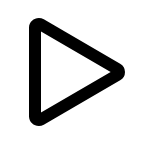 to start the question.
to start the question. - Click
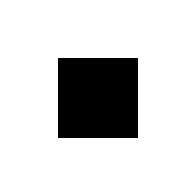 to stop the question. Since myViewBoard will be the one to pick the result, there is no need to wait until the timer ends.
to stop the question. Since myViewBoard will be the one to pick the result, there is no need to wait until the timer ends. - Click
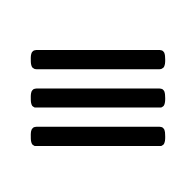 to see the result.
to see the result.

Live Captions Now Supports Traditional Chinese
When we introduced Live Captions last April, language support was limited to a few English variants. We’re happy to announce that live caption now supports Traditional Chinese.

More Improvements
We’ve also updated a few things on the backend to make your myViewBoard experience better:
- Added support for Arabic language.
- Added tool tips in the screenshot menu.
- Significant improvements on stroke smoothness.
- Presentation mode now hides the Eraser menu’s Trash can icon.
Visit the Wiki for More Details
For more information about these features, visit the myViewBoard wiki. We try our best to keep the information up-to-date. We also add brand new myViewBoard Original Content and myViewBoard Original Content Backgrounds every week.
You can visit the wiki at the following URL:
That’s all for now. Stay safe, everyone!